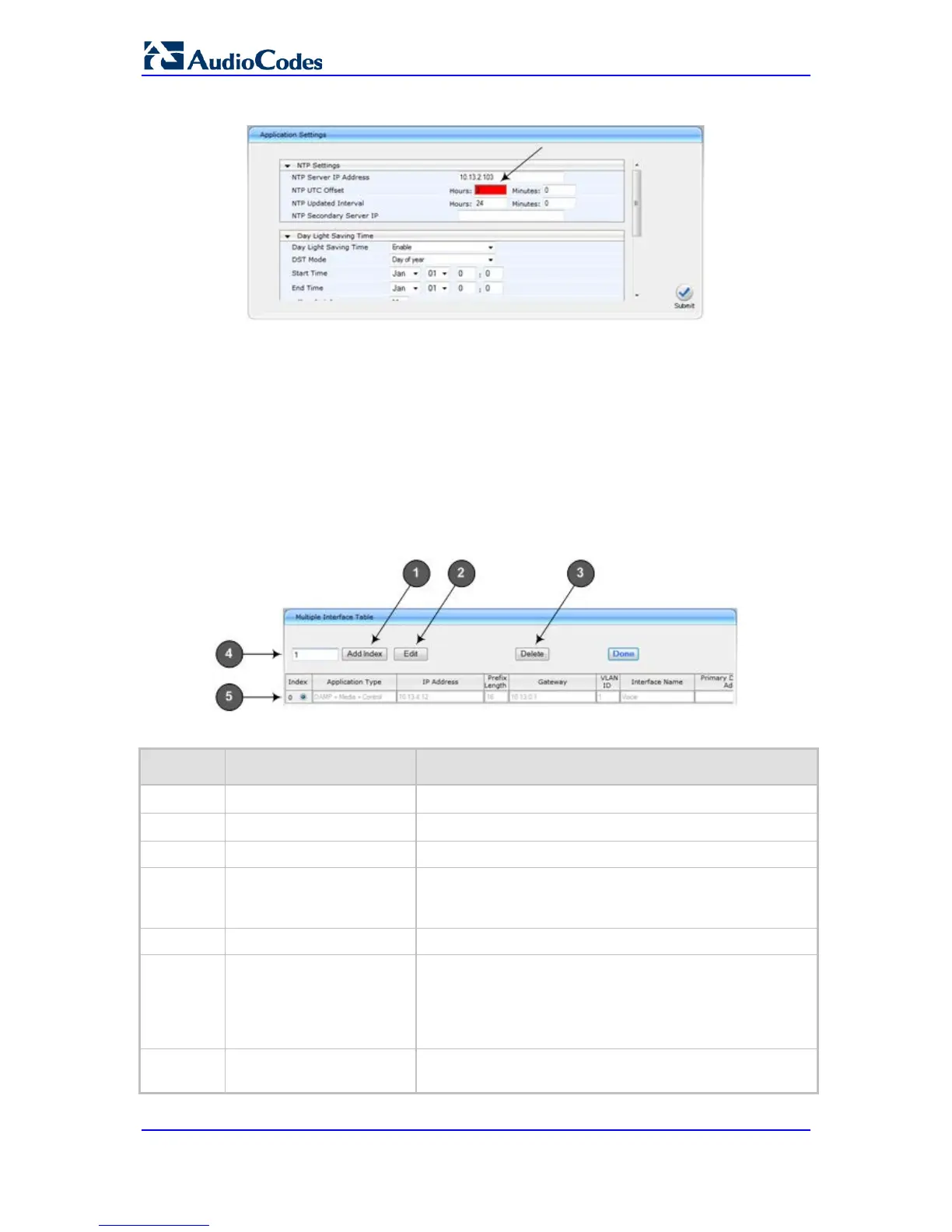Figure 5-10: Value Reverts to Previous Valid Value
5.1.6.4 Working with Tables
This section describes how to work with configuration tables, which are provided in basic or
enhanced design, depending on the configuration page.
5.1.6.4.1 Basic Design Tables
A few of the tables in the Web interface are in basic design format. The figure below
displays a typical table in the basic design format and the subsequent table describes its
command buttons.
Figure 5-11: Adding an Index Entry to a Table
Basic Table Design Description
Item # Button / Field
1
Add Index (or Add) button Adds an index entry row to the table.
2 Edit
Edits the selected row.
3 Delete
Removes the selected row from the table.
4
'Add Index' field Defines the index number. When adding a new row, enter
the required index number in this field, and then click Add
Index.
5
Index radio button Selects the row for editing and deleting.
-
Compact button Organizes the index entries in ascending, consecutive
order, starting from index 0. For example, assume you have
three index entries, 0, 4 and 6. After you click Compact,
index entry 4 is re-assigned to index 1 and index entry 6 is
re-assigned to index 2.
- Apply button Saves the row configuration. Click this button after you add
or edit each index entry.
