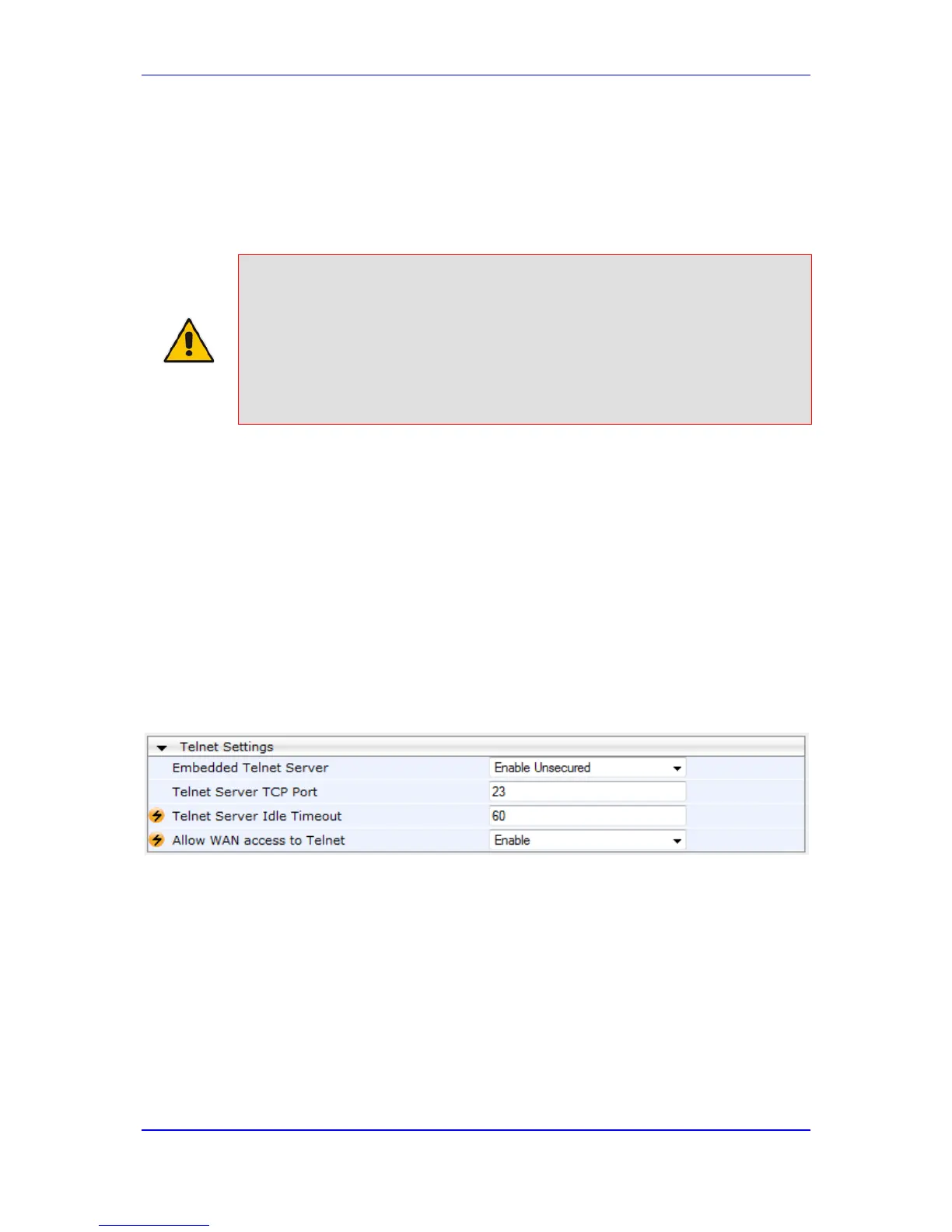6 CLI-Based Management
This section provides an overview of the CLI-based management and configuration relating
to CLI management. The device's CLI-based management interface can be accessed
using the RS-232 serial port or by using Secure SHell (SSH) or Telnet through the Ethernet
interface.
Notes:
• For security, CLI is disabled by default.
• For information on accessing the CLI interface through the RS-232 port
interface, see 'CLI' on page 27.
• For more information on the CLI commands, refer to the following
documents:
- MSBR Series CLI Reference Guide for Data Functionality
- MSBR Series CLI Reference Guide for System and VoIP Functionality
6.1 Enabling CLI using Telnet
The device's CLI can be accessed using Telnet. Secure Telnet using Secure Socket Layer
(SSL) can be configured whereby information is not transmitted in the clear. If SSL is used,
a special Telnet client is required on your PC to connect to the Telnet interface over a
secured connection; examples include C-Kermit for UNIX and Kermit-95 for Windows.
For security, some organizations require the display of a proprietary notice upon starting a
Telnet session. You can use the configuration ini file parameter, WelcomeMessage to
configure such a message (see Creating a Login Welcome Message on page 58).
To enable Telnet:
1. Open the Telnet/SSH Settings page (Configuration tab > System menu >
Management > Telnet/SSH Settings).
Figure 6-1: Telnet Settings on Telnet/SSH Settings Page
2. Set the ‘Embedded Telnet Server’ parameter to Enable Unsecured or Enable
Secured (i.e, SSL).
3. To enable Telnet from the WAN, set the 'Allow WAN access to Telnet' parameter to
Enable.
4. Configure the other Tenet parameters as required. For a description of these
parameters, see Telnet Parameters on page 765.
5. Click Submit.
6. Save the changes to flash memory with a device reset.
