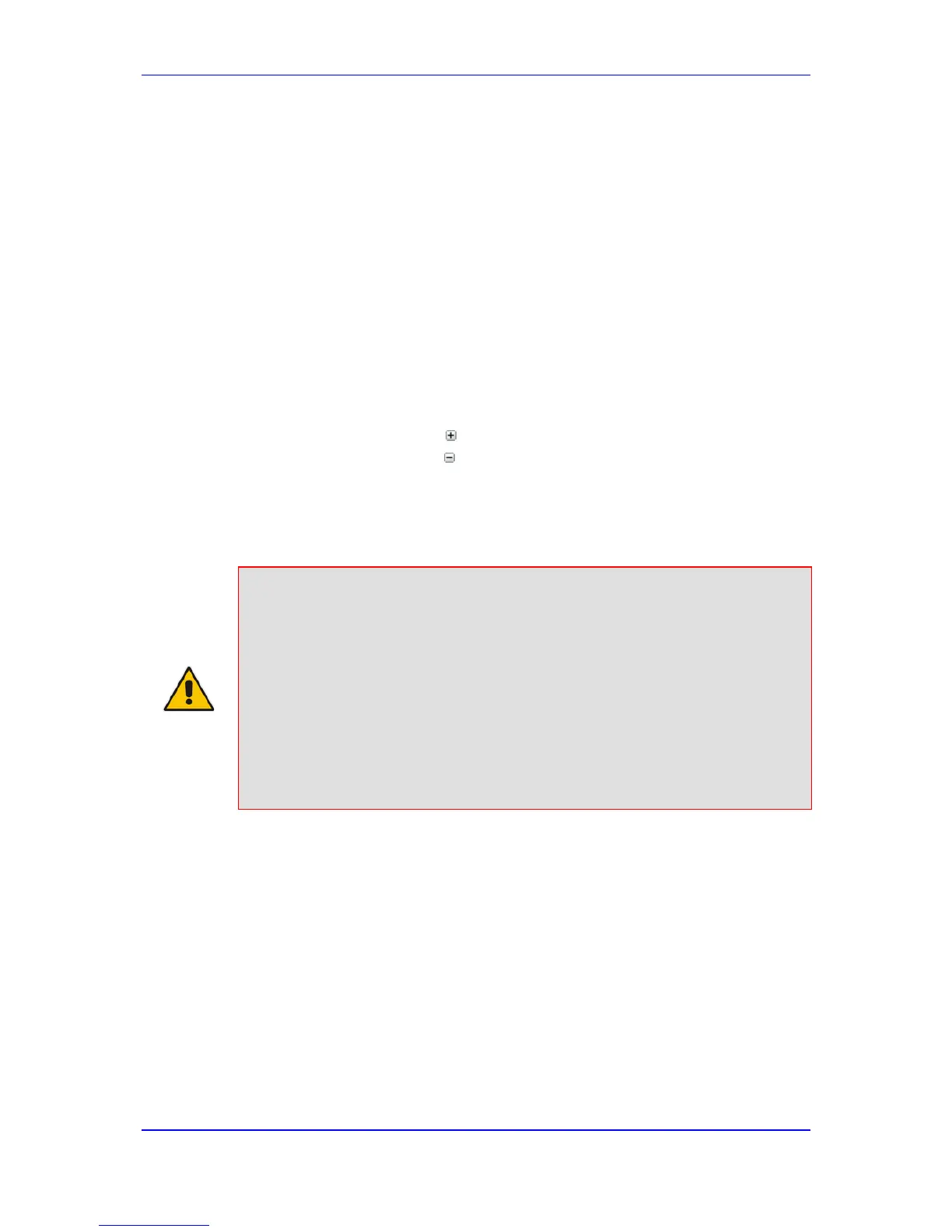5.1.6 Working with Configuration Pages
The configuration pages contain the parameters for configuring the device and are
displayed in the Work pane.
5.1.6.1 Accessing Pages
The configuration pages are accessed by clicking the required page item in the Navigation
tree.
To open a configuration page:
1. On the Navigation bar, click the required tab (Configuration, Maintenance, or Status
& Diagnostics); the menus pertaining to the selected tab appear in the Navigation
tree.
2. Navigate to the required page item, by performing the following:
• Drill-down using the plus sign to expand the menu and submenus.
• Drill-up using the minus sign to collapse the menu and submenus.
3. Click the required page item; the page opens in the Work pane.
You can also access previously opened pages by clicking the Web browser's Back button
until you have reached the required page. This is useful if you want to view pages in which
you have performed configurations in the current Web session.
Notes:
• You can also access certain pages from the Device Actions button
located on the toolbar (see 'Toolbar Description' on page 47).
• To view all the menus in the Navigation tree, ensure that the Navigation
tree is in Full view (see 'Displaying Navigation Tree in Basic and Full
View' on page 49).
• To get Online Help for the currently displayed page, see 'Getting Help' on
page 59.
• Certain pages may not be accessible or may be read-only, depending on
the access level of your Web user account (see 'Configuring Web User
Accounts' on page 64). If a page is read-only, "Read-Only Mode" is
displayed at the bottom of the page.
5.1.6.2 Viewing Parameters
Some pages allow you to view a reduced or expanded display of parameters. The Web
interface provides two methods for displaying page parameters:
Displaying parameter groups - see 'Showing / Hiding Parameter Groups' on page 52
5.1.6.2.1 Displaying Basic and Advanced Parameters
Some pages provide a toggle button that allows you to show and hide parameters that
typically are used only in certain deployments. This button is located on the top-right corner
of the page and has two display states:
