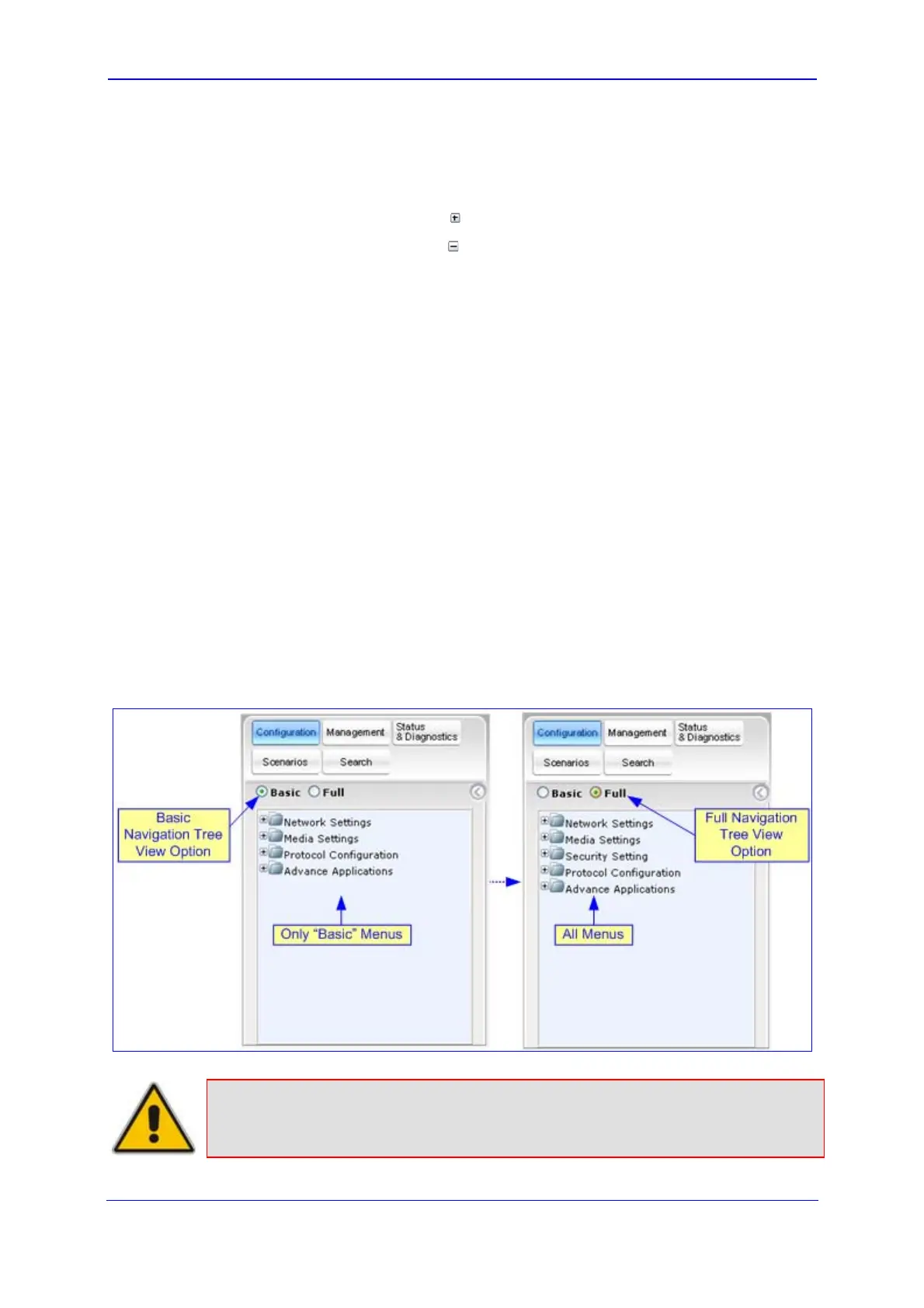Version 5.8 31 October 2009
SIP User's Manual 3. Web-Based Management
¾ To navigate to a page:
1. Navigate to the required page item, by performing the following:
• Drilling-down using the plus
signs to expand the menus and submenus
• Drilling-up using the minus
signs to collapse the menus and submenus
2. Select the required page item; the page opens in the Work pane.
3.2.5.1 Displaying Navigation Tree in Basic and Full View
You can view an expanded or reduced Navigation tree display regarding the number of
listed menus and submenus. This is relevant when using the configuration tabs
(Configuration, Management, and Status & Diagnostics) on the Navigation bar.
The Navigation tree menu can be displayed in one of two views:
Basic: displays only commonly used menus
Full: displays all the menus pertaining to a configuration tab.
The advantage of the Basic view is that it prevents "cluttering" the Navigation tree with
menus that may not be required. Therefore, a Basic view allows you to easily locate
required menus.
¾ To toggle between Full and Basic view:
Select the Basic option (located below the Navigation bar) to display a reduced menu
tree; select the Full option to display all the menus. By default, the Basic option is
selected.
Figure 3-5: Navigation Tree in Basic and Full View
Note:
When in Scenario mode (refer to ''Scenarios'' on page 41), the Navigation tree
is displayed in 'Full' view (i.e., all menus are displayed in the Navigation tree).
