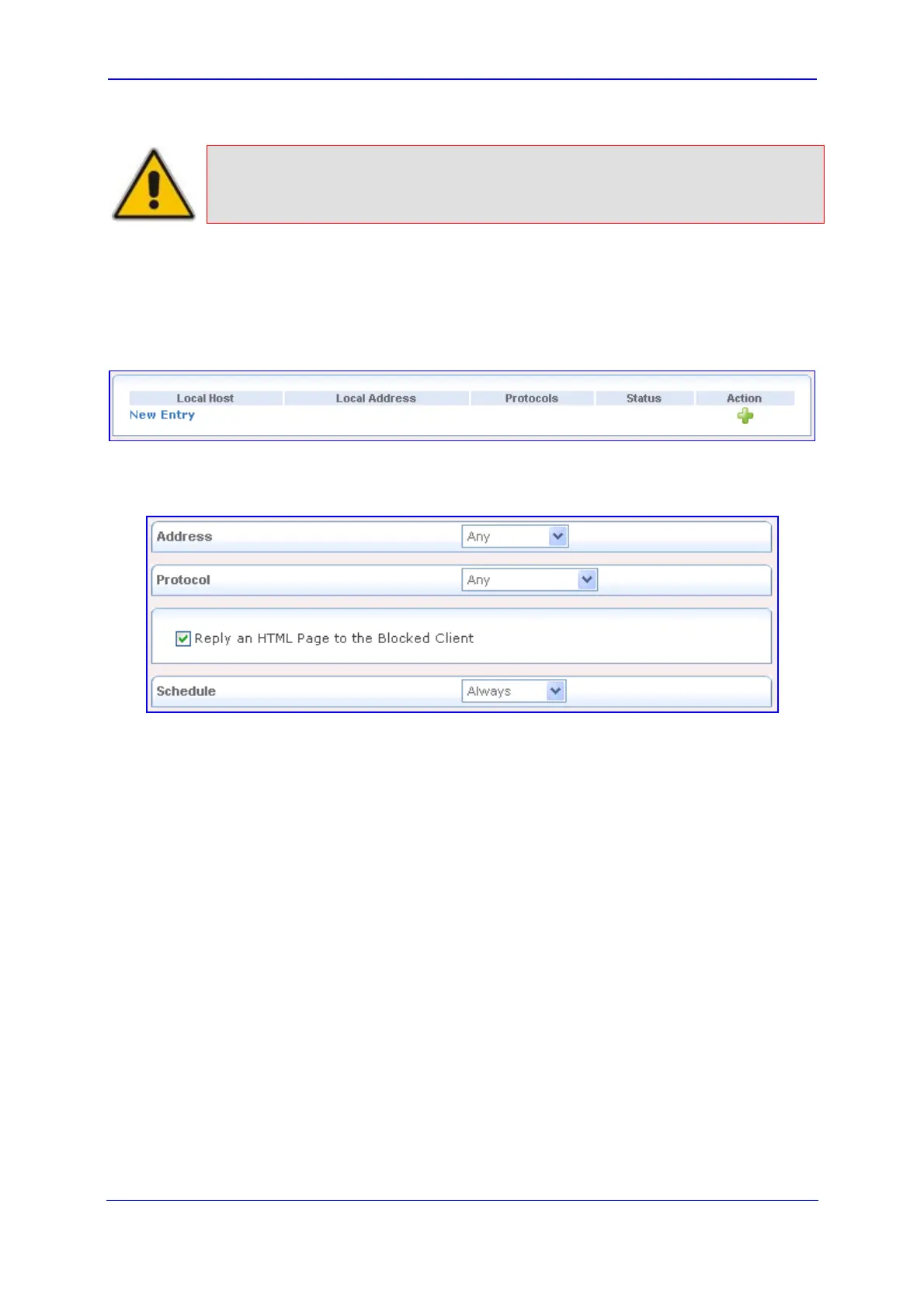Version 5.8 77 October 2009
SIP User's Manual 3. Web-Based Management
Note: When Web Filtering is enabled, HTTP services cannot be blocked by Access
Control.
¾ To configure access control:
1. Click the Access Control item (Configuration tab > Data Settings menu > Firewall
submenu > Access Control page item); the following page appears:
Figure 3-52: Configuring Access Control
2. Click the New Entry link; the following page appears:
Figure 3-53: Adding an Access Control Rule
3. From the 'Address' drop-down list, specify the computer or group of computers on
which you would like to apply the access control rule. Select an address or a name
from the list to apply the rule on the corresponding host, or 'Any' to apply the rule on all
the device's LAN hosts. If you want to add a new address, select the 'User Defined'
option, and then follow the sequence to add a new Network Object, representing the
new host (refer to ''Configuring Network Objects'' on page 121).
4. From the 'Protocol' drop-down list, select or specify the type of protocol. Selecting the
'Show All Services' option expands the list of available protocols. Select a protocol or
add a new one using the 'User Defined' option, and then follow the sequence to add a
new Service representing the protocol (refer to ''Configuring Protocols'' on page 120).
5. Select th
e 'Reply an HTML Page to the Blocked Client' check box to display the
following message to the client: "Access Denied – this computer is not allowed to surf
the WAN. Please contact your admin.". When this check box is cleared, the client's
packets are simply ignored and no notification is issued.
6. From the 'Schedule' drop-down list, select the time during which the rule is active. By
default, the rule is always active. However, you can configure scheduler rules by
selecting 'User Defined', and then defining the day and time period during which the
rule is active. Once a scheduler rule(s) is defined, the 'Schedule' drop-down list allows
you to choose an available rule (for adding user-defined schedule rules, refer to
''Configuring Scheduler Rules'' on page 122).
7. Click OK to save your changes; the main Access Control page displays a summary of
the rule that you just added.
