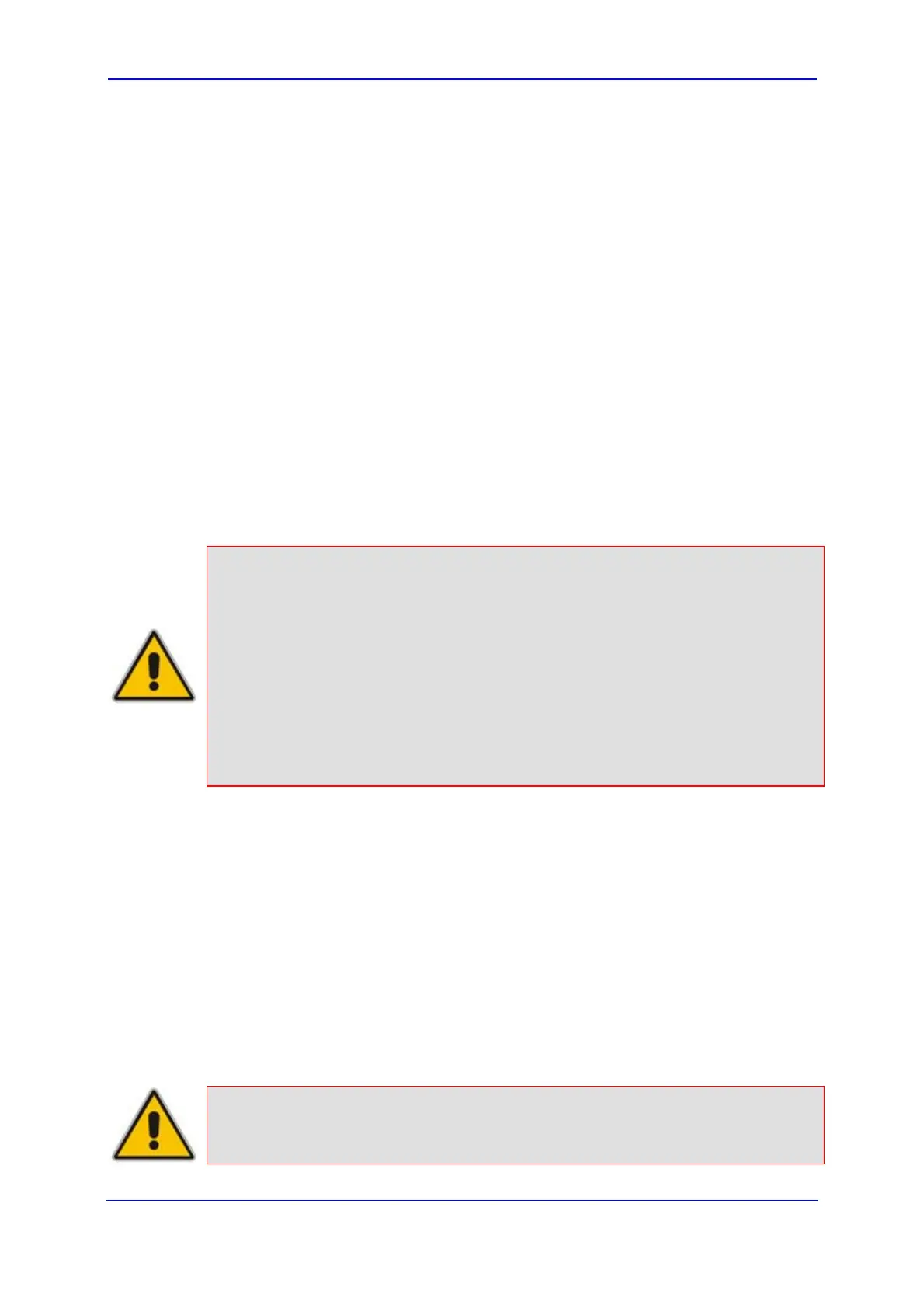Version 5.8 33 October 2009
SIP User's Manual 3. Web-Based Management
3.2.6.1 Accessing Pages
The configuration pages are accessed by clicking the required page item in the Navigation
tree.
¾ To open a configuration page in the Work pane:
1. On the Navigation bar, click the required tab:
• Configuration (refer to ''Configuration Tab'' on page 57)
• Manag
ement (refer to ''Management Tab'' on page 227)
• Statu
s & Diagnostics (refer to ''Status & Diagnostics Tab'' on page 245)
The men
us of the selected tab appears in the Navigation tree.
2. In the Navigation tree, drill-down to the required page item; the page opens in the
Work pane.
You can also access previously opened pages, by clicking your Web browser's Back button
until you have reached the required page. This is useful if you want to view pages in which
you have performed configurations in the current Web session.
Notes:
• You can also access certain pages from the Device Actions button
located on the toolbar (refer to ''Toolbar'' on page 28).
• To view all the menus in the Navigation tree, ensure that the Navigation
tree is in 'Full' view (refer to ''Displaying Navigation Tree in Basic and Full
View'' on page 31).
• To get Online Help for the currently opened page, refer to ''Getting Help''
on page 51.
• Certain pages may not be accessible if your Web user account's access
level is low (refer to ''Configuring the Web User Accounts'' on page 133).
3.2.6.2 Viewing Parameters
For convenience, some pages allow you to view a reduced or expanded display of
parameters. A reduced display allows you to easily identify required parameters, enabling
you to quickly configure your device.
The Web interface provides you with two methods for handling the display of page
parameters:
Display of "basic" and "advanced" parameters (refer to ''Displaying Basic and
Advanced Parameters'' on page 34)
Display of parameter g
roups (refer to ''Showing / Hiding Parameter Groups'' on page
35)
Note:
Certain pages may only be read-only if your Web user account's access level
is low (refer to ''Configuring the Web User Accounts'' on page 133). If a page
is read-only, 'Read-Only Mode' is displayed at the bottom of the page.
