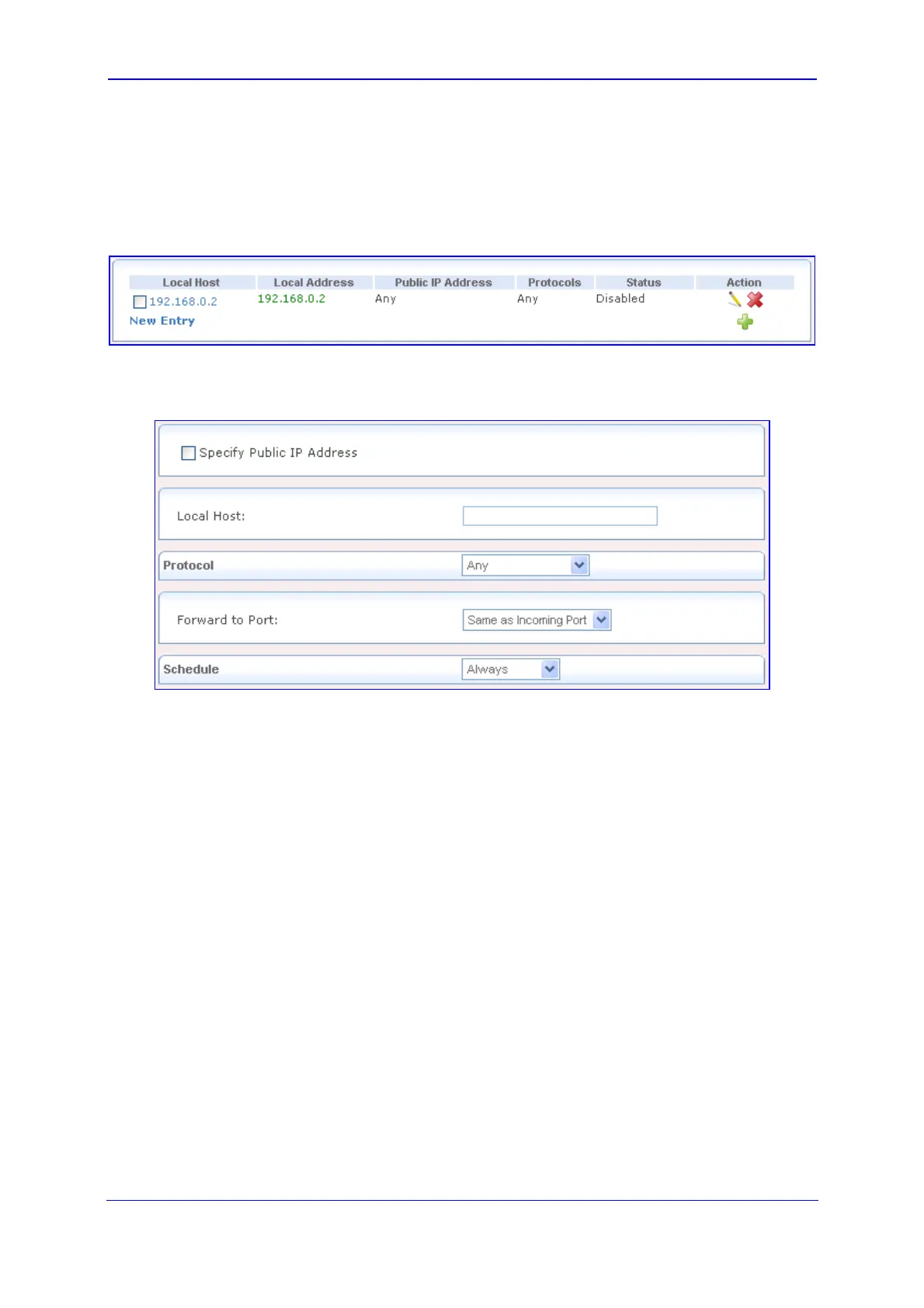Version 5.8 79 October 2009
SIP User's Manual 3. Web-Based Management
¾ To configure a port forwarding service:
1. Click the Port Forwarding item (Configuration tab > Data Settings menu > Firewall
submenu > Port Forwarding page item); the following page appears:
Figure 3-54: Configuring Port Forwarding
2. Click the New Entry link; the following page appears:
Figure 3-55: Adding Port Forwarding Rule
3. Select the 'Specify Public IP Address' check box if you want to apply this rule on the
device's non-default IP address, defined in the 'NAT' page (refer to ''Configuring NAT''
on page 83) and then in t
he 'Public IP Address' field, enter the additional external IP
address.
4. In the 'Local Host' field, enter the host name or IP address of the computer that will
provide the service (the "server"). Note that unless an additional external IP address
has been added, only one LAN computer can be assigned to provide a specific service
or application.
5. From the 'Protocol' drop-down list, select or specify the type of protocol. Selecting the
'Show All Services' option expands the list of available protocols. Select a protocol or
add a new one using the 'User Defined' option, and then add a new Service,
representing the protocol (refer to ''Configuring Protocols'' on page 120).
6. From the 'Forward to Port' drop-down list, select the 'Specify' option and define a port
to redirect traffic to a different port. By default, the device forwards traffic to the same
port as the incoming port.
7. From the 'Schedule' drop-down list, select the time during which the rule is active. By
default, the rule is always active. However, you can configure scheduler rules by
selecting 'User Defined', and then defining the day and time period during which the
rule is active. Once a scheduler rule(s) is defined, the 'Schedule' drop-down list allows
you to choose an available rule (for adding user-defined schedule rules, refer to
''Configuring Scheduler Rules'' on page 122).
8. Click OK to save your changes; the main Port Forwarding page displays a summary of
the rule that you added.
