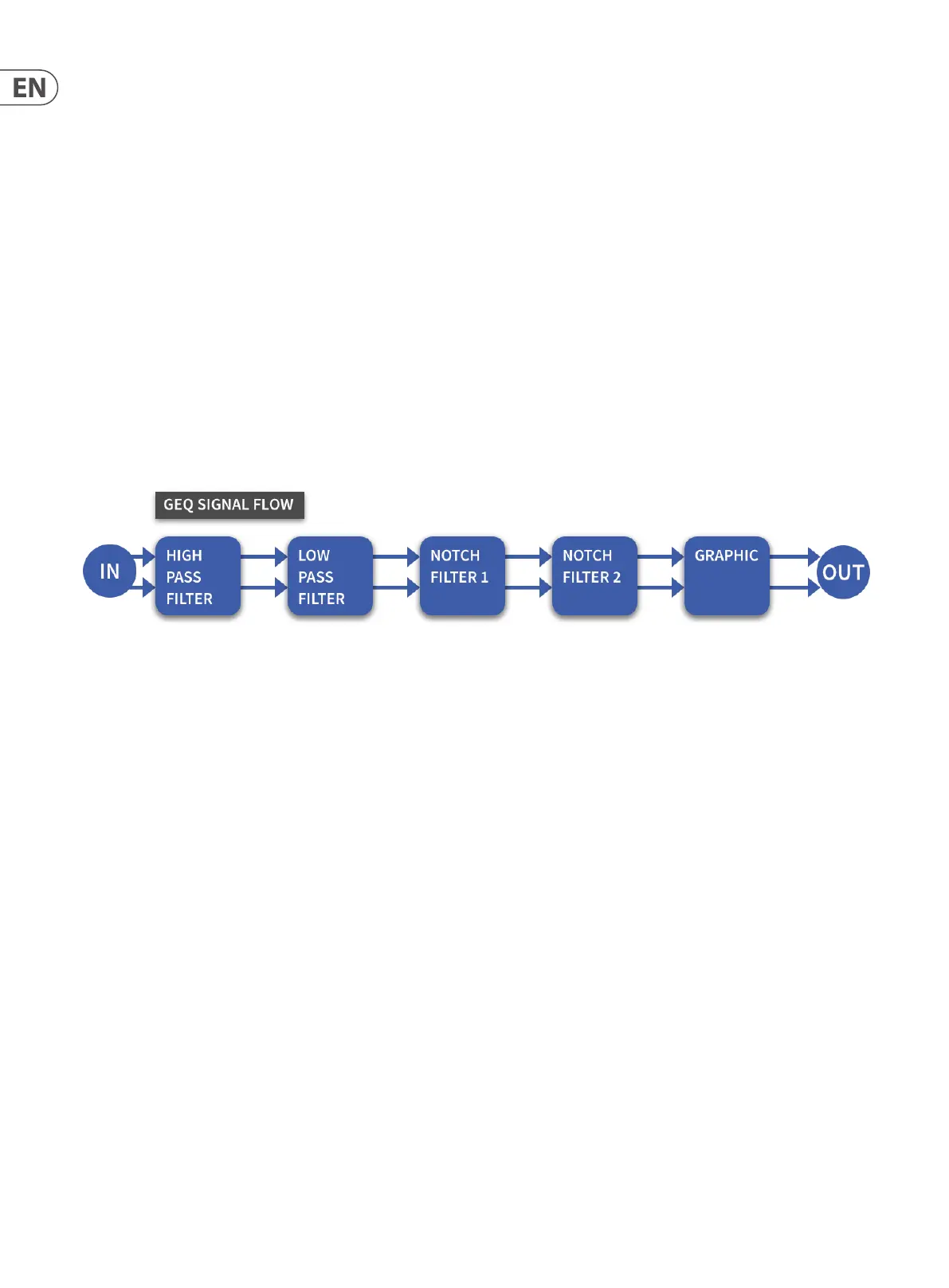124 HD96-24-CC-TP User Manual
Proportional-Q Vs Constant-Q Response
KLARK TEKNIK’s enhanced Proportional-Q (Prop) equalisation oers key advantages over standard Constant-Q (Con) graphic equalisers. The Con response boosts or
cuts an increasingly wide band of frequencies, resulting in more of the frequency spectrum being lost when using the Con equaliser to eliminate problem frequencies.
In contrast, with a Prop response, at low amounts of cut or boost the width of the lter is relatively broad allowing for gentle contouring of the frequency spectrum,
but becomes progressively narrower as the amount of boost or cut is increased, giving a more ‘focused’ response ensuring that problem frequencies can be attenuated
quickly and eectively. At the same time, the enhanced Prop equalisation response used on the GEQ minimises interaction between adjacent frequency bands,
allowing subtle tonal correction without frequency response ripple, so that more of the musical content is preserved.
Note: At high gain settings, a proportional-Q equaliser “automatically” increases Q for more dramatic problem solving such as suppression of feedback or
unwanted resonances.
GEQ Filters
The 12 dB/oct high-pass lter features a 20 Hz to 500 Hz range and is invaluable for the smooth rejection of unwanted low and subsonic frequencies, particularly
relevant for use with modern compact wedge monitors. The 12 dB/oct low-pass lter features a 2 kHz to 20 kHz range and can be used to improve intelligibility by
tailoring the upper frequency response to match that of the monitor speaker.
The two 17 dB notch lters feature overlapping frequency ranges of 20 Hz to 2 kHz and 200 Hz to 20 kHz. The notch lters allow the surgical removal of resonances and
feedback with minimal eect on the rest of the program material, and fast control of ‘between fader’ frequencies. The ability to overlap the notch lters, both with
each other and with the graphic equaliser bands, allows very deep notches to be created. Up to 46 dB of attenuation is possible when using the notch lters in
conjunction with the graphic equaliser bands.
GEQ Patching
There are serveral ways to patch a GEQ.
• • Insert a GEQ on a path by navigation to either the Home, FOH or Channel View workows. Select the path you wish the GEQ to be inserted on and add the GEQ in
the eects insert page.
• • Add a GEQ in the FX Rack page. The GEQ will now also be available In the Patching Workow to patch as desired.
