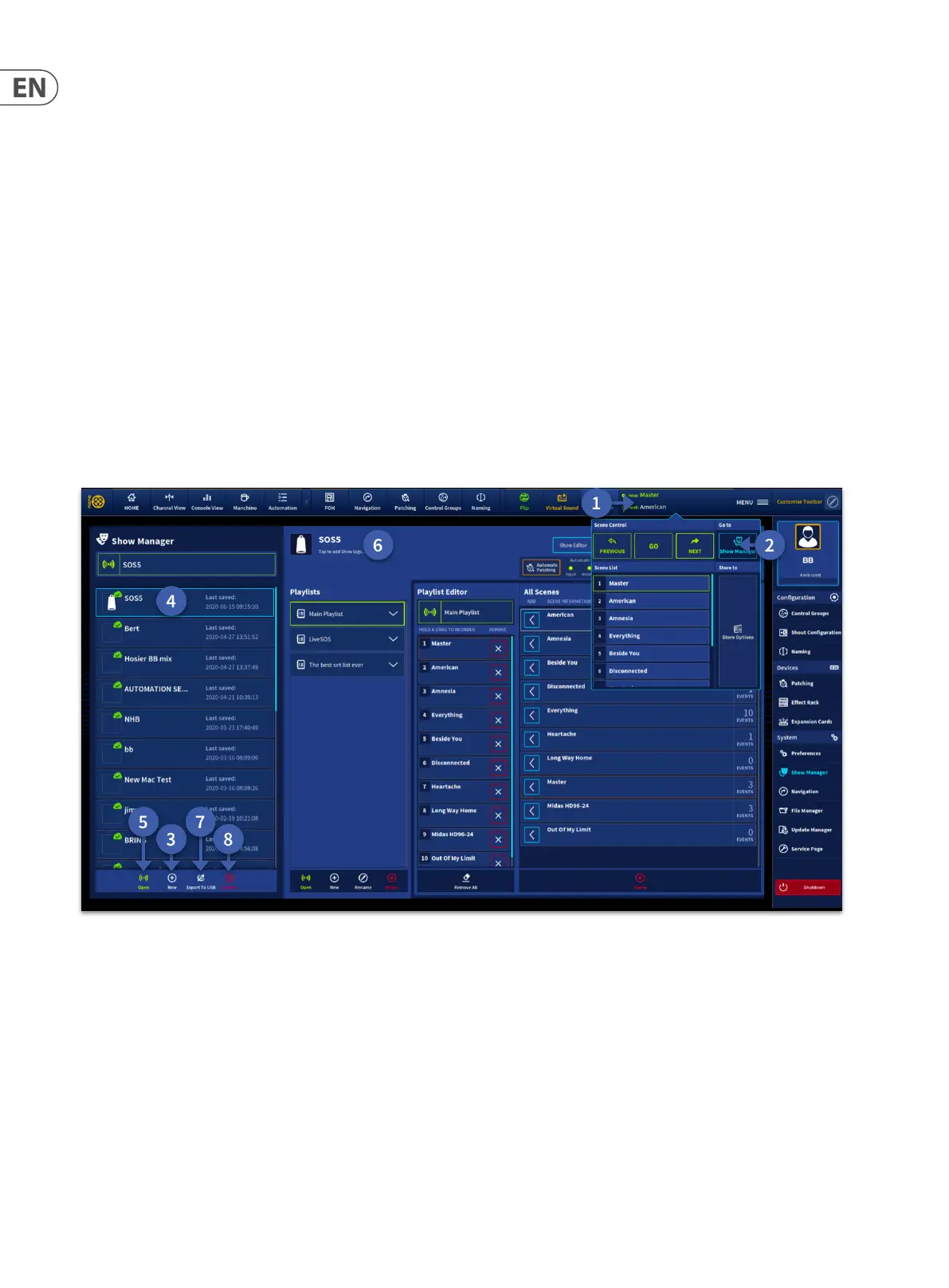74 HD96-24-CC-TP User Manual
Chapter 8. Basic Operation
This chapter is intended to familiarise you with the HD96-24 by showing you how to carry out some basic operations.
Scene and show management (Automation)
Automation lets you manage show les and the scenes contained within using user-dened playlists.
To create a show:
1. In the top bar menu press the blank area to the left of the Menu button (name of current active scene is usually displayed here).
2. In the pop-up window press Show Manager.
3. Press the + New symbol to create a new show. Enter a name and press create.
4. Select the show name you wish to open from the list.
5. Press Open to load the selected show , see show Load Options later in this guide.
6. Tap on the name area to edit the text or click on the icon area to change the image. Tags can also be added to the show le here for easy tracking of les. Notes can
also be added in this area if desired.
7. A show can be exported to a USB device.
8. To archive any show (available in your mCloud account if required), select the show name and click the Archive button.
Note: Opening a show does not load a scene. This needs to be completed after a show has been opened.
Please refer to Chapter 19 Automation in the user manual for more information on scenes and the automation system.
Clear the Console
To clear all scene data and current channel settings of the system:
1. Create a new show.
2. Open the new show.
3. Recall the Master Scene. The system will now be cleared of all channel and scene data plus all patching.
