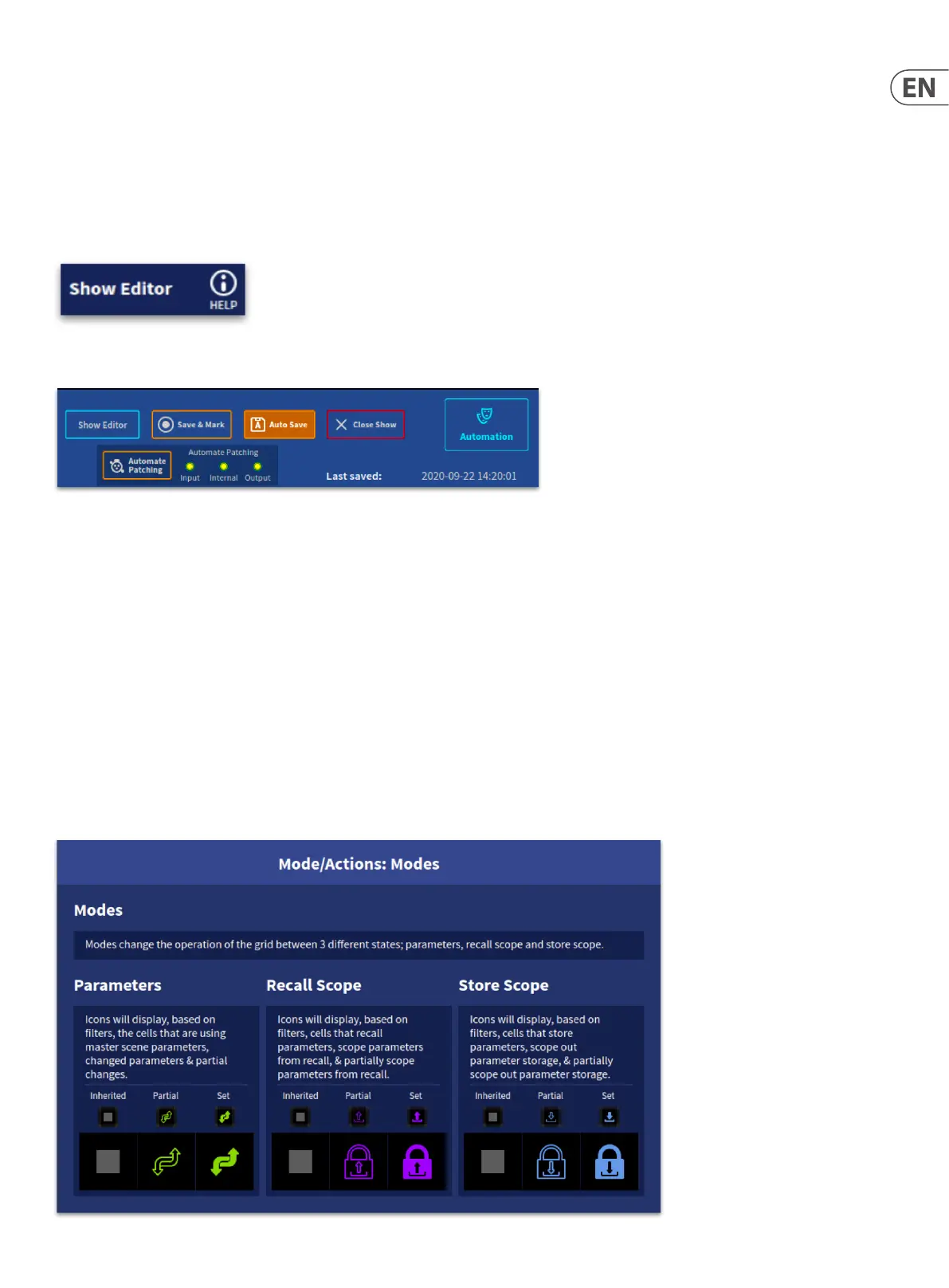207 HD96-24-CC-TP User Manual
Chapter 20. Show Editor (Recall and Store Scope)
This chapter shows you how to use the scope feature of the HD96-24’s automation to include/exclude specic parameters on scene store/recall.
The show editor also allows you to see which parameters dier from those saved in the Master Scene with green arrows. If desired, parameters changes can be
removed. This allows the master scene to regain control of the parameters in scene recall.
Scope has two functions, recall and store, the emphasis in this chapter is on recall scope, which will be the most commonly used. Store scope will only be required in
certain circumstances, and even then, it must only be used with caution (see “Store Scope Mode”).
Note: The show editor has a help section with detailed instructions built into the console.
About the Show Editor
The Show Editor is found in the Show Manager page. Press to open the Parameters overview page.
Scope lets you dene the extent of the automated controls for all Inputs, Auxes, Matrices, Masters, VCAs, POPs and Misc (Physical Devices, Linking and FX Rack). The
Show editor page allows you to select the controls that are excluded from the automation when a scene is recalled, exclude controls from being stored in a scene or
return parameters back to use show defaults and follow the master scene as required.
The Show Editor page has a number of type-specic areas which include Inputs, Auxes, Matrices, Masters, VCAs, POPs, Mute Groups, Talk Groups, Linking, FX Rack and
FX Slots which contain user-selectable parameter sections that you can make ‘out of scene’ on scene recall.
A grid system is utilised in order to show which channels are either in Recall Scoped, Store Scoped or have dierent parameters to those stored in the master scene.
These are indicated by dierent colour icons:
1. Recall Scope – Purple Padlock (Solid indicates all currently selected area parameters are active for that cell, outlined padlock indicates some of the selected area
parameters are active in Recall scope).
2. Store Scope Blue Padlock (Solid indicates all currently selected area parameters are active for that cell, outlined padlock indicates some of the selected area
parameters are active in Store scope).
3. Parameters – Green Arrows (Solid indicates all currently selected area parameters are active for that cell, outlined arrows indicates some of the selected area
parameters are active).
