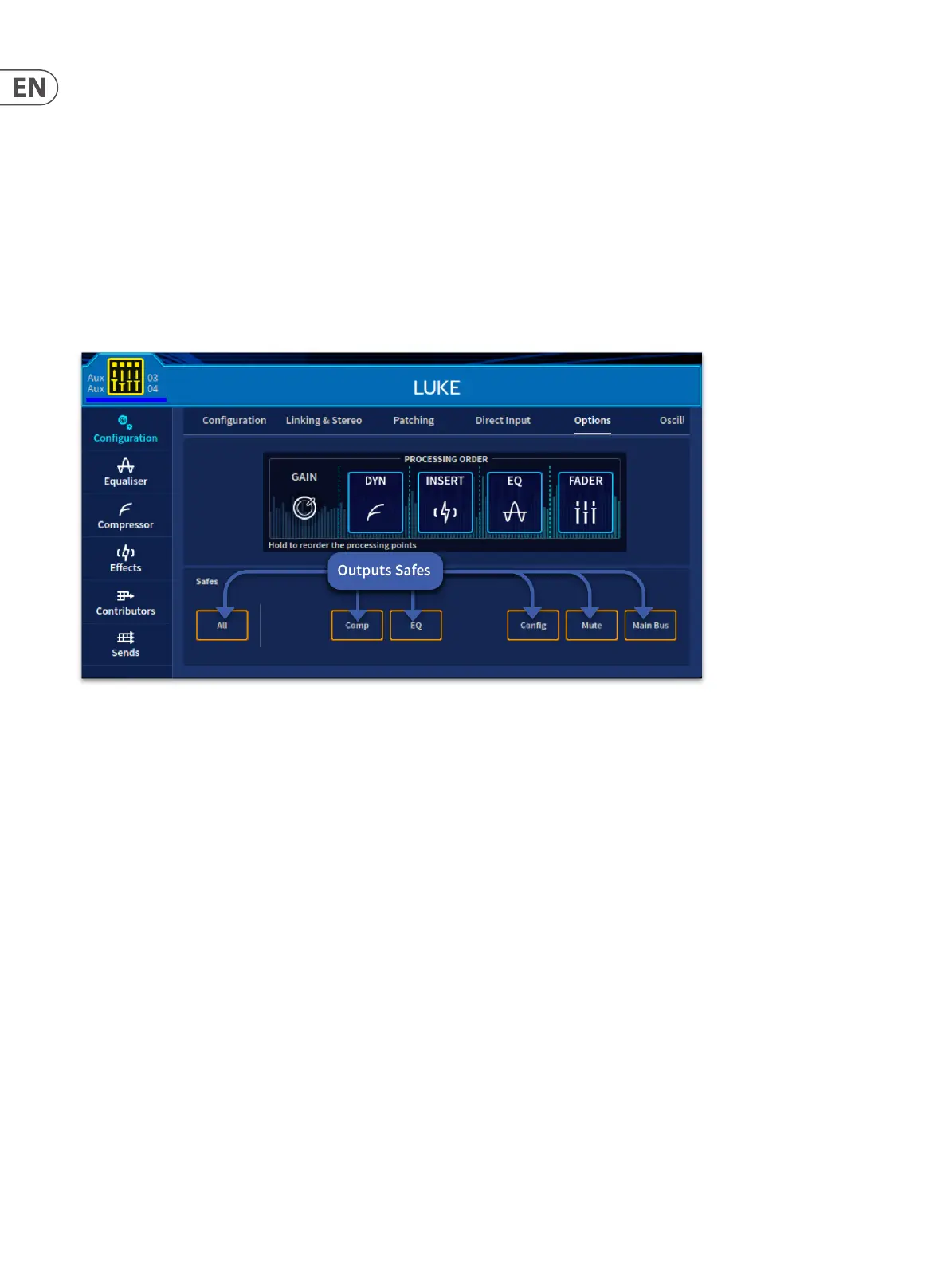276 HD96-24-CC-TP User Manual
EQ (Equaliser)
For tonal control of the aux, matrix and master output signals, the output channel EQ has the option of a 4 band swept parametric EQ (PEQ).
The parametric EQ section of the channel allows tonal control of the input signal. The EQ contains all the PEQ controls, along with a shelving mode selection button and
another set of band selection buttons.
All the outputs, except returns, have 4-band PEQs. Two of the 4 bands have two lter modes plus a shelf option, while band 2 can be made into a 24 dB HPF lter, this
mode removes band one from use. Any combination of the four bands can be used to control the signal.
For more information, see “EQ” in Chapter 29.
Mute, safes, level and solo
Each output (control surface and GUI) has controls for muting, soloing, and output signal level control. This is supported on the GUI in the appropriate widget area. In
addition, the Conguration page in Automation workow, Home workow, FOH workow and Channel View page have access to the channel safes when needed to
stop certain parameters from being recalled on a scene change.
Output channel name
You can change the channel name in the GUI and surface LCD channel display. This can be done in the Channel View page or in any of the processing widgets by long
pressing- the channel name. Here you can change the background colour of the output channel name eld and/or the channel name. You can also open the manchino
page in the GUI menu or click the large channel icon in the side bar display to name channels.
Chapter 8 Basic Operations explains how to name all channels.
Output channel source/destination (GUI only)
The channel’s destination is shown in the conguration widget, patching page. If no destination has been selected, it will display no patch information. You can select
the destination for this channel by clicking the patch image, which opens the patching workow (see Chapter 7 “Patching”).
Stereo linking
The Linking & Stereo section of the Conguration page in widget has a Mono, Link or Stereo button for linking the selected output channel to the adjacent (higher
numbered) output channel. You can select the linked parameters and pan law settings.
On the surface in the CONFIG area you can link a selected mono channel by pressing the Link button. This links the selected mono channel to the next, if the next
channel is also mono.
For more information, see Chapter 9 “Stereo Linking”.
