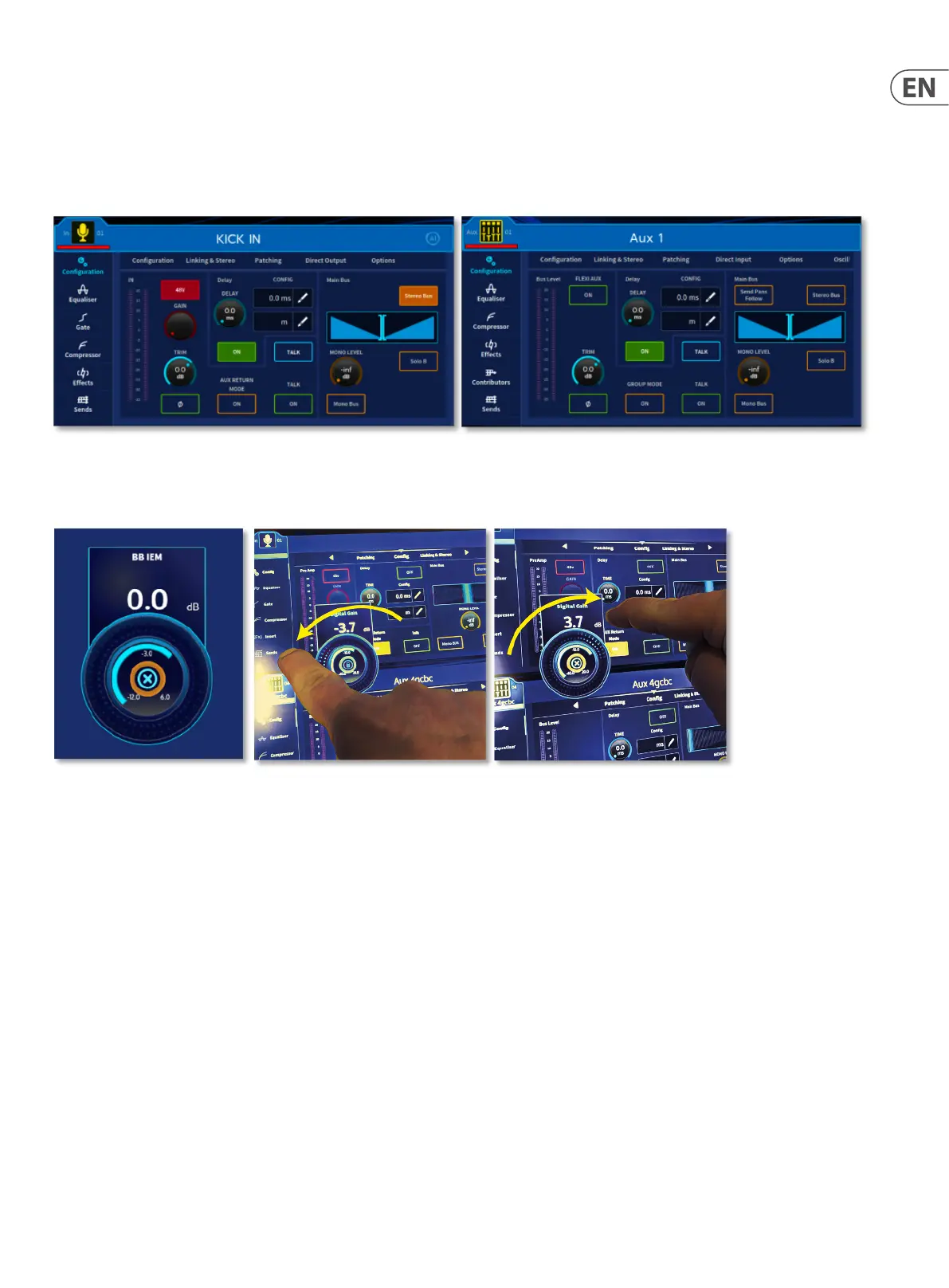45 HD96-24-CC-TP User Manual
Widgets and Rotary Controls
A widget is a component or self-contained window within the GUI that enables a user to perform a function. It displays various information about the console’s status.
This is the heart of function control and makes rapid adjustments of parameters quickly available to the engineer. Within each widget on the left are several dierent
areas or pages to access dierent parameters. Each area then has further option tabs across the top of the window for various dierent types of parameter control. In
addition, there is the Channel View which gives the user a more overall view of a full channel and Console View which shows an overall view of a console set-up.
Note: if a channel is soloed the icon will turn yellow as shown below.
Press and hold any rotary control within the widget GUI area will result in a pop-up rotary control. By moving your nger around this rotary pop-up, you can adjust the
parameter with large steps or values. Slide your nger further out from the centre of the rotary pop-up and the response of the displayed control will become ner and
values won’t change as quickly to allow more accurate and detailed control.
Slide your nger to the padlock in the centre of the rotary pop-up and it will “lock” to the screen. Once locked the rotary pop-up can be freely moved around the screen
by dragging it with your nger and will not close until it is removed or un-locked. To remove the locked rotary pop-up simply tap on the X in the centre to remove
it. If you change the selected channel the locked-to-screen rotary pop-up changes to the selected channel. An unlimited number of dierent rotary pop-ups can be
locked to screen if required.
Tip: This is a great function to quickly set the gains for channels in a line check by selecting each channel in turn and adjusting the “locked-to-screen” rotary or to
adjust the Comp threshold of each output as you select them. All rotary functions can be locked to screen.
