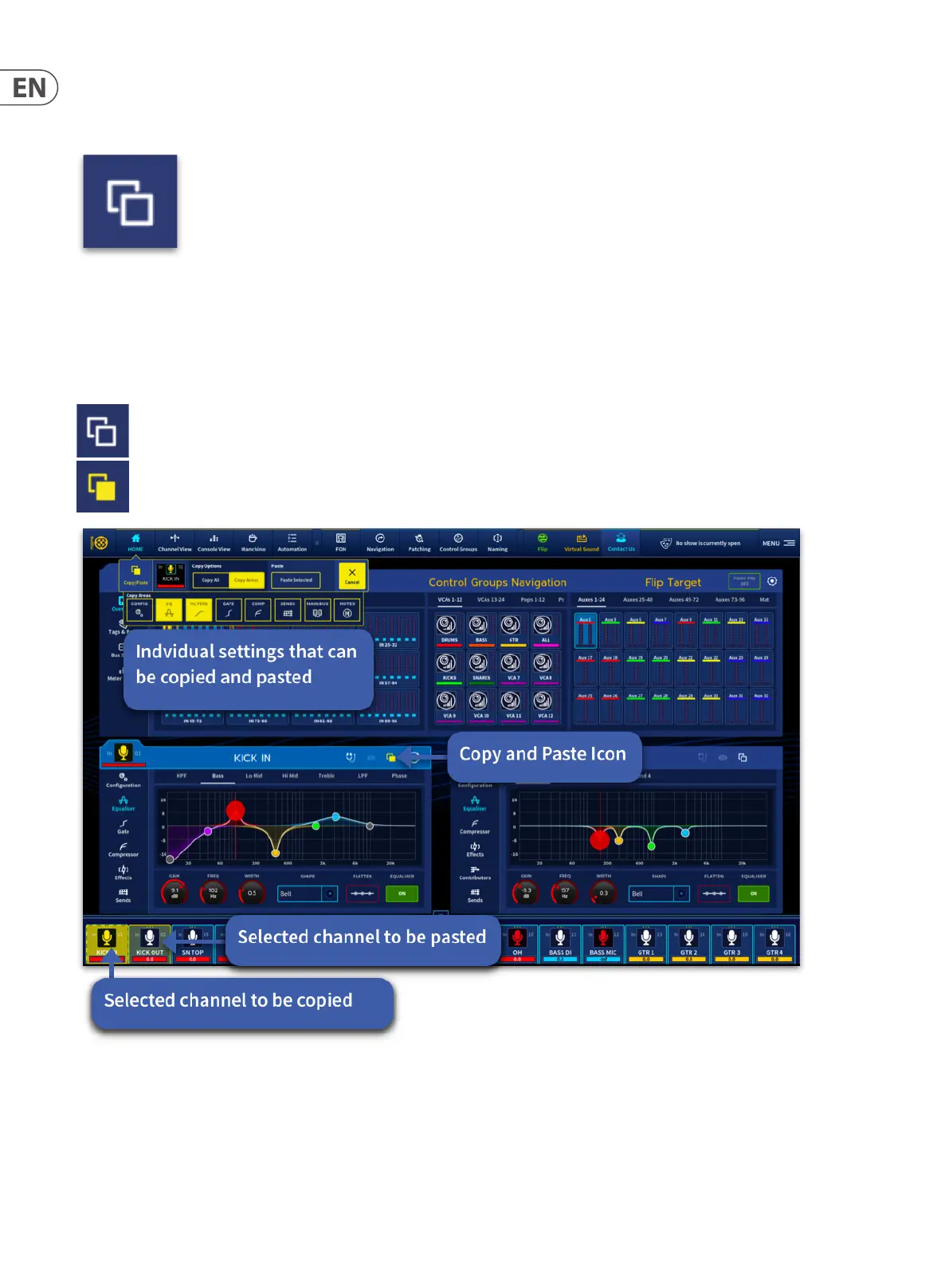192 HD96-24-CC-TP User Manual
17. Copy and Paste
Using copy and paste
The copy and paste button (upper-right corner of the widget) lets you copy the parameters of one single channel’s processing areas such as the Conguration, EQ,
Compressor, Gate or Sends and paste them to one of the channels of a similar type. This is a GUI only feature.
Copy and Paste rules and restrictions
Only the same channel type can be copied and pasted. For example, you cannot copy from an aux and paste to a matrix or you can’t copy the compressor or EQ from
one input channel to an output compressor or EQ.
Copy and Paste icon when inactive
Copy and Paste engaged and ready to use.
To copy an individual processing area to another channel such as EQ, Gate or Comp:
1. Navigate to the Channel View or FOH widget and select either the Cong, Equaliser, Gate, Compressor or sends section.
2. Press the copy and paste icon in the upper right side. The icon will turn yellow to indicate the copy function is active. The selected channel will also turn yellow.
The copy and paste drop down box will appear under the home workow.
3. To copy the individual processing area to another channel, select which areas you wish to copy, then select the channel you wish to paste to in the channel
overview area. This will shade in a lighter yellow. You can paste to as many channels as you want using the bank navigation to select any channel in the system.
Press Paste Selected to conrm the action.
