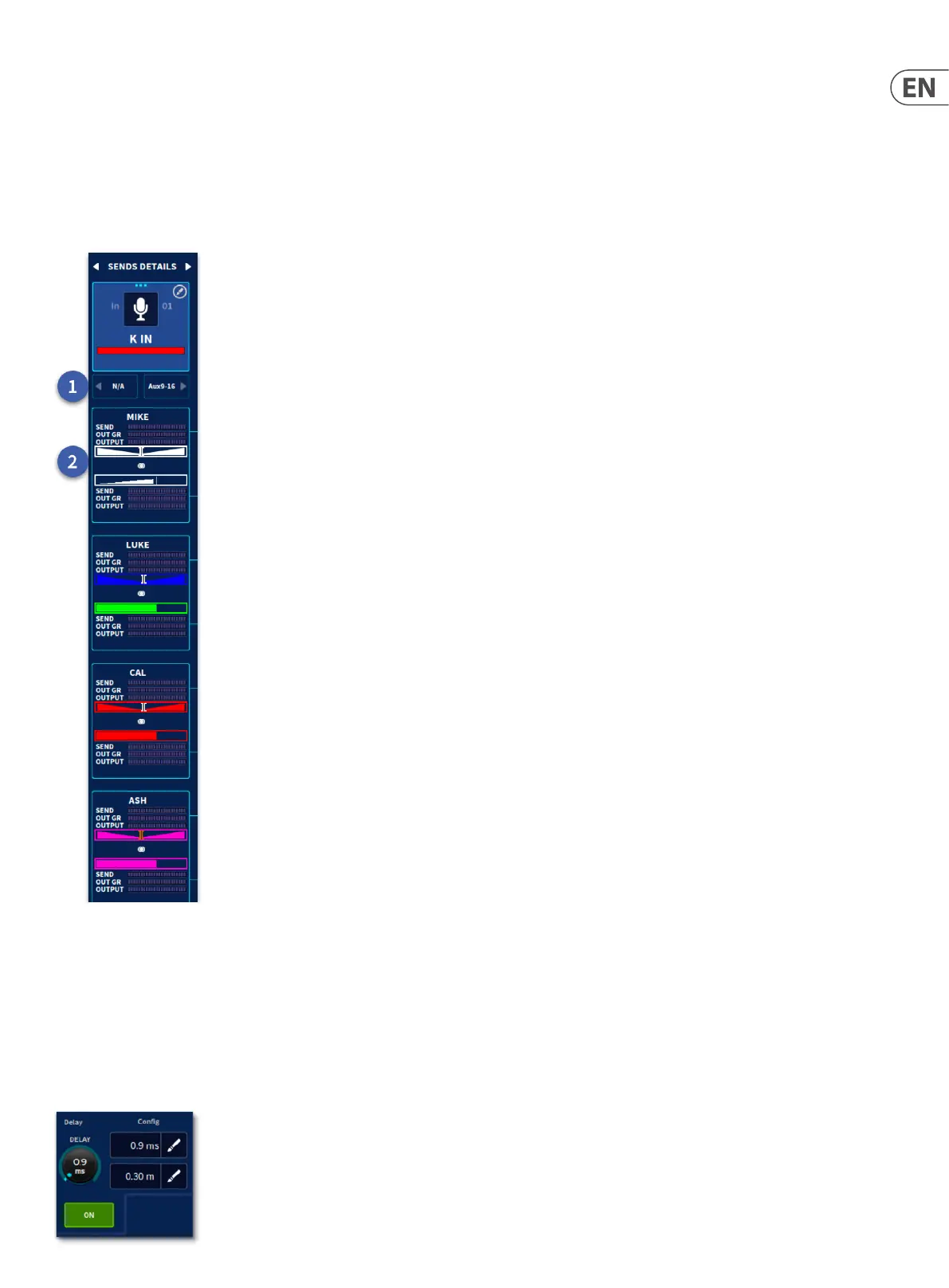253 HD96-24-CC-TP User Manual
Send Detail Area
This view shows the send levels for the currently selected channel for 8 mono or 4 stereo output’s at a time.
1. Navigate left and right using the arrows in blocks of 8.
2. Each Aux Displays in either Mono or Stereo. There is a level and pan control (if stereo). A slope indicated a post fade send. A block indicates a pre fade send. There
are 3 meters which display channel Send level, Aux Output Gain Reduction and Output level.
Tip: This is a great place to mix/control In Ear Monitors (IEMs) from. When increasing the volume of the selected channel in an aux mix you can also see how this
aects the outputs gain reduction.
Input channel delay
The input channel delay can be changed via the delay section of the conguration processing area (GUI channel strip) or from the delay control in the Master Section on the
control surface. The control for adjusting the delay in the range 0ms to 50ms; this value is displayed in both milliseconds (ms) and meters (m). You can ne tune the delay
value in the GUI by dragging your nger further out from the pop-up control. The delay on/o button lets you bypass the delay to hear the dierence in real time.
Note: Pressing the delay time will display a numeric keypad to manually input delay time.
The delay section lets you incorporate a time delay on an input channel, which is used mainly for mic placements and time aligning to reduce comb ltering. For
example, on a bass drum you may have an internal microphone and a mic in the bass drum front head hole. In this case, setting an input channel delay on the internal
drum, to bring it more in line with the hole mic, may produce a better sound.
