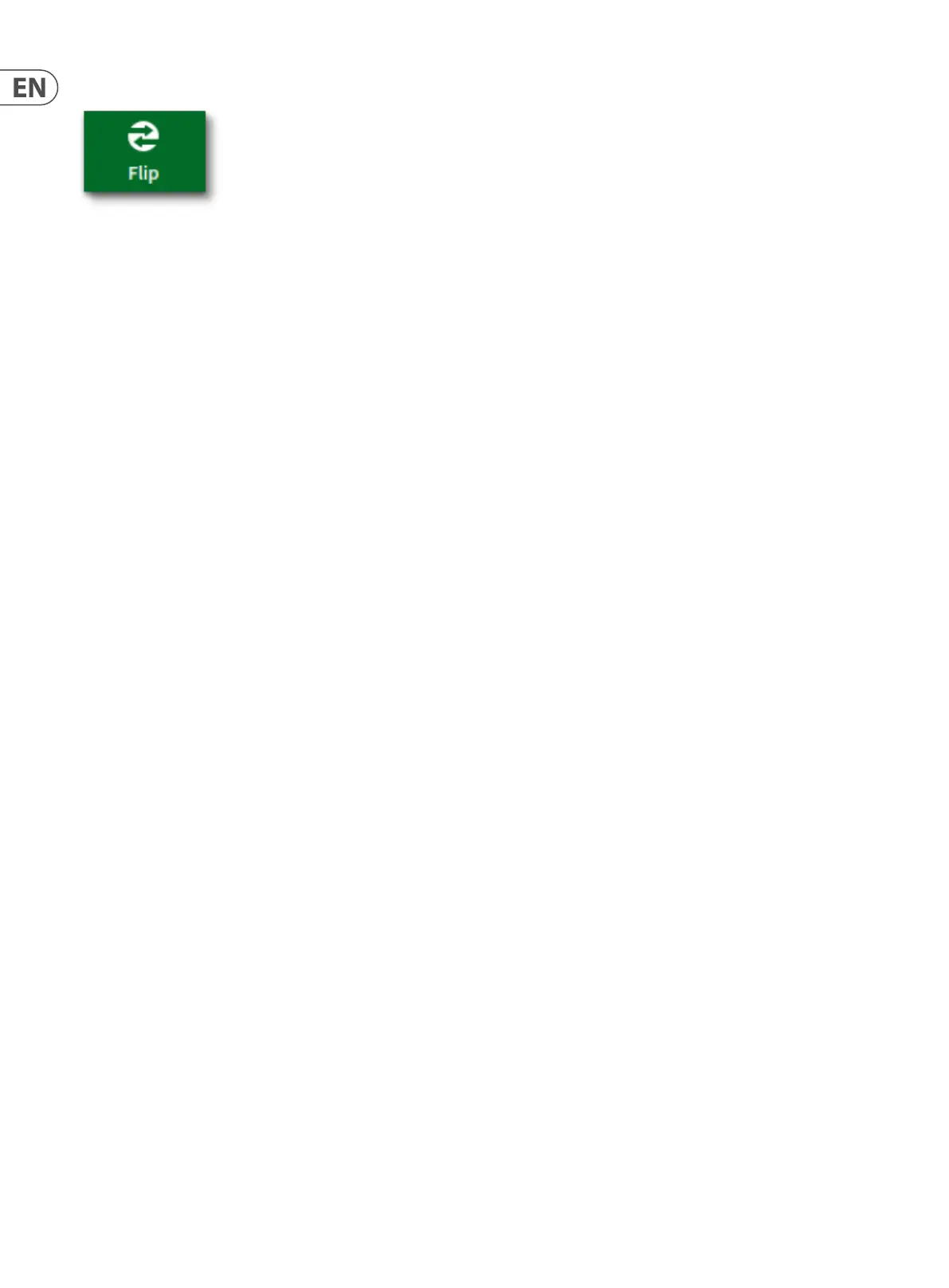60 HD96-24-CC-TP User Manual
Flip Mode
Flip provides a more global approach to aux/matrix mix bus level control. In Normal operation you can only use the level control knobs in the assignable strips or
the Sends & Matrices widget to adjust the signal level of the paths contributing to the aux/matrix channels. However, by engaging Flip Mode you have the option of
controlling them from the surface or GUI faders.
To congure Flip Mode:
1. In the GUI, select Flip from the top menu bar. The button will illuminate green to show you are in ip mode.
2. Alternately in the Shortcuts area it is possible to assign one of the 12 shortcuts to toggle ip mode. The shortcut button will illuminate green to show you are in
ip mode. Another way to ip is in the workow Home or Monitors which also have a green Fader Flip ON button.
3. To ip mixes to fader control, select an output on the control surface or via the GUI. The currently selected mix bus will be ‘ipped’, and the fader LCD screens will
display the target output bus.
One Shot Pot
The One Shot Pot allows any rotary function to be automatically assigned to the 8 vertical assignable controls. There is the ability to pin these selected rotaries in place.
Up to 8 parameters can be pinned at any one time. An example of this could be pinning the input compressor threshold control or Aux EQ band one gain control. If you
select dierent paths the One Shot Pot function will show the value of the currently selected path(s).
Auto Mode populates rotary controls to the sidebar for the currently selected widget or FX as follows:
• • Cong tab - Gain, Trim, Delay, Pan, Mono Level, Fader Level
• • EQ Tab - Controls for selected frequency band
• • Gate - all controls + sidechain frequency
• • Comp - all controls + sidechain frequency
• • Sends - level and pan
• • Bus Setup - Fader level
• • Patching - Gain (when selected)
• • All FX - All fader/rotary controls
If there's more than 8 controls in an FX use the left and right arrows to access the extra controls.
Input and outputs are treated separately, for example, if you wanted compressor threshold for both Inputs and Aux Outputs you would have to pin both threshold
controls to the vertical user assignable area.
