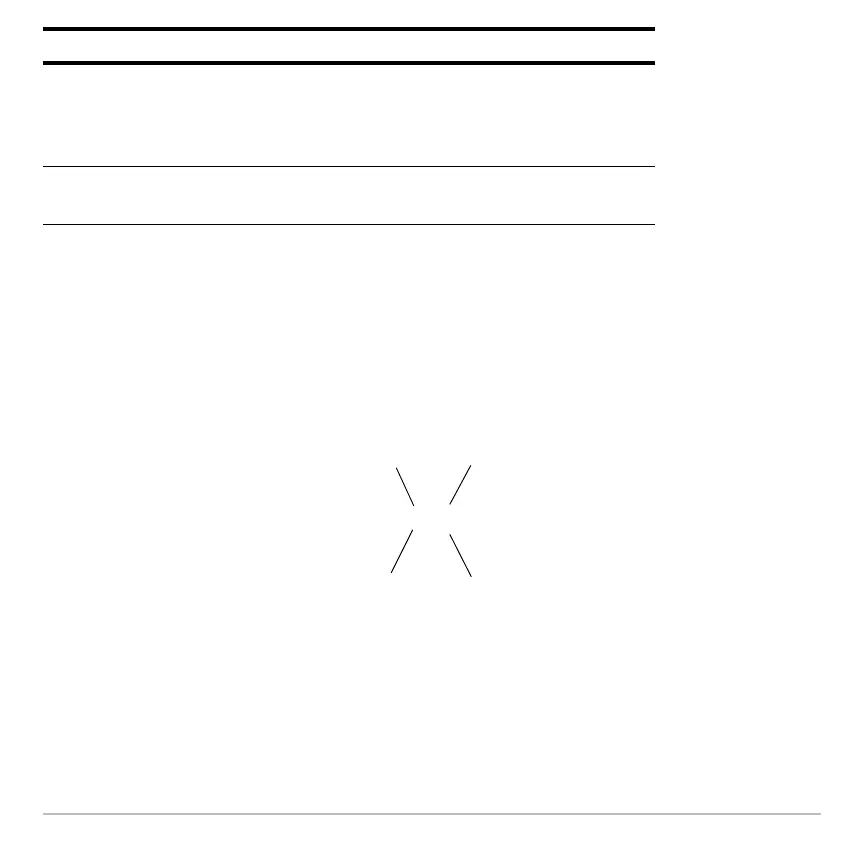Calculator Home Screen 207
Note: An example of viewing a long answer is available.
History Information on the Status Line
History Information on the Status LineHistory Information on the Status Line
History Information on the Status Line
Use the history indicator on the status line for information about the entry/answer pairs.
For example:
By default, the last 30 entry/answer pairs are saved. If the history area is full when you
make a new entry (indicated by 30/30), the new entry/answer pair is saved and the
oldest pair is deleted. The history indicator does not change.
View an entry or answer
that is too long for one
line (8 is at end of line)
Move the cursor to the entry or answer. Use
A and B to scroll left and right (or 2A
and
2B to go to the beginning or end),
respectively.
Return the cursor to the
entry line
Press
N, or press D until the cursor is
back on the entry line.
To: Do this:
8/30
e cursor
s
on the entry
line:
If the cursor is
in the history
area:
ax
mum num
er o
pairs that can be
saved.
Total number of pairs
that are currently
saved.
o
a
num
er o
pairs that are
currently saved.
Pair number of
the highlighted
entry or answer.
