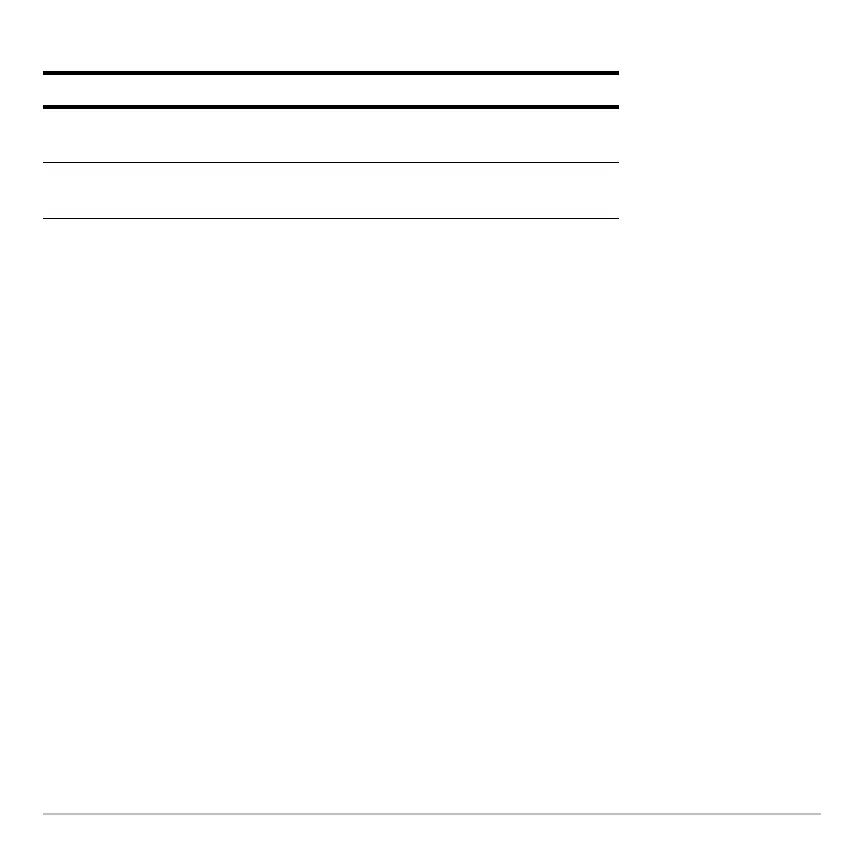Connectivity 727
2. When each device displays its initial prompt, respond as shown below.
3. Take turns typing a message and pressing ¸ to send the variable
msg to the
other device.
Stopping the Program
Stopping the ProgramStopping the Program
Stopping the Program
Because the
Chat program sets up an infinite loop on both devices, press ´ (on both
devices) to break the program. If you press N to acknowledge the error message, the
program stops on the Program I/O screen. Press ‡ or N to return to the Home
screen.
Upgrading the Operating System (OS)
Upgrading the Operating System (OS)Upgrading the Operating System (OS)
Upgrading the Operating System (OS)
You can upgrade the OS on your Voyage™ 200 using your computer. You can also
transfer the OS from one unit to another identical model (for example, from a TI-89
Titanium to a TI-89 Titanium or from a Voyage™ 200 to a Voyage™ 200).
Installing OS software resets all device memory to the original factory settings. This
means that all user-defined variables (in both RAM and the user data archive), functions,
programs, lists, and folders (except the Main folder) will be deleted. It is possible that
On the: Type:
Device that will send the first
message.
1 and press
¸.
Device that will receive the first
message.
0 and press
¸.
