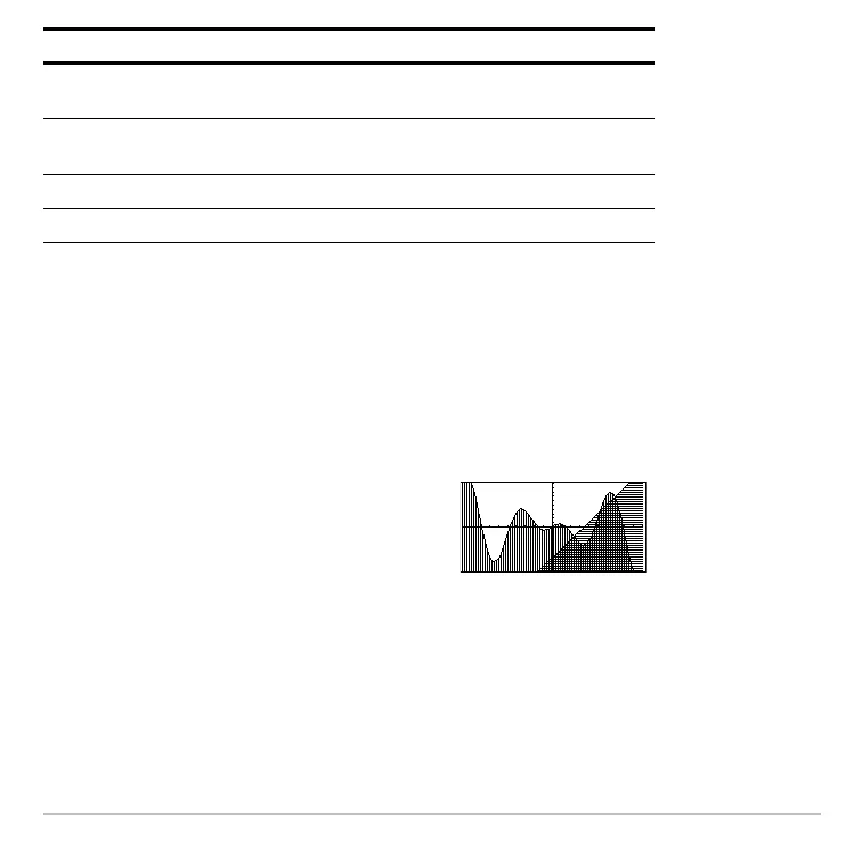Basic Function Graphing 310
To set Line as the style for all functions, press ‡ and select 4:Reset Styles.
If You Use Above or Below Shading
If You Use Above or Below ShadingIf You Use Above or Below Shading
If You Use Above or Below Shading
The Voyage™ 200 Graphing Calculator has four shading patterns, used on a rotating
basis. If you set one function as shaded, it uses the first pattern. The next shaded
function uses the second pattern, etc. The fifth shaded function reuses the first pattern.
From the Home Screen or a Program
From the Home Screen or a ProgramFrom the Home Screen or a Program
From the Home Screen or a Program
You can also set a function’s style from the Home screen or a program. Refer to the
Style
command in the Technical Reference module.
Animate A round cursor moves along the leading edge of the graph
but does not leave a path.
Path A round cursor moves along the leading edge of the graph
and does leave a path.
Above Shades the area above the graph.
Below Shades the area below the graph.
When shaded areas intersect, their patterns
overlap.
Style Description
