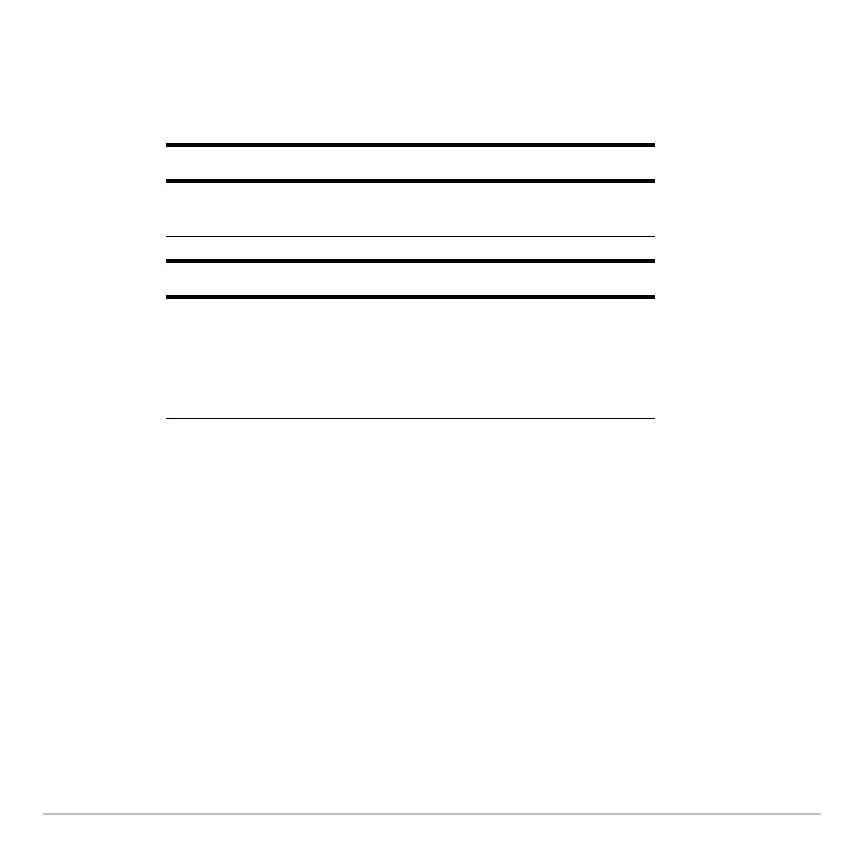Calculator Home Screen 219
Why Use Auto-Paste
Why Use Auto-PasteWhy Use Auto-Paste
Why Use Auto-Paste
The effect of using auto-paste is similar to 2` and 2± as described in the
previous section, but there are differences.
Note: You can also paste information by using the ƒ toolbar menu.
Auto-Pasting an Entry or Answer
Auto-Pasting an Entry or AnswerAuto-Pasting an Entry or Answer
Auto-Pasting an Entry or Answer
1. On the entry line, place the cursor where you want to insert the entry or answer.
2. Press C to move the cursor up into the history area. This highlights the last answer.
For entries: Pasting lets you:
2 ` lets you:
Insert any previous
entry into the entry line.
Replace the contents of the entry
line with any previous entry.
For answers: Pasting lets you:
2 ± lets you:
Insert the displayed
value of any
previous answer
into the entry line.
Insert the variable ans(1), which
contains the last answer only.
Each time you enter a calculation,
ans(1) is updated to the latest
answer.
