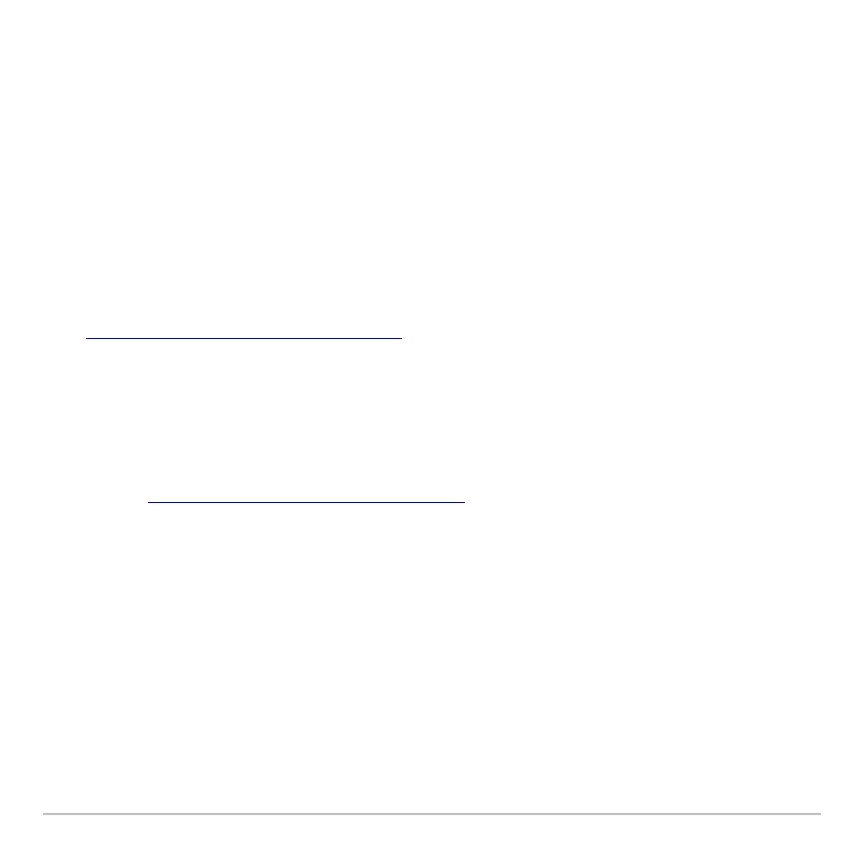Connectivity 729
• Could delete all Flash applications.
• Resets all system variables and modes to their original factory settings. This is
equivalent to using the
MEMORY screen to reset all memory.
To retain any existing variables or Flash applications, do the following before installing
the upgrade:
•
Important: Install new batteries.
• Transmit the variables or Flash applications to another device.
– or –
• Use a USB cable or TI Connectivity Cable USB and TI Connect™ software
(education.ti.com/downloadticonnect
) to send the variables and/or Flash
applications to a computer.
Where to Get Operating System Upgrades
Where to Get Operating System UpgradesWhere to Get Operating System Upgrades
Where to Get Operating System Upgrades
For up-to-date information about available OS upgrades, check the Texas Instruments
Web site at education.ti.com/downloadticonnect
.
You can download an OS upgrade, Localizer or Flash application from the Texas
Instruments Web site to a computer, and use a USB Silver Edition cable to install the OS
or application on your Voyage™ 200.
For complete information, refer to the instructions on the web.
Transferring the Operating System
Transferring the Operating SystemTransferring the Operating System
Transferring the Operating System
OS software will transfer only from a TI-89 Titanium to a TI-89 Titanium, TI-89 to a TI-89,
from a Voyage™ 200 to a Voyage™ 200, or from a TI-92 Plus to a TI-92 Plus.
