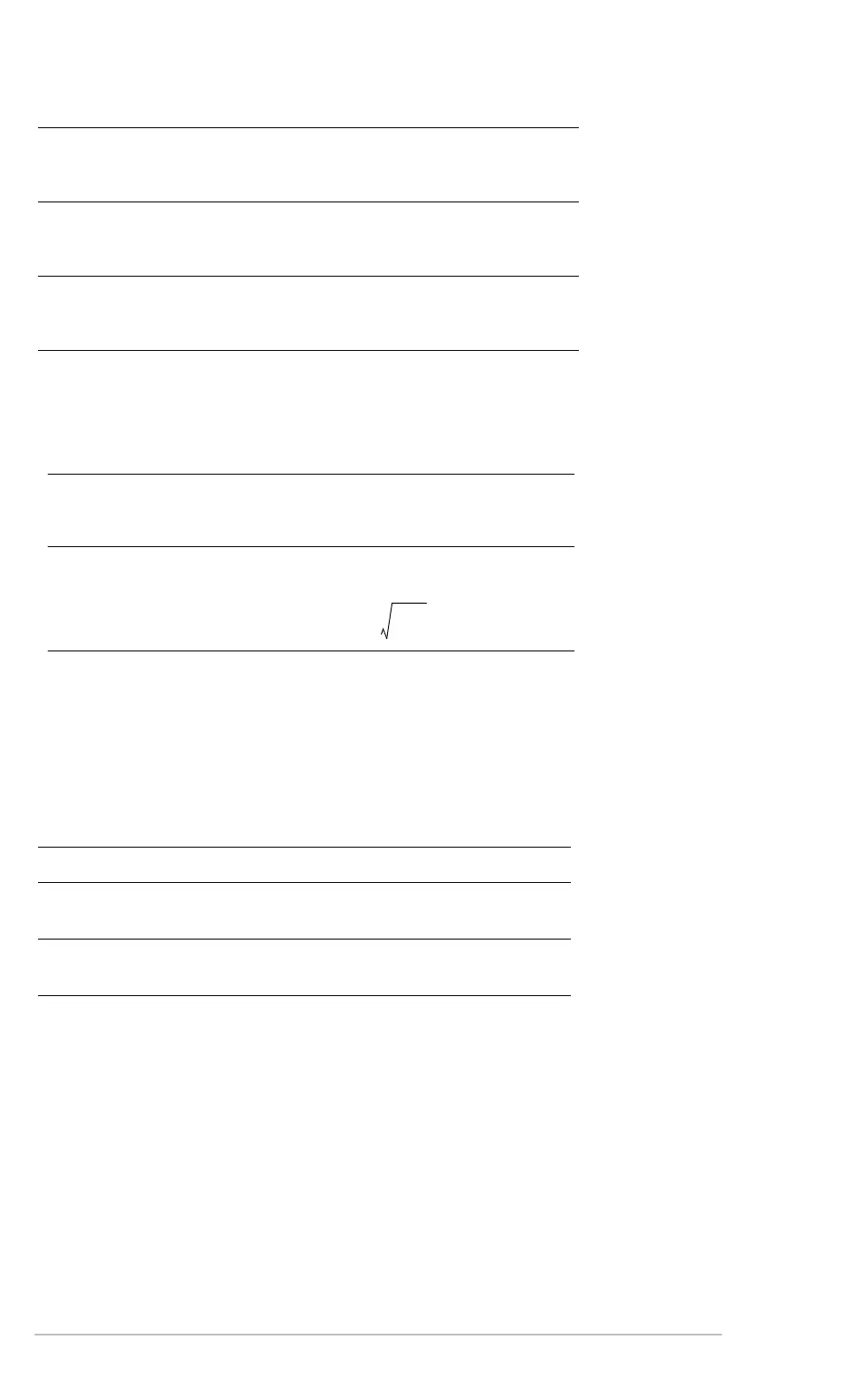Appendix B: Technical Reference 915
Vector Format
Determines how 2-element and 3-element vectors are displayed. You can enter vectors
in any of the coordinate systems.
Pretty Print
Determines how results are displayed on the Home screen.
Note: For a complete description of these settings, refer to “Formats of Displayed
Results” in the Operating the Calculator module.
Split Screen
Lets you split the screen into two parts. For example, you can display a graph and see
the Y= Editor at the same time.
To determine what and how information is displayed on a split screen, use this mode in
conjunction with other modes such as Split 1 App, Split 2 App, Number of Graphs, and
Split Screen Ratio. (Split Screen Ratio is available on the Voyage™ 200 only.)
Split 1 App and Split 2 App
Specifies which application is displayed on the screen.
• For a full screen, only
Split 1 App is active.
• For a split screen,
Split 1 App is the top or left part of the screen and Split 2 App is the
bottom or right part.
1:RECTANGULAR Coordinates are in terms of x, y, and z. For
example, [3,5,2] represents x = 3, y = 5, and
z = 2.
2:CYLINDRICAL Coordinates are in terms of r, q, and z. For
example, [3,∠45,2] represents r = 3, q = 45,
and z = 2.
3:SPHERICAL Coordinates are in terms of r, q, and f. For
example, [3, ∠45, ∠90] represents r = 3,
q = 45, and f =90.
1:OFF Results are displayed in a linear, one-
dimensional form.
For example, p^2, p/2, or ‡((x-3)/x)
2:ON Results are displayed in conventional
mathematical format.
For example, p
2
, , or
1:FULL The screen is not split.
2:TOP-
BOTTOM
The applications are shown in two screens
that are above and below each other.
3:LEFT-RIGHT The applications are shown in two screens
that are to the left and right of each other.
π
2
---
x 3∠
x
-------------
