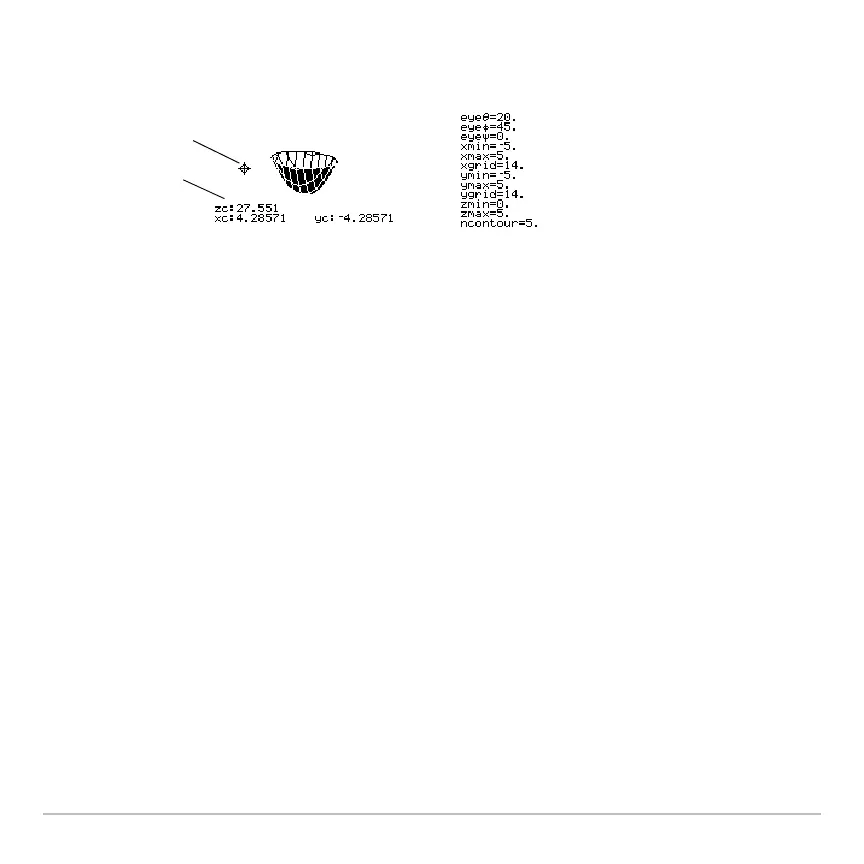3D Graphing 385
For example, suppose you trace the paraboloid z(x,y) = x
2
+.5y
2
graphed with the
indicated Window variables. You can easily move the cursor to a position such as:
Although the cursor is actually tracing the paraboloid, it appears off the curve because
the trace coordinates:
•
xc and yc are within the viewing cube.
– but –
•
zc is outside the viewing cube.
Note: QuickCenter lets you center the viewing cube on the cursor’s location. Simply
press ¸.
When
zc is outside the z boundary of the viewing cube, the cursor is physically displayed
at
zmin or zmax (although the screen shows the correct trace coordinates).
Rotating and/or Elevating the Viewing Angle
Rotating and/or Elevating the Viewing AngleRotating and/or Elevating the Viewing Angle
Rotating and/or Elevating the Viewing Angle
In 3D graphing mode, the eyeq and eyef Window variables let you set viewing angles that
determine your line of sight. The
eyeψ Window variable lets you rotate the graph around
that line of sight.
Trace cursor
Valid trace
coordinates
