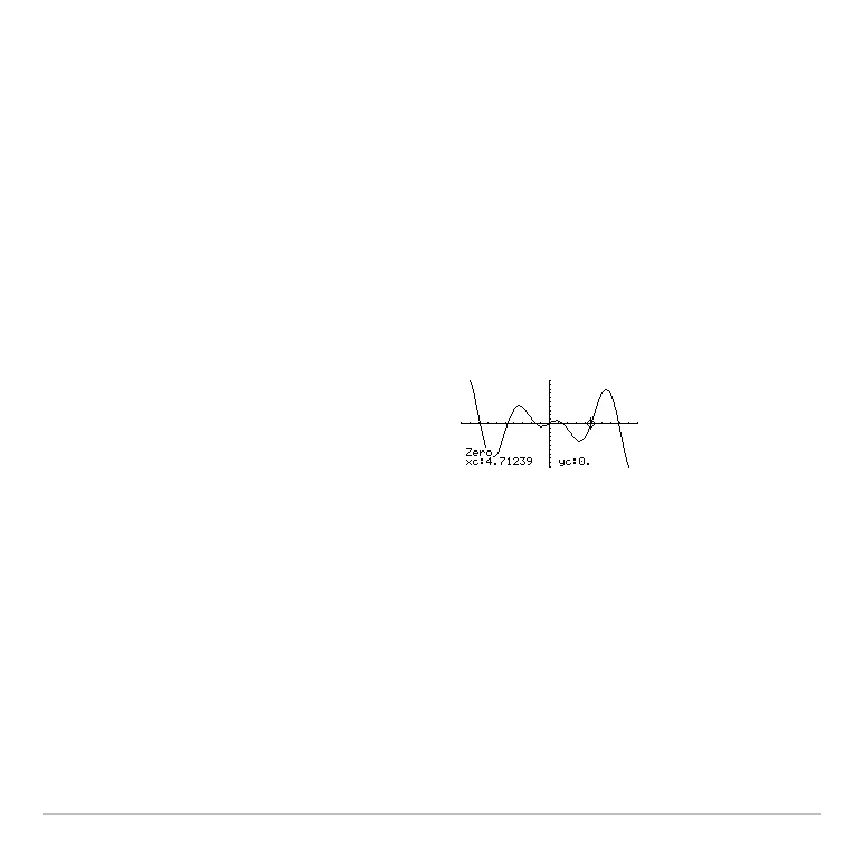Basic Function Graphing 331
You can also display function coordinates by tracing the function (…), typing an x value,
and pressing ¸.
Finding a Zero, Minimum, or Maximum within an Interval
Finding a Zero, Minimum, or Maximum within an IntervalFinding a Zero, Minimum, or Maximum within an Interval
Finding a Zero, Minimum, or Maximum within an Interval
1. From the
Graph screen, press ‡ and select 2:Zero, 3:Minimum, or 4:Maximum.
2. As necessary, use D and C to select the applicable function.
Note: Typing x values is a quick way to set bounds.
3. Set the lower bound for x. Either use A and B to move the cursor to the lower bound
or type its x value.
4. Press ¸. A 4 at the top of the screen marks the lower bound.
Finding the Intersection of Two Functions within an Interval
Finding the Intersection of Two Functions within an IntervalFinding the Intersection of Two Functions within an Interval
Finding the Intersection of Two Functions within an Interval
1. From the
Graph screen, press ‡ and select 5:Intersection.
2. Select the first function, using D or C as necessary, and press ¸. The cursor
moves to the next graphed function.
3. Select the second function, and press ¸.
4. Set the lower bound for x. Either use A and B to move the cursor to the lower bound
or type its x value.
5. Set the upper bound, and press ¸.
The cursor moves to the solution, and its
coordinates are displayed.
