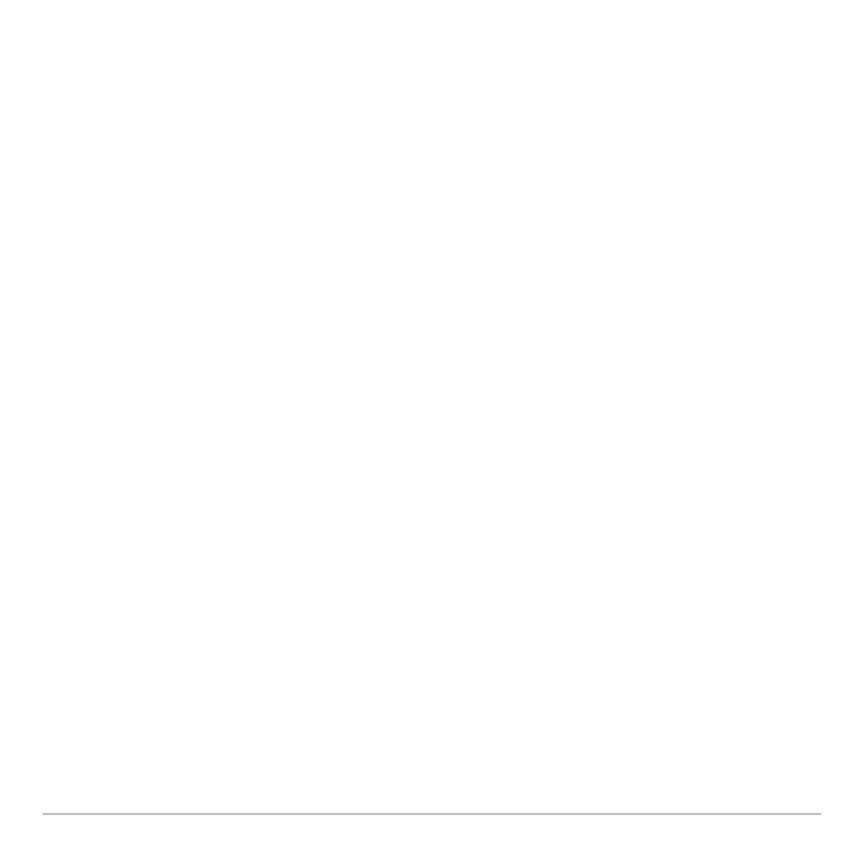Basic Function Graphing 322
After QuickCenter, the cursor stops tracing. If you want to continue tracing, press ….
You can use QuickCenter at any time during a trace, even when the cursor is still on the
screen.
Canceling Trace
Canceling TraceCanceling Trace
Canceling Trace
To cancel a trace at any time, press N.
A trace is also canceled when you display another application screen such as the Y=
Editor. When you return to the Graph screen and press … to begin tracing:
• If Smart Graph regraphed the screen, the cursor appears at the middle x value.
• If Smart Graph does not regraph the screen, the cursor appears at its previous
location (before you displayed the other application).
Using Zooms to Explore a Graph
Using Zooms to Explore a GraphUsing Zooms to Explore a Graph
Using Zooms to Explore a Graph
The „ Zoom toolbar menu has several tools that let you adjust the viewing window. You
can also save a viewing window for later use.
