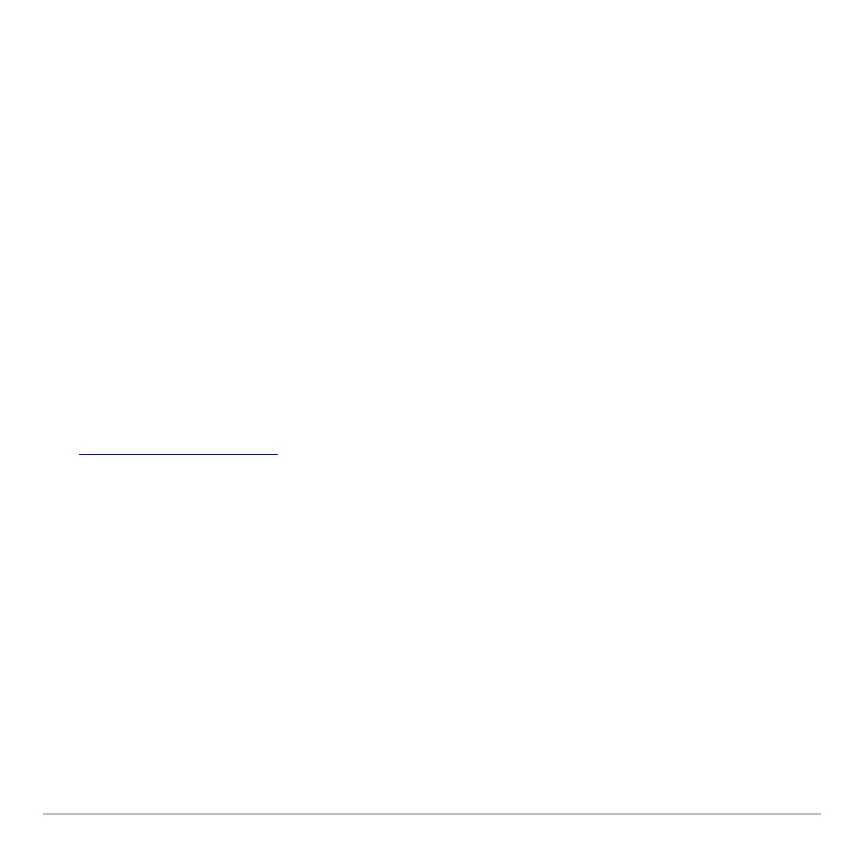Getting Started 64
• If the Apps desktop is turned off, pressing 2 K replaces the active split-screen
App with the calculator Home screen. Pressing 2K again turns off the split-
screen mode and displays the calculator Home screen in full-screen mode.
• Select Split Screen on Page 2 of the MODE dialog box, set split-screen mode to
FULL, and press ¸.
• Press 2 K twice to display the Apps desktop
More information is available about using split screens. (See the electronic Split Screens
chapter.)
Managing Apps and operating system (OS) versions
Managing Apps and operating system (OS) versionsManaging Apps and operating system (OS) versions
Managing Apps and operating system (OS) versions
Using the Voyage™ 200 connectivity features, you can download Apps from:
• The TI Educational & Productivity Solutions (E&PS) Web site at:
education.ti.com/latest
• The CD-ROM included with your Voyage™ 200.
• A compatible graphing calculator.
Adding Apps to your Voyage™ 200 is like loading software on a computer. All you need
is TI Connect software and the the USB Silver Edition cable that came with your
Voyage™ 200.
For system requirements and instructions to link to compatible calculators and download
TI Connect software, Apps, and OS versions, see the TI E&PS Web site.
Before downloading Apps to your Voyage™ 200, please read the license agreement on
the CD-ROM or TI Web site.
