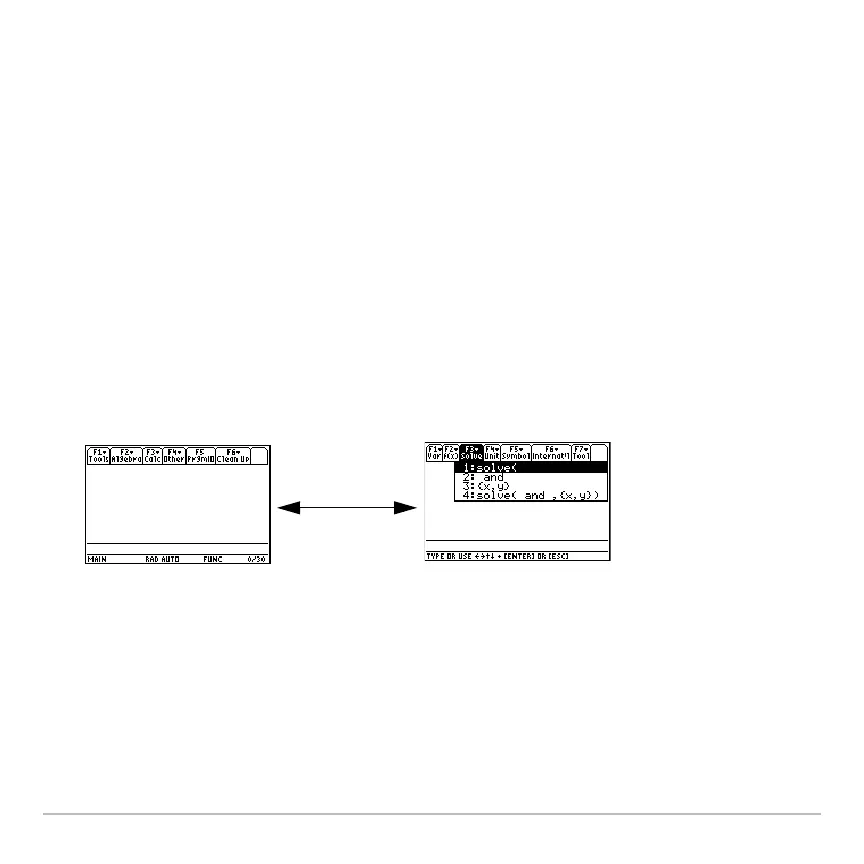Calculator Home Screen 228
• If possible, break the problem into smaller parts that can be calculated and displayed
with less memory.
Using the Custom Menu
Using the Custom MenuUsing the Custom Menu
Using the Custom Menu
The Voyage™ 200 Graphing Calculator has a custom menu that you can turn on and off
at any time. You can use the default custom menu or create your own as described in
the Programming module.
Turning the Custom Menu On and Off
Turning the Custom Menu On and OffTurning the Custom Menu On and Off
Turning the Custom Menu On and Off
When you turn on the custom menu, it replaces the normal toolbar menu. When you turn
it off, the normal menu returns. For example, from the calculator Home screen’s normal
toolbar menu, press 2½ to toggle the custom menu on and off.
Note: You can also turn the custom menu on and off by entering CustmOn or CustmOff in
the entry line and pressing ¸.
Calculator Home
screen normal toolbar
menu
2 ¾
Custom menu
