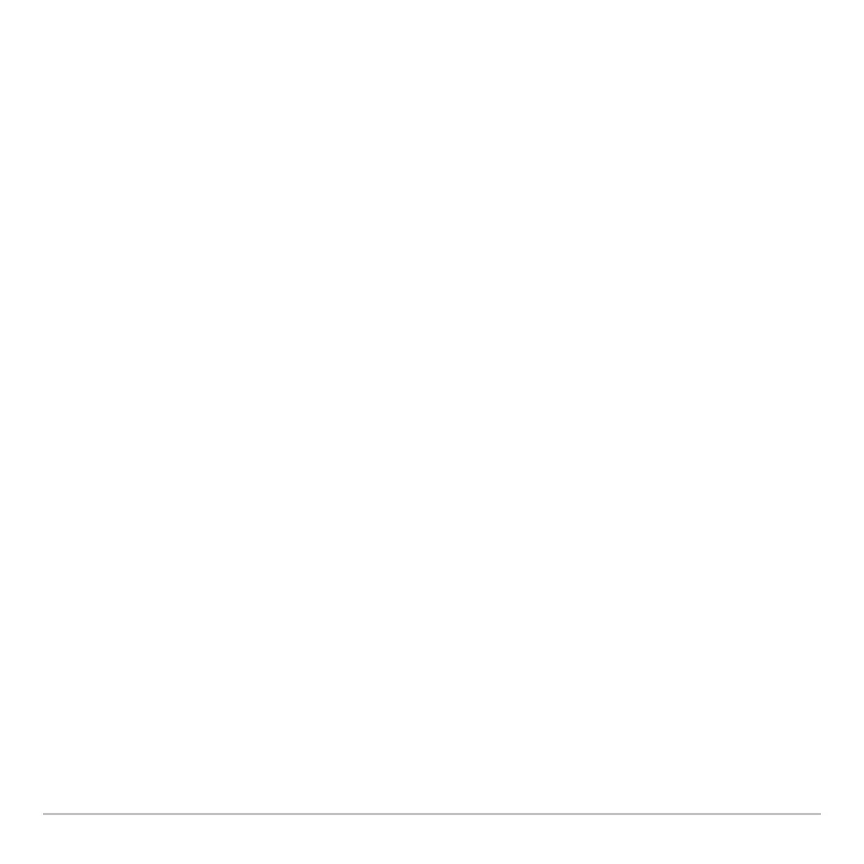Additional Graphing Topics 486
Using a Split Screen
Using a Split ScreenUsing a Split Screen
Using a Split Screen
For more complete information about split screens, refer to Split Screens.
• To switch from one graph side to the other, press 2a (second function of
O).
• To display different applications:
- Switch to the applicable graph side and display the application as you normally
would.
– or –
- Use 3 to change
Split 1 App and/or Split 2 App.
• To exit two-graph mode:
- Use 3 to set
Number of Graphs = 1, or exit the split screen by setting Split
Screen = FULL
.
– or –
- Press 2 K twice. This always exits a split screen and returns to a full-sized
Home screen.
Note: You can display non-graph-related applications (such as the Home screen) on only
one side at a time.
Remember that the Two Sides Are Independent
Remember that the Two Sides Are IndependentRemember that the Two Sides Are Independent
Remember that the Two Sides Are Independent
In two-graph mode, the two sides may appear to be related when, in fact, they are not.
For example:
