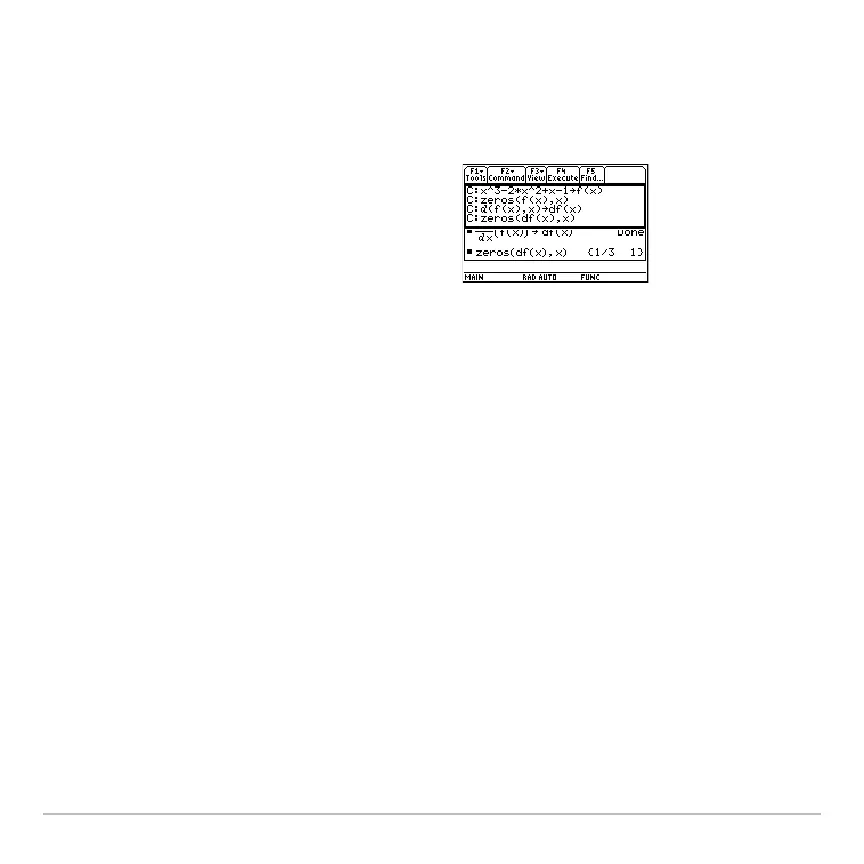Calculator Home Screen 210
1. Use the Text Editor to open the variable containing the saved calculator Home
screen entries.
The saved entries are listed as a series of command lines that you can execute
individually, in any order.
This split screen shows the Text Editor (with the command line script) and the
restored calculator Home screen.
Note: For complete information on using the Text Editor and executing a command
script, refer to the Text Editor module.
Cutting, Copying, and Pasting Information
Cutting, Copying, and Pasting InformationCutting, Copying, and Pasting Information
Cutting, Copying, and Pasting Information
Cut, copy, and paste operations let you move or copy information within the same
application or between different applications. These operations use the clipboard, which
is an area in memory that serves as a temporary storage location.
Auto-paste vs. Cut/Copy/Paste
Auto-paste vs. Cut/Copy/PasteAuto-paste vs. Cut/Copy/Paste
Auto-paste vs. Cut/Copy/Paste
Auto-paste is a quick way to copy an entry or answer in the history area and paste it to
the entry line.
2. Starting with the cursor on the first line of
the script, press † repeatedly to execute
the commands line by line.
3. Display the restored calculator Home
screen.
