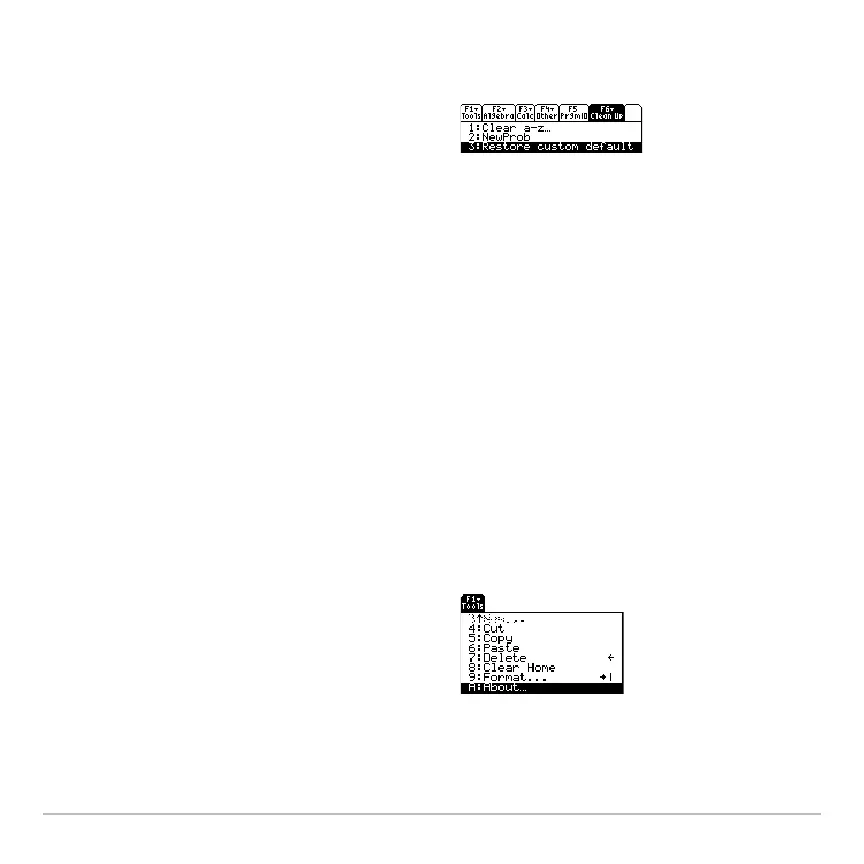Calculator Home Screen 230
1. From the calculator Home screen, use 2½ to turn off the custom menu and
display the calculator Home screen’s normal toolbar menu.
This pastes the commands used to create the default menu into the entry line.
Note: The previous custom menu is erased. If that menu was created with a
program, it can be recreated later by running the program again.
3. Press ¸ to execute the commands and restore the default.
Finding the Software Version and ID Number
Finding the Software Version and ID NumberFinding the Software Version and ID Number
Finding the Software Version and ID Number
In some situations, you may need to find out information about your Voyage™ 200
Graphing Calculator, particularly the software version and the unit’s ID number.
Displaying the “About” Screen
Displaying the “About” ScreenDisplaying the “About” Screen
Displaying the “About” Screen
2. Display the
Clean Up toolbar menu, and
select
3:Restore custom default.
Hˆ
1. From either the calculator Home screen
or the Apps desktop, press ƒ and then
select
A:About.
