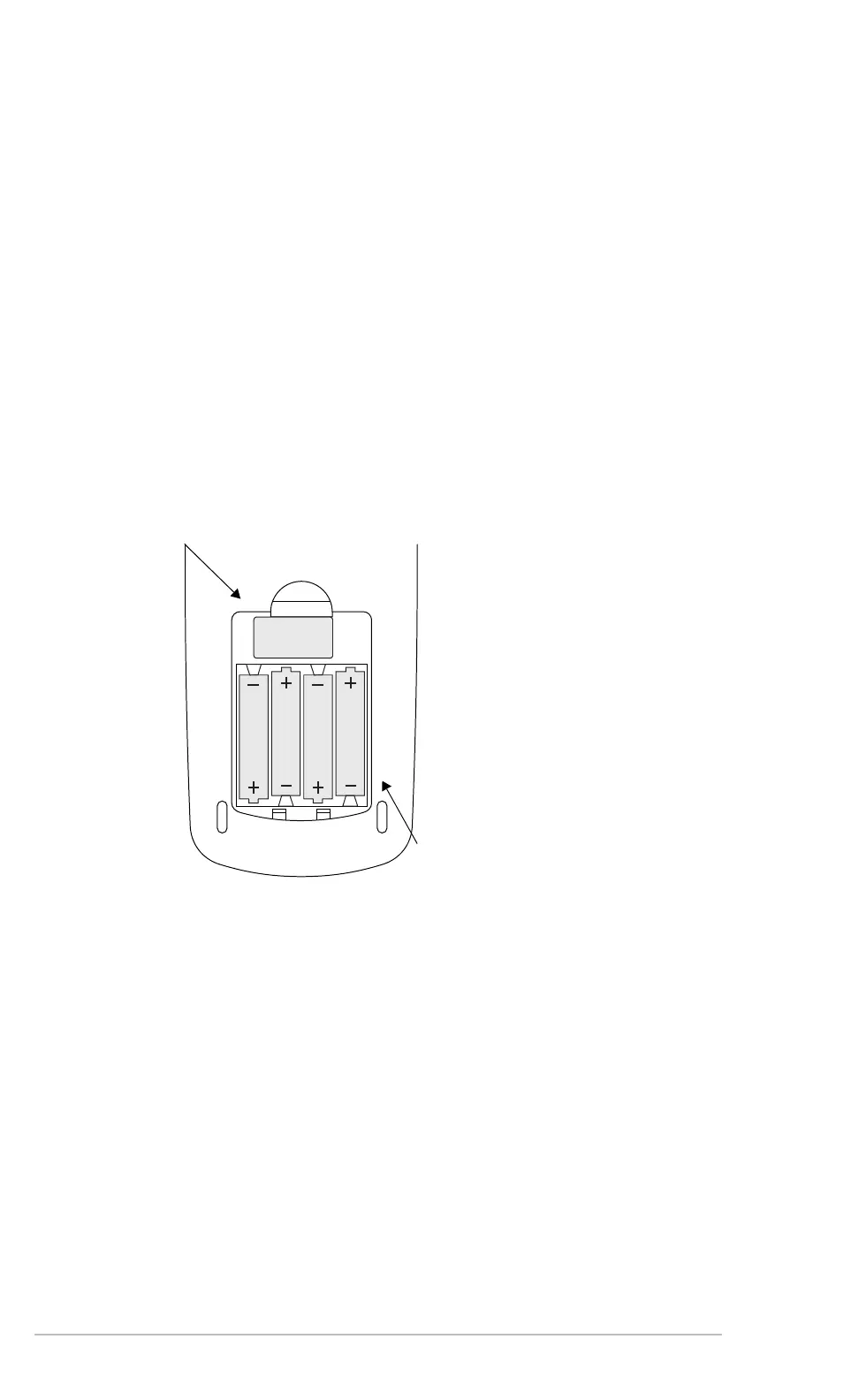Appendix B: Technical Reference 941
Replacing the Alkaline Batteries in the TI-89 Titanium
1. If the TI-89 Titanium is on, turn it off (press 2 ®) to avoid loss of information
stored in memory.
2. Slide the protective cover over the keyboard and place the device face down.
3. Push down on the battery cover latch, and then pull up to remove the cover.
4. Remove all four discharged AAA batteries.
5. Install four new AAA alkaline batteries, arranged according to the polarity (+ and -)
diagram inside the battery compartment.
6. Replace the battery cover by inserting the two prongs into the two slots at the bottom
of the battery compartment, and then push the cover until the latch snaps closed.
Replacing the Lithium Battery in the TI-89 Titanium
To replace the lithium backup battery, remove the battery cover and unscrew the tiny
screw holding the BACK UP BATTERY cover in place.
Remove the old battery and install a new
WR44SW or 303 battery, positive (+) side up.
Replace the cover and the screw.
Lithium battery cover
AAA alkaline batteries
Replacing the Alkaline Batteries in the Voyage 200
1.
If the Voyage™ 200 is on, turn it off (press 2 ®) to avoid loss of information stored in
memory.
2. Slide the protective cover over the keyboard and place the device face down.
3. Press the notched battery cover and slide it off, away from the device.
4. Remove all four discharged AAA batteries.
5. Install four new AAA alkaline batteries, arranged according to the polarity (+ and -)
diagram inside the battery compartment.
6. Slide the battery cover onto the device, prong side first. Gently push the cover until
the prongs snap into place.
