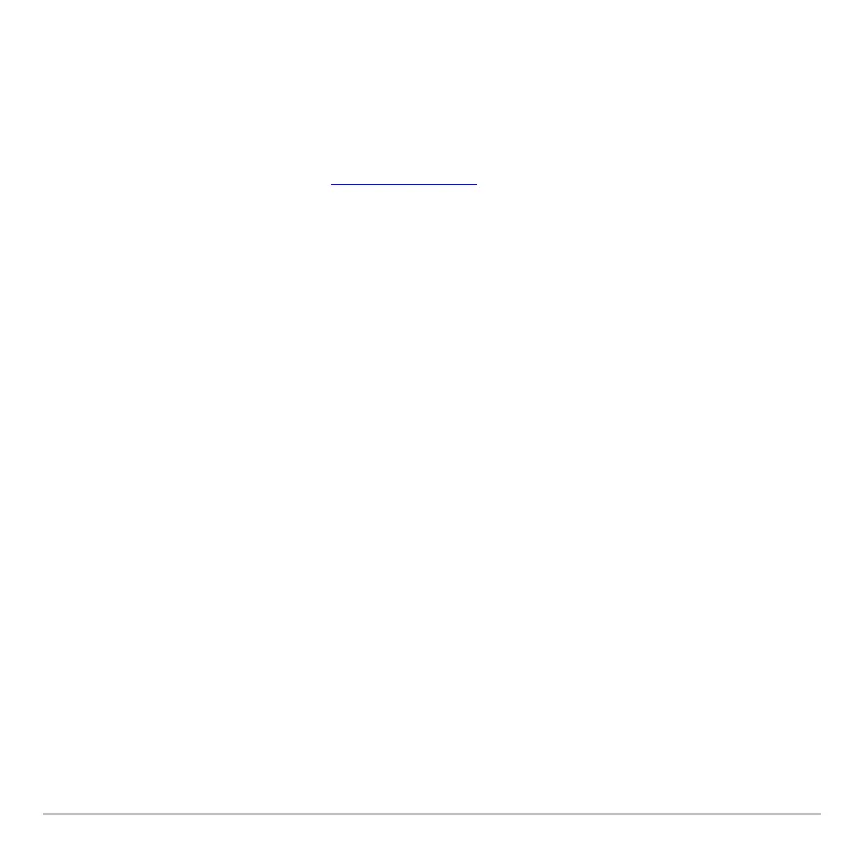Statistics and Data Plots 568
If You Have a CBL 2™ or CBR™
If You Have a CBL 2™ or CBR™If You Have a CBL 2™ or CBR™
If You Have a CBL 2™ or CBR™
The Calculator-Based Laboratory™ System (CBL 2) and Calculator-Based Ranger™
System (CBR) are optional accessories, available separately, that let you collect data
from a variety of real-world experiments. Voyage™ 200, CBL 2 and CBR programs are
available from the TI web site at education.ti.com
.
How CBL 2™ Data Is Stored
How CBL 2™ Data Is StoredHow CBL 2™ Data Is Stored
How CBL 2™ Data Is Stored
When you collect data with the CBL 2, that data is initially stored in the CBL 2 unit itself.
You must then retrieve the data (transfer it to the Voyage™ 200) by using the
Get
command, which is described in the Technical Reference module.
Although each set of retrieved data can be stored in several variable types (list, real,
matrix, pic), using list variables makes it easier to perform statistical calculations.
When you transfer the collected information to the Voyage™ 200, you can specify the list
variable names that you want to use.
For example, you can use the CBL 2 to collect temperature data over a period of time.
When you transfer the data, suppose you store:
• Temperature data in a list variable called
temp.
• Time data in a list variable called
time.
After you store the CBL 2 information on the Voyage™ 200, there are two ways to use
the CBL 2 list variables.
