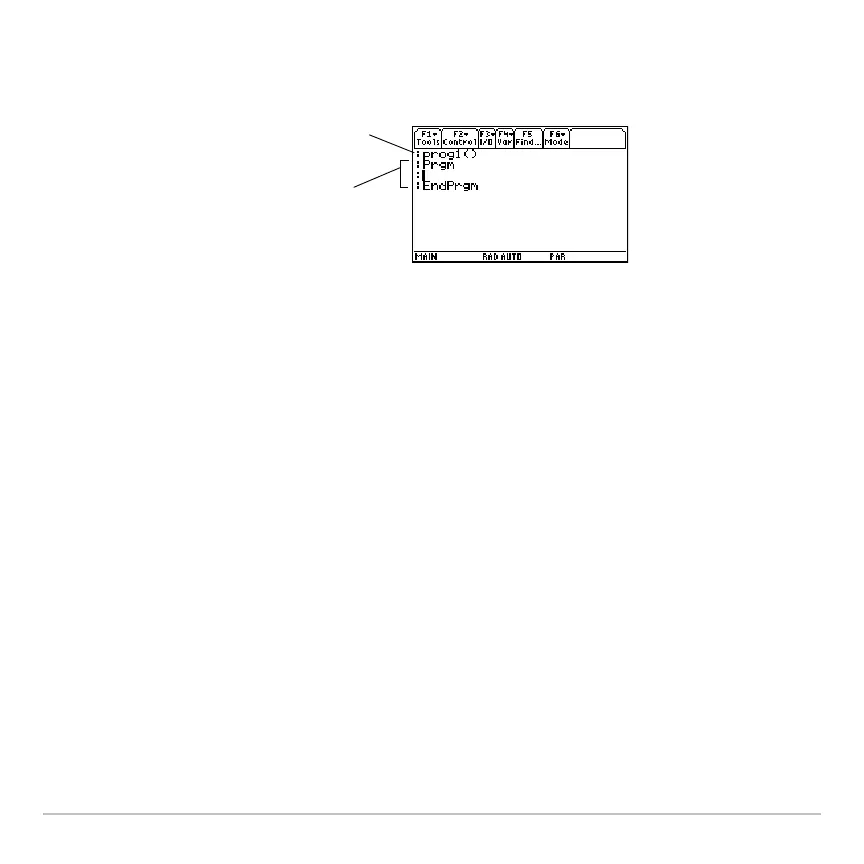Programming 580
Entering and Editing Program Lines
Entering and Editing Program LinesEntering and Editing Program Lines
Entering and Editing Program Lines
On a blank template, you can begin entering commands for your new program.
Note: Use the cursor pad to scroll through the program for entering or editing commands.
Use 8C or 8D to go to the top or bottom of a program, respectively.
You enter and edit program commands in the Program Editor by using the same
techniques used to enter and edit text in the Text Editor. Refer to “Entering and Editing
Text” in the Text Editor module.
After typing each program line, press ¸. This inserts a new blank line and lets you
continue entering another line. A program line can be longer than one line on the screen;
if so, it will wrap to the next screen line automatically.
Note: Entering a command does not execute that command. It is not executed until you
run the program.
Entering Multi- Command Lines
Entering Multi- Command LinesEntering Multi- Command Lines
Entering Multi- Command Lines
To enter more than one command on the same line, separate them with a colon by
pressing 2Ë.
Program name, which you specify
when you create a new program.
Enter your program commands
between Prgm and EndPrgm.
All program lines begin with a colon.
