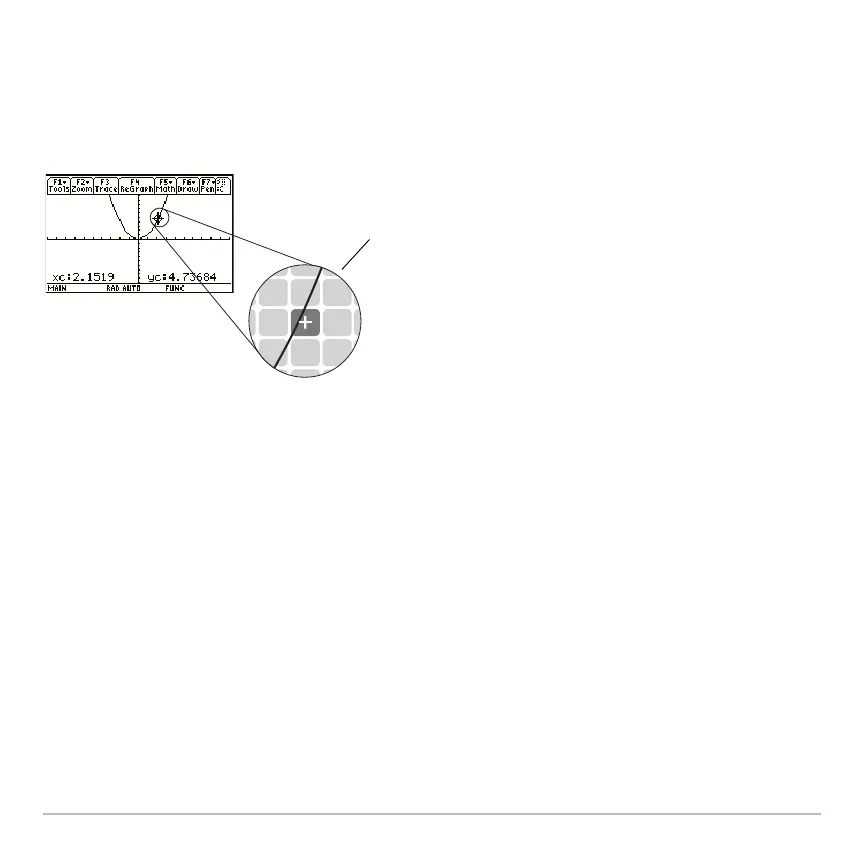Basic Function Graphing 318
Note: To hide the cursor and its coordinates temporarily, press M, N, or ¸.
The next time you move the cursor, it moves from its last position.
When you move the cursor to a pixel that appears to be “on” the function, it may be near
the function but not on it.
To increase the accuracy:
•Use the
Trace tool described on the next page to display coordinates that are on the
function.
•Use a
Zoom operation to zoom in on a portion of the graph.
Tracing a Function
Tracing a FunctionTracing a Function
Tracing a Function
To display the exact coordinates of any plotted point on a graphed function, use the …
Trace tool. Unlike the free-moving cursor, the trace cursor moves only along a function’s
plotted points.
Cursor coordinates are for
the center of the pixel, not
the function.
