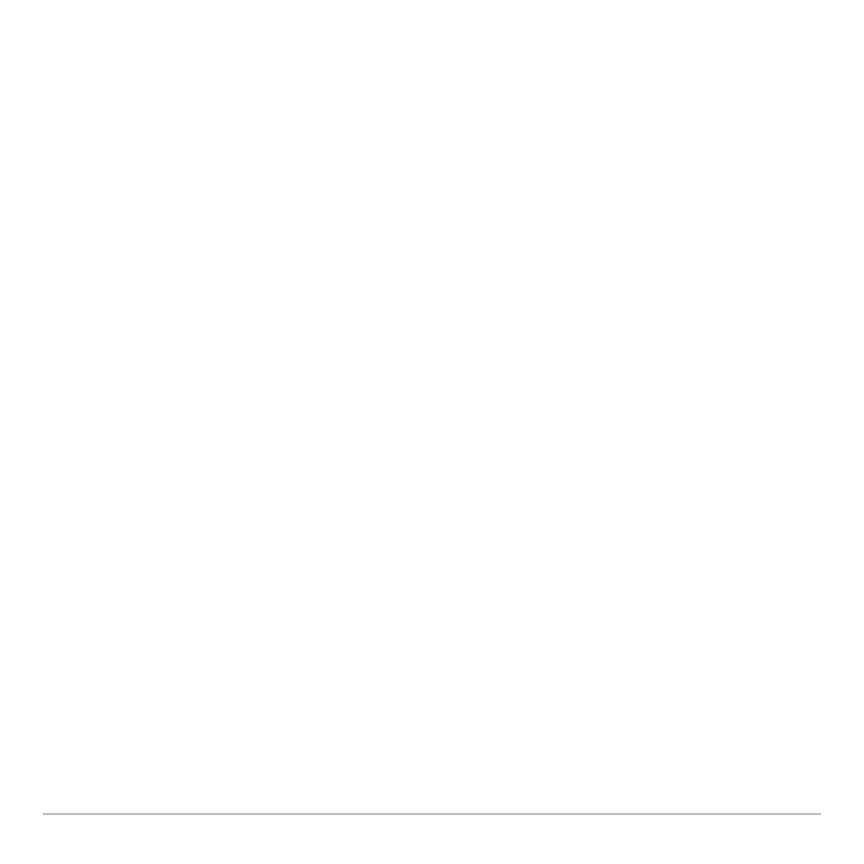3D Graphing 392
• After animating the graph, you can stop and then re-start the animation in the same
direction by pressing:
¸ or space bar
• During an animation, you can switch to the next graph format style by pressing:
F
• You can view a graphic that shows the eye angles.
Animating a Series of Graph Pictures
Animating a Series of Graph PicturesAnimating a Series of Graph Pictures
Animating a Series of Graph Pictures
You can also animate a graph by saving a series of graph pictures and then flipping (or
cycling) through those pictures. Refer to “Animating a Series of Graph Pictures”
Additonal Graphing Topics. This method gives you more control over the Window
variable values, particularly
eyeψ, which rotates the graph.
Changing the Axes and Style Formats
Changing the Axes and Style FormatsChanging the Axes and Style Formats
Changing the Axes and Style Formats
With its default settings, Voyage™ 200 Graphing Calculator displays hidden surfaces on
a 3D graph but does not display the axes. However, you can change the graph format at
any time.
Displaying the GRAPH FORMATS Dialog Box
Displaying the GRAPH FORMATS Dialog BoxDisplaying the GRAPH FORMATS Dialog Box
Displaying the GRAPH FORMATS Dialog Box
From the Y= Editor, Window Editor, or Graph screen, press:
ƒ
9
