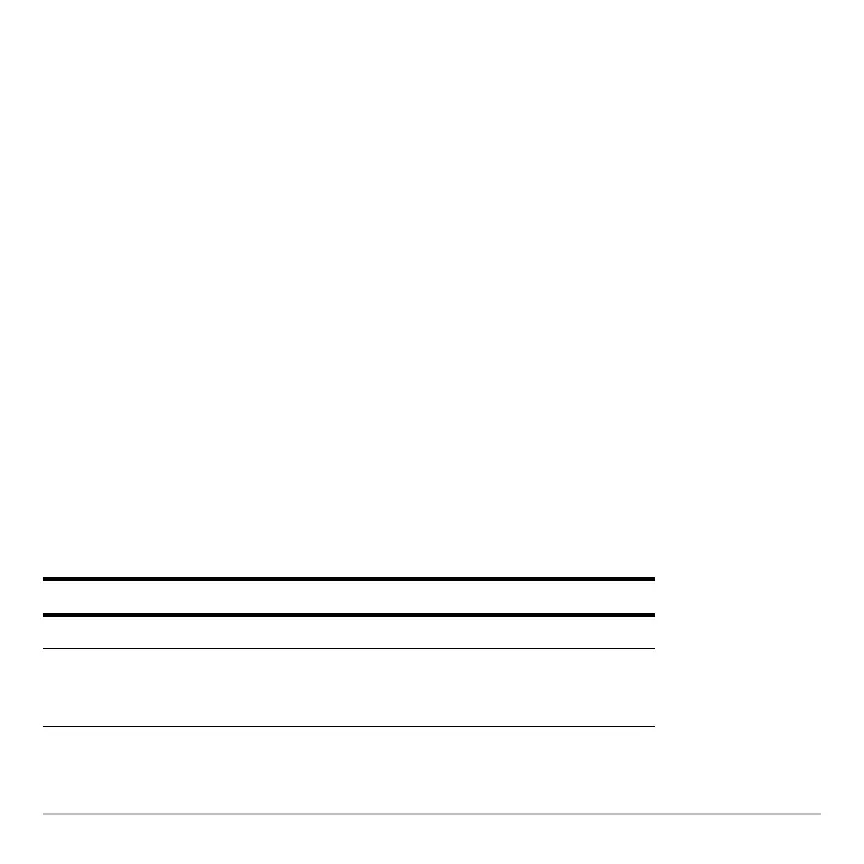Data/Matrix Editor 524
When values are entered, the entry line shows the full value of the highlighted cell.
Note: Use the title cell at the very top of each column to identify the information in that
column.
Entering or Editing a Value in a Cell
Entering or Editing a Value in a CellEntering or Editing a Value in a Cell
Entering or Editing a Value in a Cell
You can enter any type of expression in a cell (number, variable, function, string, etc.).
1. Move the cursor to highlight the cell you want to enter or edit.
2. Press ¸ or … to move the cursor to the entry line.
3. Type a new value or edit the existing one.
4. Press ¸ to enter the value into the highlighted cell.
When you press ¸, the cursor automatically moves to highlight the next cell so that
you can continue entering or editing values. However, the variable type affects the
direction that the cursor moves.
Note: To enter a new value, you can start typing without pressing ¸ or … first.
However, you must use ¸ or … to edit an existing value.
Variable Type
After pressing
¸, the cursor moves:
List or data Down to the cell in the next row.
Matrix Right to the cell in the next column. From the last cell in a
row, the cursor automatically moves to the first cell in the
next row. This lets you enter values for row1, row2, etc.
