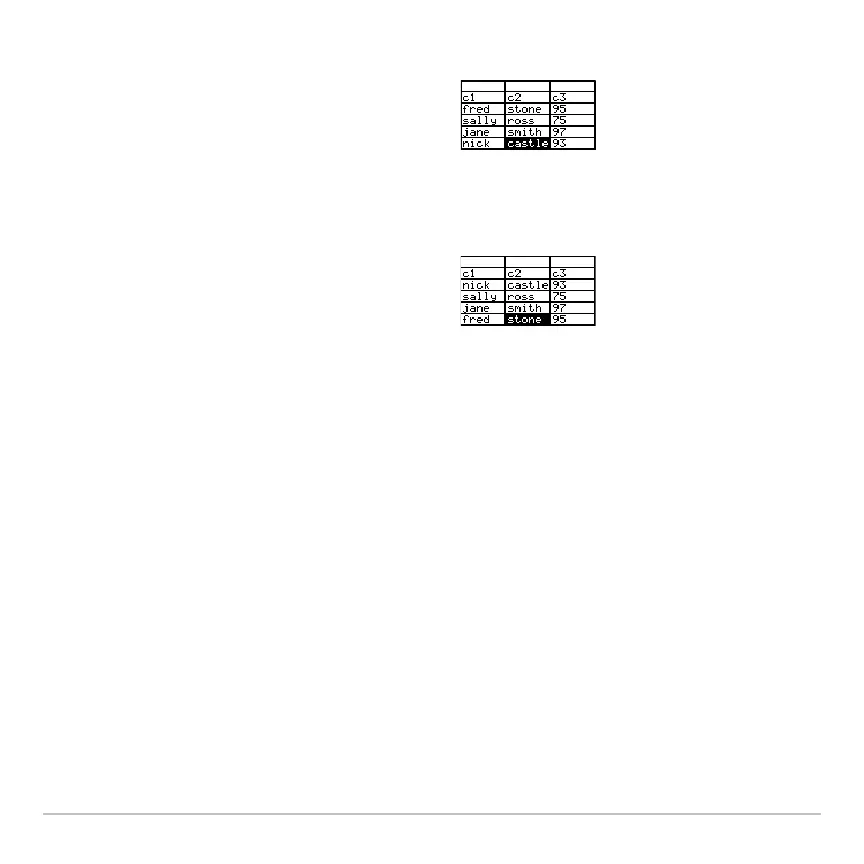Data/Matrix Editor 537
In the Data/Matrix Editor:
When using this procedure for a data variable:
• All columns must have the same length.
• None of the columns can be locked (defined by a function in the column header).
When the cursor is in a locked column, Πis shown at the beginning of the entry line.
Saving a Copy of a List, Data, or Matrix Variable
Saving a Copy of a List, Data, or Matrix VariableSaving a Copy of a List, Data, or Matrix Variable
Saving a Copy of a List, Data, or Matrix Variable
You can save a copy of a list, data, or matrix variable. You can also copy a list to a data
variable, or you can select a column from a data variable and copy that column to a list.
1. Move the cursor to any cell in the “key”
column.
2. In this example, move the cursor to the
second column (
c2) to sort by last name.
Note: For a list variable, this is the same
as sorting a single column.
3. Press:
ˆ
and select
4:Sort Col, adjust all.
Note: This menu item is not available if
any column is locked.
