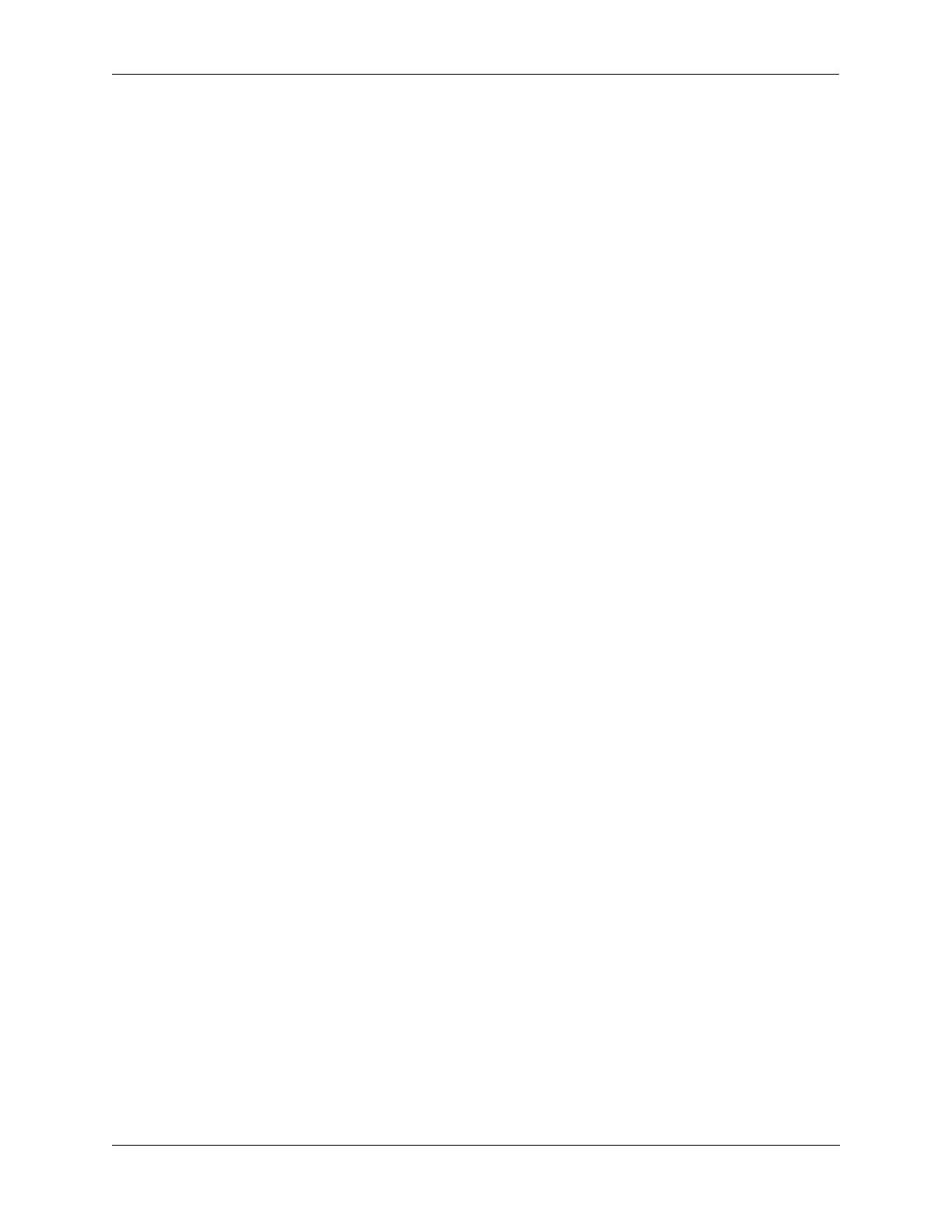Configuring VLAN Stacking Quick Steps for Configuring VLAN Stacking
OmniSwitch AOS Release 8 Network Configuration Guide December 2017 page 35-8
Quick Steps for Configuring VLAN Stacking
The following steps provide a quick tutorial for configuring a VLAN Stacking service:
1 Create a VLAN Stacking VLAN (SVLAN) 1001 using the ethernet-service svlan command.
-> ethernet-service svlan 1001
2 Create a VLAN Stacking service and associate the service with SVLAN 1001 using the ethernet-
service service-name command.
-> ethernet-service service-name CustomerA svlan 1001
3 Configure port 3/1 as a VLAN Stacking Network Network Interface (NNI) port and associate the port
with SVLAN 1001 using the ethernet-service svlan nni command.
-> ethernet-service svlan 10 nni port 1/3
4 Create a VLAN Stacking Service Access Point (SAP) and associate it to the “CustomerA” service
using the ethernet-service sap command.
-> ethernet-service sap 10 service-name CustomerA
5 Configure port 1/49 as a VLAN Stacking User Network Interface (UNI) port and associate the port
with SAP ID 10 using the ethernet-service sap uni command.
-> ethernet-service sap 10 uni port 1/49
6 Associate traffic from customer VLANs (CVLAN) 10 and 20 with SAP 10 using the ethernet-service
sap cvlan command.
-> ethernet-service sap 10 cvlan 10
-> ethernet-service sap 10 cvlan 20
7 (Optional) Create a SAP profile that applies an ingress bandwidth of 10, translates the CVLAN tag,
and maps the CVLAN priority to the SVLAN priority using the ethernet-service sap-profile command.
-> ethernet-service sap-profile sap-video1 ingress-bandwidth 10 cvlan translate
priority map-inner-to-outer-p
8 (Optional) Associate the “sap-video1” profile with SAP 10 using the ethernet-service sap sap-profile
command.
-> ethernet-service sap 10 sap-profile sap-video1
9 (Optional) Create a UNI port profile to block STP control frames received on UNI ports using the
ethernet-service uni-profile command.
-> ethernet-service uni-profile uni_1 l2-protocol stp discard
10 (Optional) Associate the “uni_1” profile with port 1/49 using the ethernet-service uni uni-profile
command.
-> ethernet-service uni port 1/49 uni-profile uni_1
