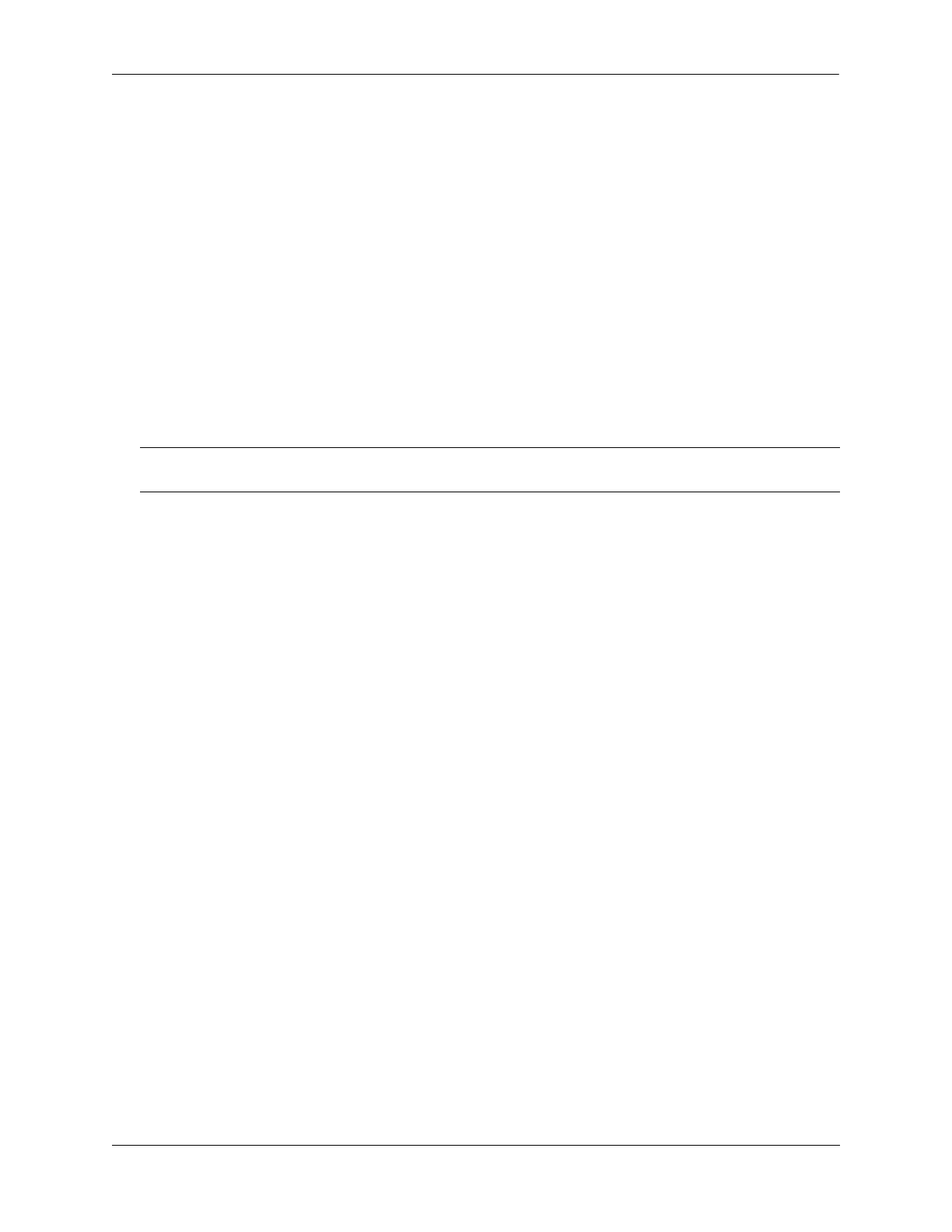Configuring Access Guardian Using Captive Portal Authentication
OmniSwitch AOS Release 8 Network Configuration Guide December 2017 page 28-82
The user is now logged into the network and has access to all network resources as determined by the
Captive Portal role (QoS policy list) assigned to the user. The original profile and associated VLAN
membership for the user was not changed; only the QoS policy list returned from the RADIUS server
is applied to the user.
7 Before leaving the Captive Portal status page (shown in Step 6) or closing the browser window, make
note of the URL presented on the status page.
Logging Off the Network with Captive Portal
Click on the “Log out” button on the Captive Portal login status page. If this page is not displayed, go to
the bookmarked URL provided in Step 6 of the login procedure on page 28-81. When the URL is entered
in the location bar of the browser or the URL bookmark is selected, the Captive Portal login status page is
displayed.
When the “Log out” button is selected, the user is logged off the network and the user device returns to a
Captive Portal pre-login state. The user is then presented with the Captive Portal login page.
Note. A user is automatically logged out of the network if the Captive Portal session time limit is reached.
For more information, see “Configuring Authentication Session Parameters” on page 28-33.
