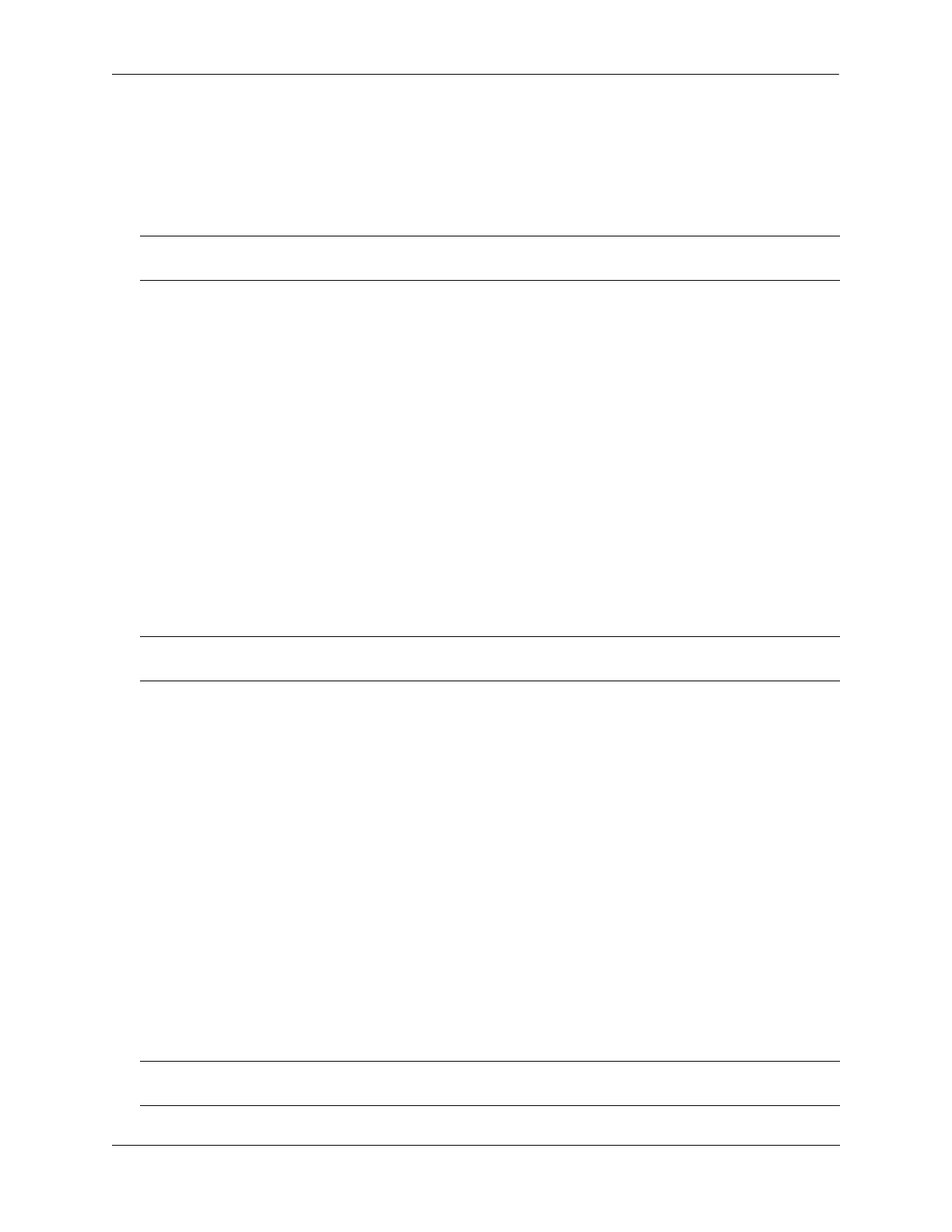Configuring Dynamic Link Aggregation Application Examples
OmniSwitch AOS Release 8 Network Configuration Guide December 2017 page 9-27
Link Aggregation and QoS Example
As shown in the figure on page 9-25, VLAN 12, which uses 802.1Q frame tagging and 802.1p
prioritization, has been configured to use dynamic aggregate group 7. The actual physical links connect
ports 4/1, 4/2, 4/3, and 4/4 on Switch A to ports 1/1, 1/2, 1/3, and 1/4 on Switch C. Follow the steps below
to configure this network:
1 Configure dynamic aggregate group 7 by entering:
-> linkagg lacp agg 7 size 4
2 Configure ports 4/1, 4/2, 4/3, and 4/4 the same actor administrative key (7) by entering:
-> lacp agg 4/1-4 actor admin-key 7
3 Create VLAN 12 by entering:
-> vlan 12
4 Configure 802.1Q tagging with a tagging ID ( VLAN ID) of 12 on dynamic aggregate group 7 by
entering:
-> vlan 12 members 7
5 If the QoS Manager has been disabled (it is enabled by default) enable it by entering:
-> qos enable
6 Configure a policy condition for VLAN 12 called “vlan12_condition” by entering:
-> policy condition vlan12_condition destination vlan 12
7 Configure an 802.1p policy action with the highest priority possible ( 7) for VLAN 12 called
“vlan12_action” by entering:
-> policy action vlan12_action 802.1P 7
8 Configure a QoS rule called “vlan12_rule” by using the policy condition and policy rules you
configured in steps 8 and 9 above by entering:
-> policy rule vlan12_rule enable condition vlan12_condition action
vlan12_action
9 Enable your 802.1p QoS settings by entering qos apply as shown below:
-> qos apply
10 Repeat steps 1 through 9 on Switch C. Use the same commands as mentioned in the previous steps.
Substitute the port numbers of the commands with the appropriate port numbers of Switch C.
Note. Only the steps to configure the local ( Switch A) switch are provided here since the steps to configure
the remote (Switch C) switch would not be significantly different.
Note. Optional. Use the show qos config command to determine if the QoS Manager is enabled or
disabled.
Note. If you do not use the qos apply command any QoS policies previously configured, are lost on the
next switch reboot.
