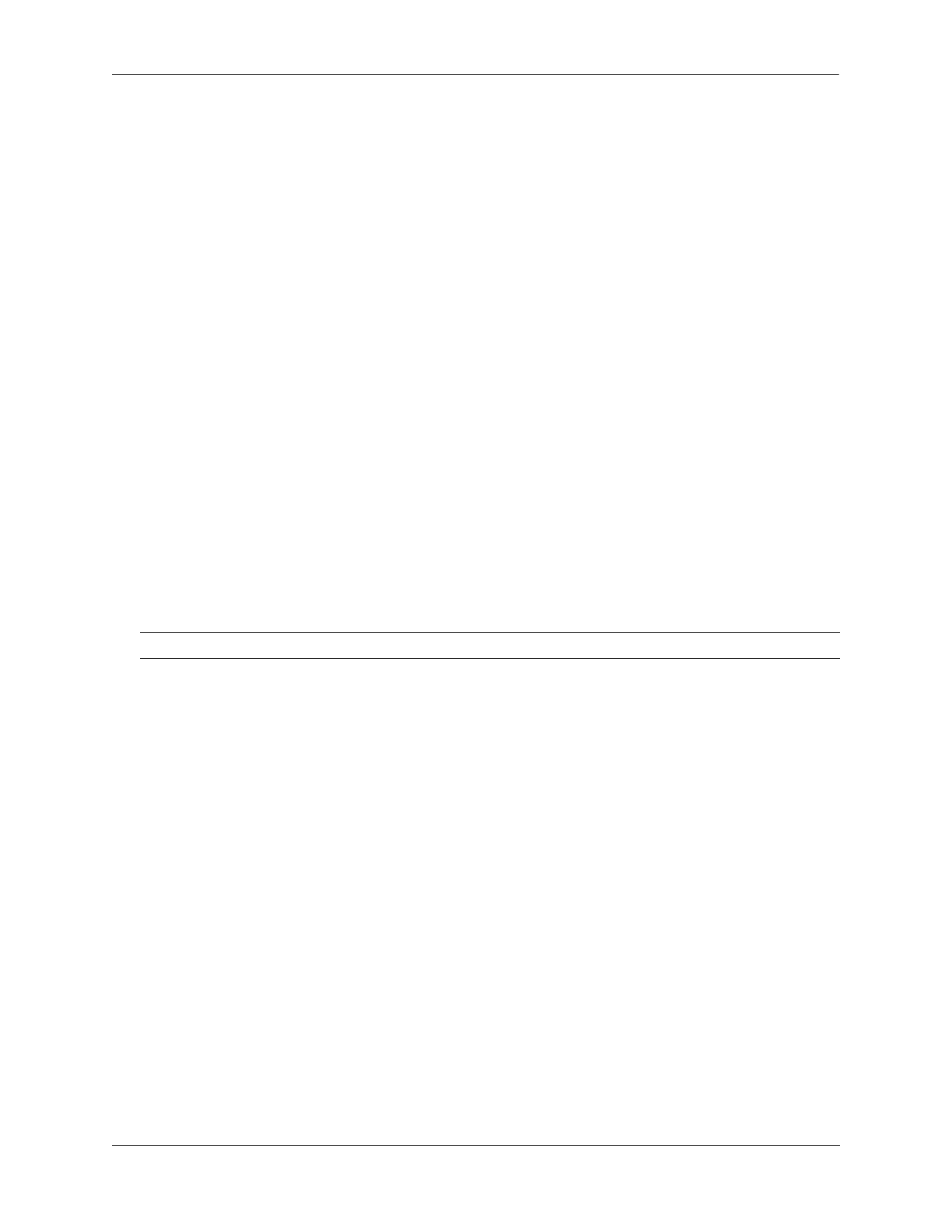Diagnosing Switch Problems Port Monitoring
OmniSwitch AOS Release 8 Network Configuration Guide December 2017 page 34-21
To select the type of port monitoring information captured, use the port-monitoring source CLI
command by entering port-monitoring, followed by the user-specified session ID number, source, the
slot number of the port to be monitored, a slash (/), the port number of the port, file, the name of the file,
and the capture-type keyword followed by the keywords, full or brief.
For example, to configure port monitoring session 6 on port 2/3 with a data file called “user_port” in the
/flash directory with a size of 49152 (3 * 16K), and port monitoring capture-type full, enter:
-> port-monitoring 6 source 2/3 file /flash/user_port capture-type full
To prevent more recent packets from overwriting older packets in the data file, if the file size is exceeded,
use the port-monitoring source CLI command by entering port-monitoring, followed by the user-
specified session ID number, source, the slot number of the port to be monitored, a slash (/), the port
number of the port, file, the name of the file, and overwrite off.
For example, to configure port monitoring session 6 on port 2/3 with a data file called “user_port” in the
/flash directory that does not overwrite older packets if the file size is exceeded, enter:
-> port-monitoring 6 source 2/3 file user_port overwrite off
To allow more recent packets from overwriting older packets in the data file if the file size is exceeded
(the default), use the port-monitoring source CLI command by entering port-monitoring, followed by
the user-specified session ID number, source, the slot number of the port to be monitored, a slash (/), the
port number of the port, file, the name of the file, and overwrite on.
For example, to configure port monitoring session 6 on port 2/3 with a data file called “user_port” in the
/flash directory that does not overwrite older packets if the file size is exceeded, enter:
-> port-monitoring 6 source 2/3 file /flash/user_port overwrite on
Configuring Port Monitoring Direction
By default, port monitoring sessions are bidirectional. To configure the direction of a port mirroring
session between a mirrored port and a mirroring port, use the port-monitoring source CLI command by
entering port-monitoring, followed by the user-specified session ID number, source, the slot number of
the port to be monitored, a slash (/), the port number of the port, and inport, outport, or bidirectional.
For example, to configure port monitoring session 6 on port 2/3 as unidirectional and inward bound, enter:
-> port-monitoring 6 source 2/3 inport
To configure port monitoring session 6 on port 2/3 as unidirectional and outward bound, for example,
enter:
-> port-monitoring 6 source 2/3 outport
For example, to restore port monitoring session 6 on port 2/3 to its bidirectional direction, enter:
-> port-monitoring 6 source 2/3 bidirectional
Note. The size and no overwrite options can be entered on the same command line.
