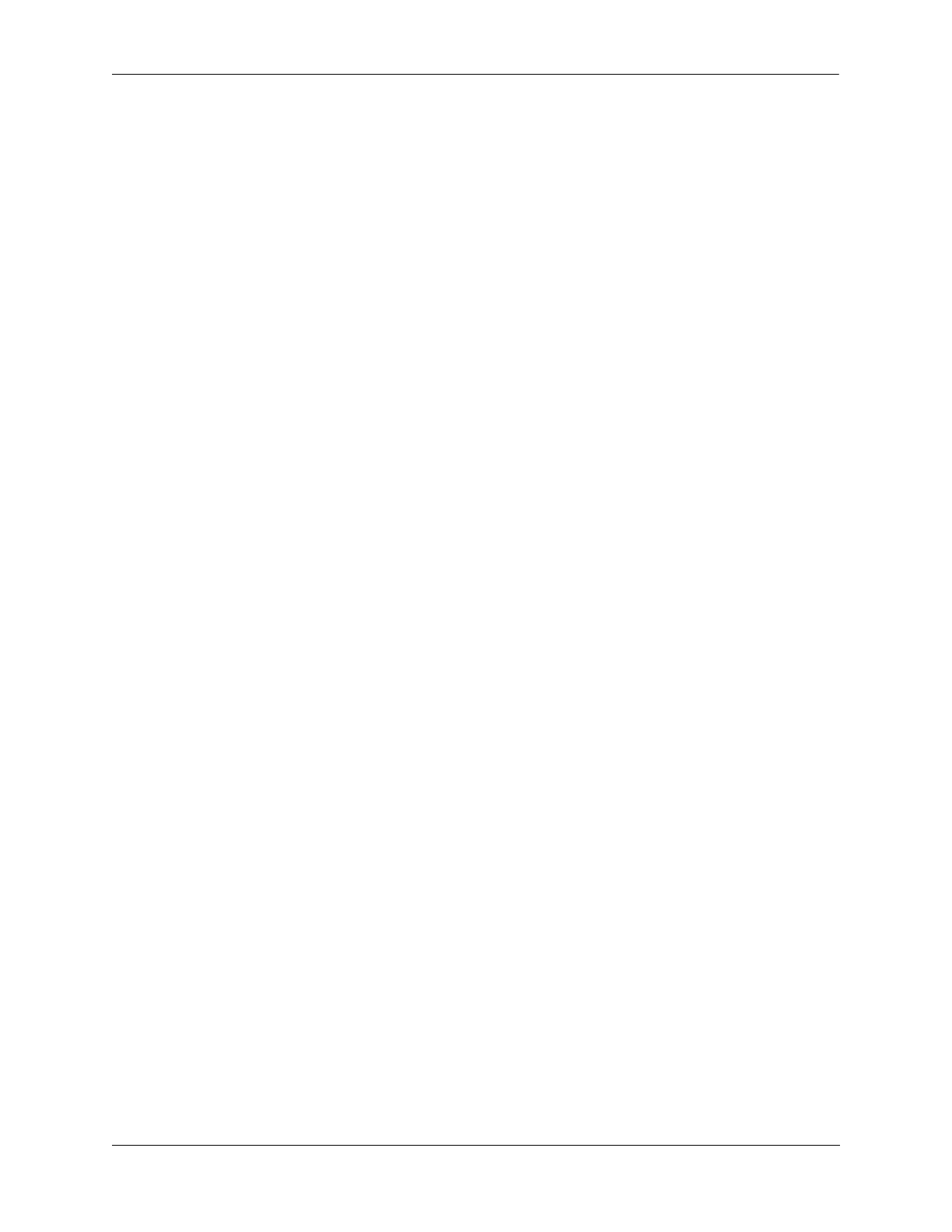Configuring ERP Sample Ethernet Ring Protection Configuration
OmniSwitch AOS Release 8 Network Configuration Guide December 2017 page 11-22
Example ERP Configuration Steps
The following steps provide a quick tutorial for configuring the ERP ring network shown in the diagram
on page 11-21:
1 Configure ERP ring 1 and add protected VLANs 11 through 20 on Switch A, B, C, D, and E using the
following commands:
-> vlan 10
-> vlan 10 members port 2/1-2 tagged
-> erp-ring 1 port1 2/1 port2 2/2 service-vlan 10 level 2
-> erp-ring 1 enable
-> vlan 11-20 members port 2/1-2 tagged
2 Configure Switch C as the RPL owner for the ring using the following commands to designate port 2/1
as the RPL port:
-> erp-ring 1 disable
-> erp-ring 1 rpl-node port 2/1
-> erp-ring 1 enable
3 Verify the ERP ring configuration on any switch using the following command:
-> show erp ring 1
Legend: * - Inactive Configuration
Ring Id : 1,
Ring Port1 : 2/1,
Ring Port2 : 1/2,
Ring Status : enabled,
Service VLAN : 10,
WTR Timer (min) : 5,
Guard Timer (centi-sec) : 50,
MEG Level : 2,
Ring State : idle,
Ring Node Type : rpl,
RPL Port : 2/1,
Last State Change : SUN DEC 25 06:50:17 2016 (sysUpTime 00h:01m:31s)
The above output example shows that ERP ring 1 is created on ring ports 2/1 and 1/2 with service VLAN
10, WTR timer of 5 mins, Guard timer of 50 centi-seconds, MEG level 2, and port 2/1 is the RPL port.
4 Verify the status of an ERP ring port on any switch using the following command:
-> show erp port 1/2
Legend: * - Inactive Configuration
Ring-Id : 1
Ring Port Status : forwarding,
Ring Port Type : non-rpl,
Ethoam Event : disabled
The above command shows the forwarding status of the port, the type of ring port (RPL or non-RPL), and
ETHOAM event status.
