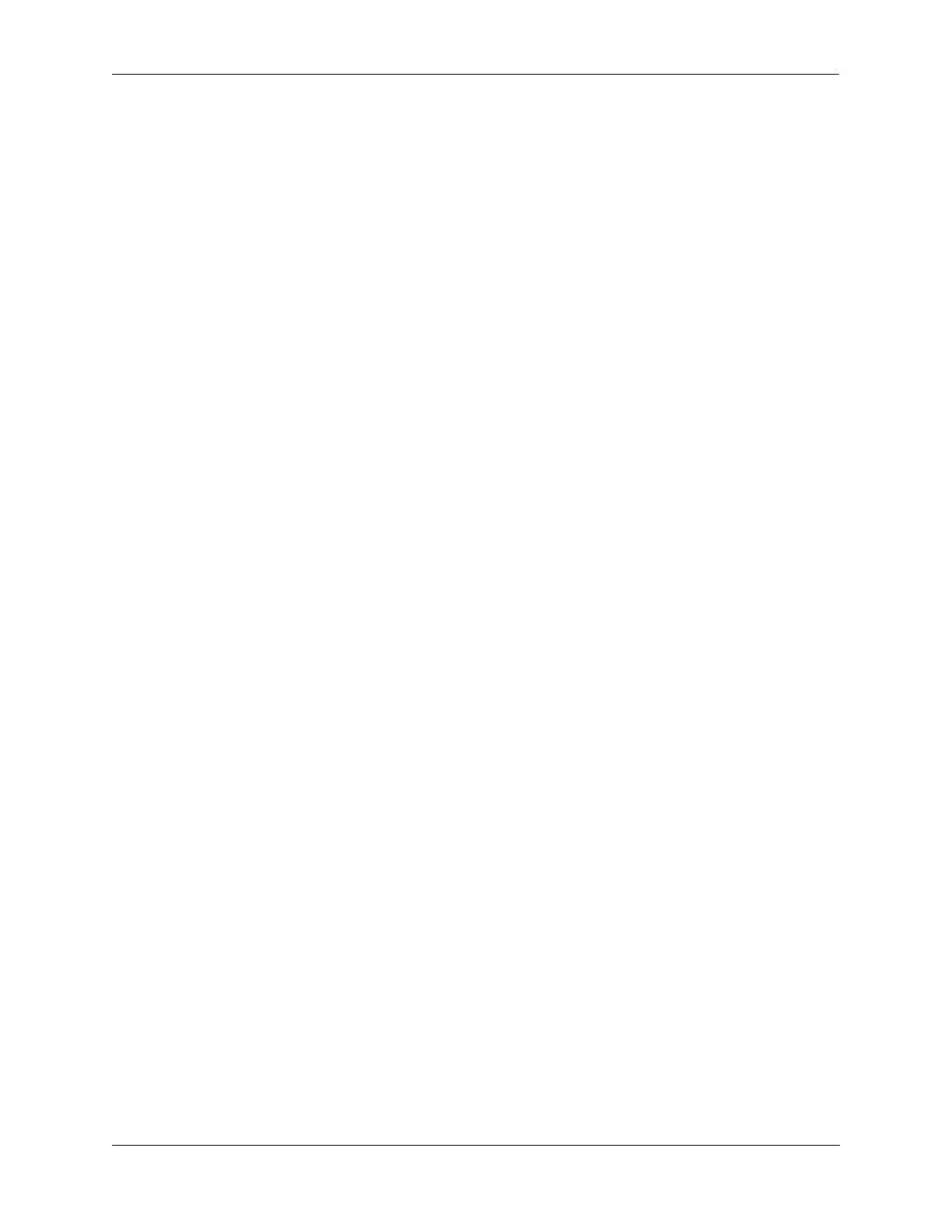Configuring Access Guardian Using Captive Portal Authentication
OmniSwitch AOS Release 8 Network Configuration Guide December 2017 page 28-78
• Make sure that a standard browser is available on the client device. No specialized client software
is required. When a device is classified into a UNP profile that has Captive Portal enabled, the user
device is placed into a pre-login role. In this role the user is allowed to contact a DHCP server to obtain
an IP address and contact a DNS server to resolve the Captive Portal URL to get the Captive Portal IP
address, which is associated with the internal Web server on the switch. See “Authenticating with
Captive Portal” on page 28-80 for more information.
Quick Steps for Configuring Captive Portal Authentication
The following procedure provides a brief tutorial for setting up the OmniSwitch implementation of
Captive Portal authentication. For additional configuration tutorials, see the Captive Portal application
examples on page 28-99 and page 28-101 in the “Access Guardian Application Examples” section.
1 Configure the RADIUS server to use for internal Captive Portal authentication. For example:
-> aaa radius-server cp-auth host 10.135.60.44 hash-key secret retransmit 3
timeout 2 auth-port 1812 acct-port 1813
-> aaa device-authentication captive-portal cp-auth
2 Configure the RADIUS server with the IP address of the OmniSwitch and the same shared secret that
was assigned through the AAA RADIUS server configuration in Step 1.
3 Add the user name and password details in the RADIUS server.
4 Enable the Captive Portal session timer to determine the amount of time the user session remains active
after a successful login (the default time is set to 12 hours). For example:
-> aaa captive-portal session-timeout enable
5 Configure a UNP profile and enable Captive Portal authentication on the profile. For example:
-> unp profile Captive-Portal
-> unp profile Captive-Portal captive-portal-authentication
-> unp profile Captive-Portal map vlan 111
6 Enable UNP functionality on the port that will connect the user device to the OmniSwitch and assign
the profile created in Step 5 as the default profile for the port. For example:
-> unp port 1/1/20 port-type bridge
-> unp port 1/1/20 default-profile Captive-Portal
7 Configure the Captive Portal redirect URL and Captive Portal IP address. For example:
-> captive-portal name captive-portal.com
-> captive-portal ip-address 10.123.0.1
8 Configure the DNS servers with a mapping between “captive-portal.com” and the10.123.0.1 IP
address. The user device resolves this URL through access to the DNS server to get the Captive Portal IP
address, which is mapped to the internal Web server on the OmniSwitch.
Verifying the Captive Portal Setup
1 Make sure the client has received an IP address from the DHCP server.
2 When the client opens a Web browser and attempts to access any URL, the client is prompted with the
Captive Portal login page. This is the Web page presented by the internal server on the OmniSwitch.
