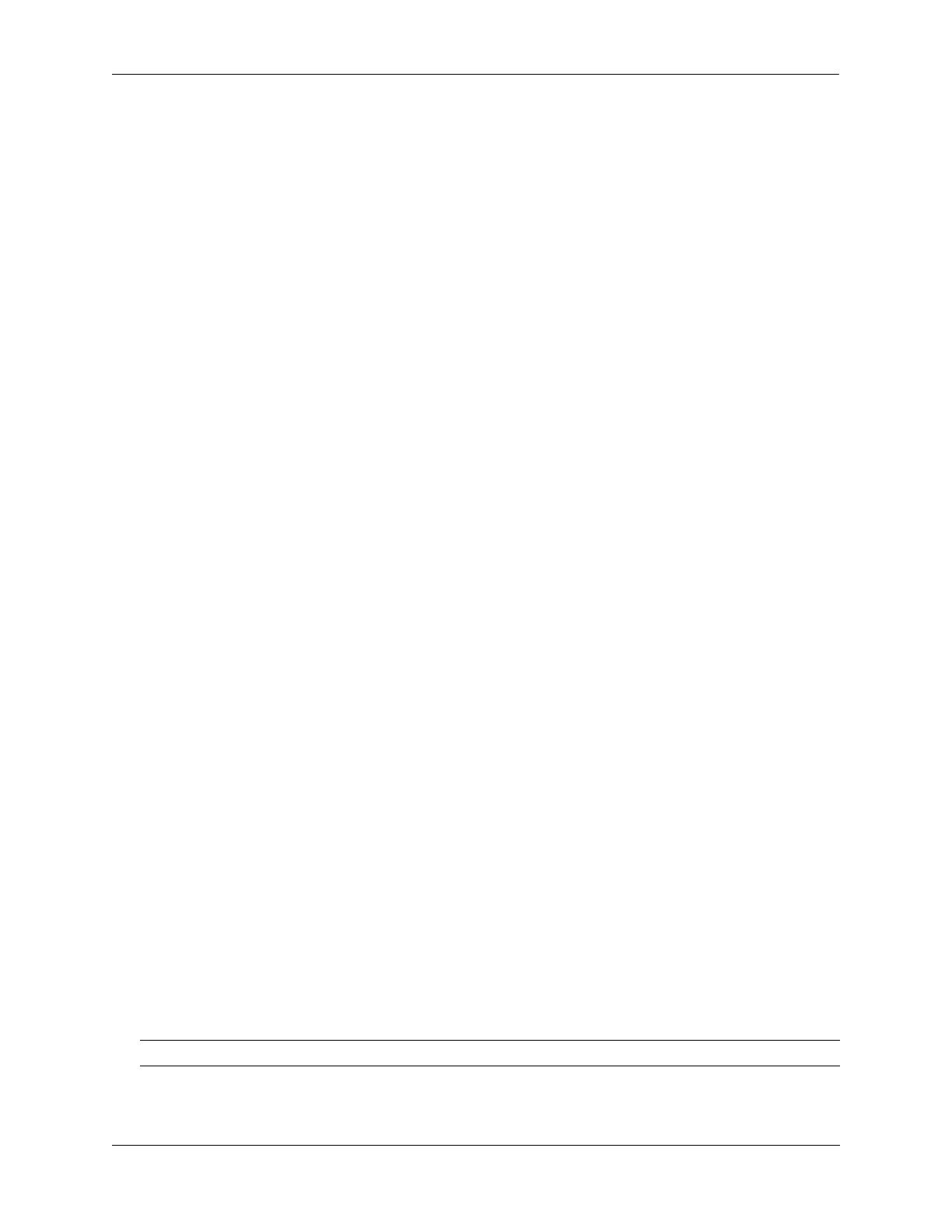Configuring RIP Quick Steps for Configuring RIP Routing
OmniSwitch AOS Release 8 Network Configuration Guide December 2017 page 19-3
Quick Steps for Configuring RIP Routing
To forward packets to a device on a different VLAN, you must create a router interface on each VLAN.
To route packets by using RIP, you must enable RIP and create a RIP interface on the router interface. The
following steps show you how to enable RIP routing between VLANs “from scratch”. If active VLANs
and router ports have already been created on the switch, go to Step 7.
1 Create VLAN 1 with a description (e.g., VLAN 1) by using the vlan command. For example:
-> vlan 1 name “VLAN 1”
2 Create VLAN 2 with a description (e.g., VLAN 2) by using the vlan command. For example:
-> vlan 2 name “VLAN 2”
3 Assign an active port to VLAN 1 by using the vlan members untagged command. For example, the
following command assigns port 1 on slot 1 to VLAN 1:
-> vlan 1 members port 1/1 untagged
4 Assign an active port to VLAN 2 by using the vlan members command. For example, the following
command assigns port 2 on slot 1 to VLAN 2:
-> vlan 2 members port 1/2 untagged
5 Configure an IP interface to enable IP routing on a VLAN by using the ip interface command. For
example:
-> ip interface vlan-1 address 171.10.1.1 vlan 1
6 Configure an IP interface to enable IP routing on a VLAN by using the ip interface command. For
example:
-> ip interface vlan-2 address 171.11.1.1 vlan 2
7 Load RIP into the switch memory by using the ip load rip command. For example:
-> ip load rip
8 Enable RIP on the switch by using the ip rip admin-state command. For example:
-> ip rip admin-state enable
9 Create a RIP interface on VLAN 1 by using the ip rip interface command. For example:
-> ip rip interface vlan-1
10 Enable the RIP interface by using the ip rip interface admin-state command. For example:
-> ip rip interface vlan-1 admin-state enable
11 Create an RIP interface on VLAN 2 by using the ip rip interface command. For example:
-> ip rip interface vlan-2
Note. For more information on VLANs and router ports, see Chapter 4, “Configuring VLANs.”
