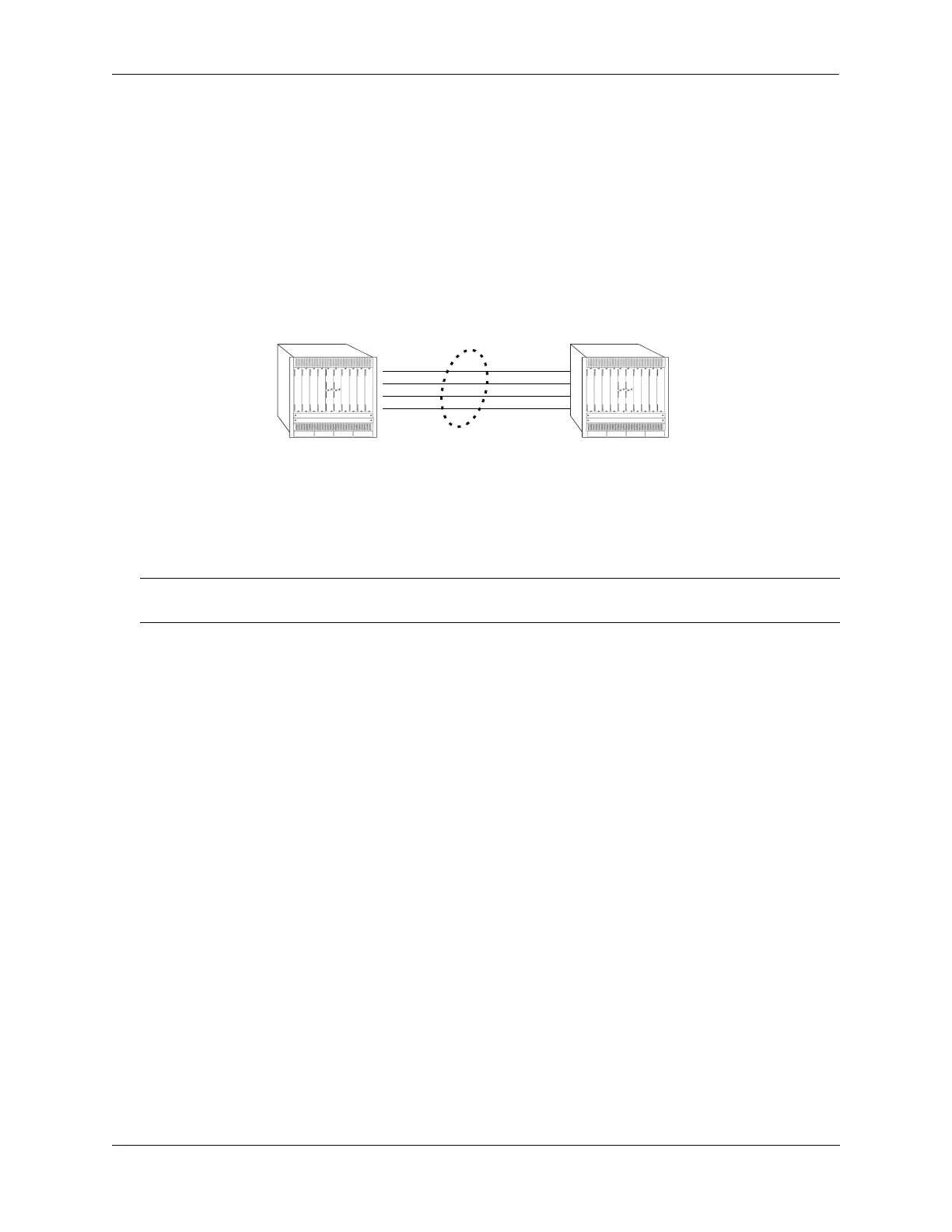Configuring Static Link Aggregation Application Example
OmniSwitch AOS Release 8 Network Configuration Guide December 2017 page 8-10
Application Example
Static link aggregation groups are treated by the switch software the same way it treats individual physical
ports. This section demonstrates this by providing a sample network configuration that uses static link
aggregation along with other software features. In addition, a tutorial is provided that shows how to
configure this sample network using Command Line Interface (CLI) commands.
The figure below shows VLAN 8, which has been configured on static aggregate 1 and uses 802.1Q
tagging. The actual physical links connect ports 4/1, 4/2, 4/3, and 4/4 on Switch A to port 2/41, 2/42, 2/43,
and 2/44 on Switch B.
Sample Network Using Static Link Aggregation
Follow the steps below to configure this network:
1 Configure static aggregate group 1 by entering linkagg static agg 1 size 4 as shown below:
-> linkagg static agg 1 size 4
2 Assign ports 4/1, 4/2, 4/3, and 4/4 to static aggregate group 1 by entering:
-> linkagg static port 4/1-4 agg 1
3 Create VLAN 8 by entering:
-> vlan 8
4 Configure 802.1Q tagging with a tagging ID of 8 on static aggregate group 1 (on VLAN 8) by
entering:
-> vlan 8 members linkagg 1 tagged
5 Repeat steps 1 through 4 on Switch B. Substitute the port numbers of the commands with the
appropriate port numbers of Switch B.
Note. Only the steps to configure the local (i.e., Switch A) switch are provided here since the steps to
configure the remote (i.e., Switch B) switch are similar.
Static Aggregate Group 1
VLAN 8 with 802.1Q tagging has
been configured to use this group.
Switch B
Switch A
