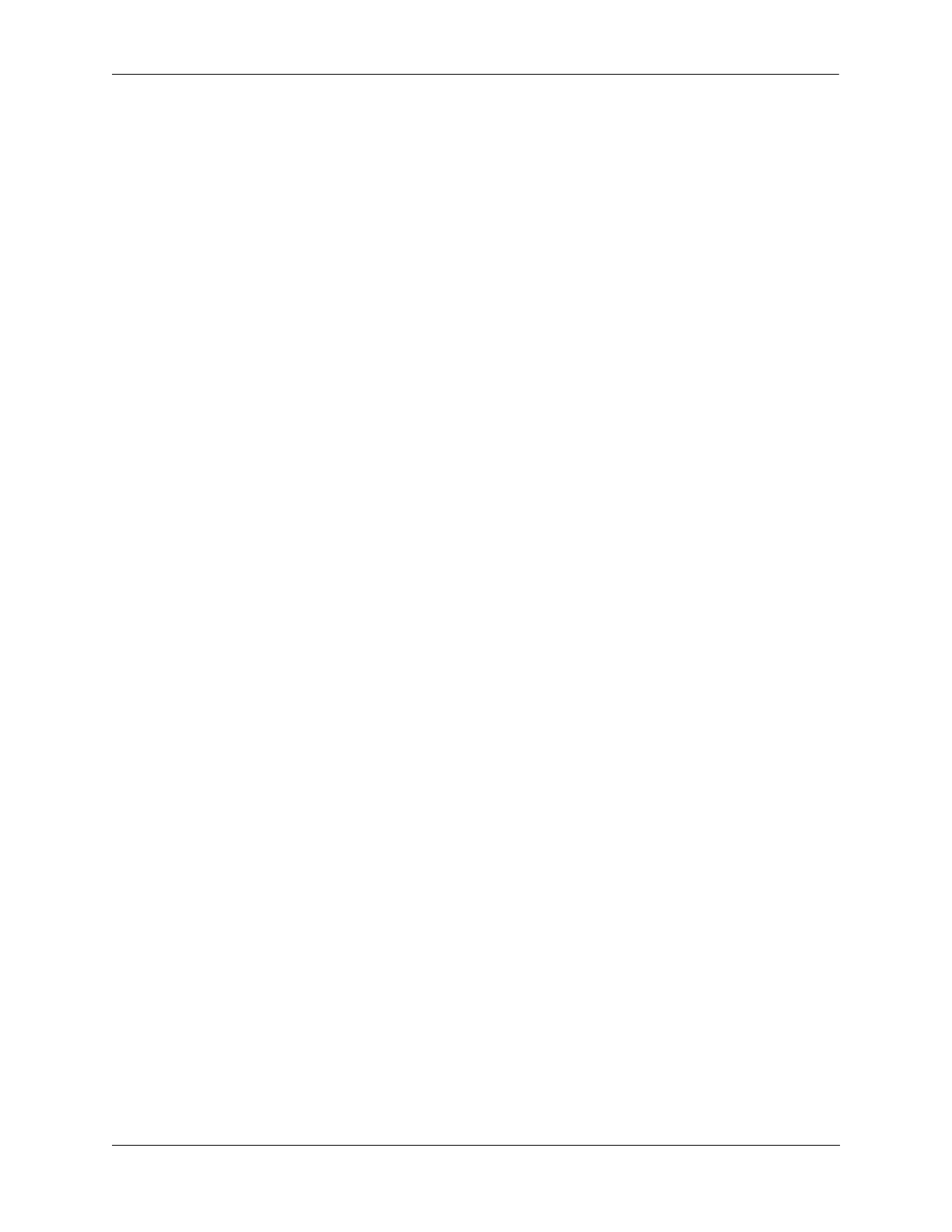Configuring QoS Configuring Global QoS Parameters
OmniSwitch AOS Release 8 Network Configuration Guide December 2017 page 26-40
Forwarding Log Events to the Console
QoS log messages can be sent to the switch logging utility, which is an event logging application available
on the OmniSwitch. The configuration of the switch logging utility then determines if QoS messages are
sent to a log file in the switch’s flash file system, displayed on the switch console, and/or sent to a remote
syslog server.
To send log events to the switch logging utility, enter the following command:
-> qos log console
To disable immediate forwarding of events to switch logging, enter the following command:
-> qos no log console
To activate the change, enter the qos apply command. For more information about the qos apply
command, see “Applying the Configuration” on page 26-71.
Use the swlog output command to configure switch logging to output logging events to the console. Note
that this is in addition to sending log events to a file in the flash file system of the switch. See the “Using
Switch Logging” chapter in the OmniSwitch AOS Release 8 Network Configuration Guide for more
information.
Displaying the QoS Log
To view the QoS log, use the show qos log command. The display is similar to the following:
**QOS Log**
Insert rule 0
Rule index at 0
Insert rule 1
Rule index at 1
Insert rule 2
Rule index at 2
Enable rule r1 (1) 1,1
Enable rule r2 (0) 1,1
Enable rule yuba1 (2) 1,1
Verify rule r1(1)
Enable rule r1 (1) 1,1
Really enable r1
Update condition c1 for rule 1 (1)
Verify rule r2(1)
Enable rule r2 (0) 1,1
Really enable r2
Update condition c2 for rule 0 (1)
Verify rule yuba1(1)
Enable rule yuba1 (2) 1,1
Really enable yuba1
Update condition yubamac for rule 2 (1)
QoS Manager started TUE MAR 10 13:46:50 2002
Match rule 2 to 1
Match rule 2 to 2
Match rule 2 to 3
The log display can be modified through the qos log lines, qos log level, and debug qos commands. The
log display can also be output to the console through the qos log console command or sent to the policy
