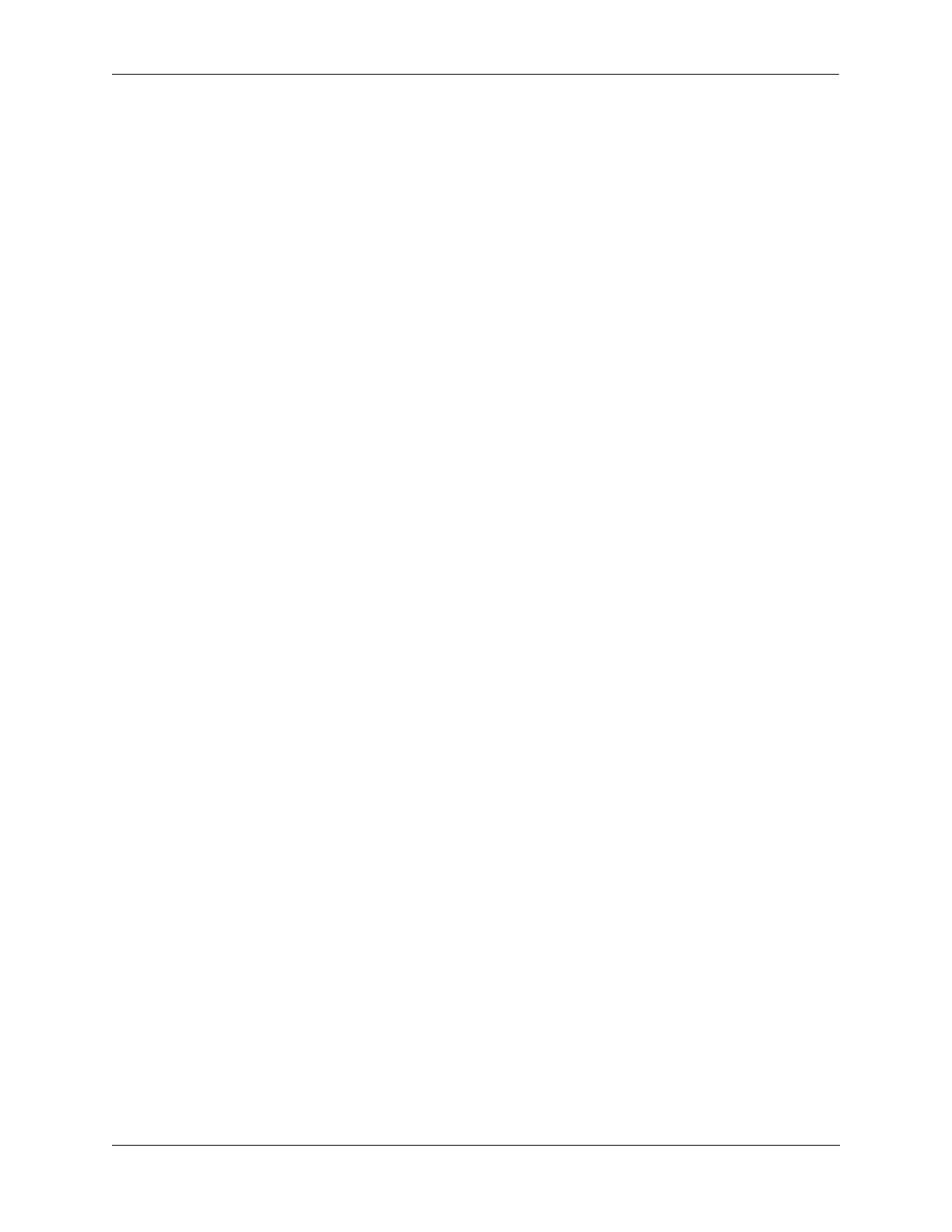Configuring ERP Sample ERPv2 Ring Configuration
OmniSwitch AOS Release 8 Network Configuration Guide December 2017 page 11-24
The following sub-sections provide the details on prerequisites and different configurations for switches to
set up an ERPv2 ring network using OmniSwitch CLI commands.
Configuring Shared Link
The following configurations must be performed on Switch A and Switch B.
Step 1 : Create the Service VLAN and add to ring ports on Switch A and B that are part of a shared link:
Switch A -> vlan 10
Switch A -> vlan 200
Switch A -> vlan 10 members port 2/1 tagged
Switch A -> vlan 10 members port 2/2 tagged
Switch A -> vlan 200 members port 1/6 tagged
Switch B -> vlan 10
Switch B -> vlan 200
Switch B -> vlan 10 members port 1/1 tagged
Switch B -> vlan 10 members port 2/2 tagged
Switch B -> vlan 200 members port 1/6 tagged
Step 2 : Create the ERP rings 1 and 2 on Switch A.
Switch A -> erp-ring 1 port1 2/1 port2 2/2 service-vlan 10 level 1
Switch A -> erp-ring 2 sub-ring-port 1/6 service-vlan 200 level 1
Step 3 : Create traffic VLANs and add to ring ports as necessary using VM commands on Switch A.
Switch A -> vlan 100-400
Switch A -> vlan 100-300 members port 2/1 tagged
Switch A -> vlan 100-300 members port 2/2 tagged
Switch A -> vlan 201-400 members port 1/6 tagged
Step 4 : Enable the rings on Switch A.
Switch A -> erp-ring 1 enable
Switch A -> erp-ring 2 enable
Configuring Main RPL Node
Main RPL is configured on the Switch B. The following configurations must be performed on Switch B.
Step 1 : Create the ERP rings 1 and 2 on Switch B.
Switch B -> erp-ring 1 port1 1/1 port2 2/2 service-vlan 10 level 1
Switch B -> erp-ring 2 sub-ring-port 1/6 service-vlan 2000 level 1
Step 2 : Configure Switch B as RPL Node using the erp-ring rpl-node command:
Switch B -> erp-ring 1 rpl-node 2/2
Step 3 : Enable the rings on Switch B.
Switch B -> erp-ring 1 enable
Switch B -> erp-ring 2 enable
Step 4 : Create traffic VLANs and add to ring ports as necessary Switch B.
Switch B -> vlan 100-400
Switch B -> vlan 100-300 members port 1/1 tagged
