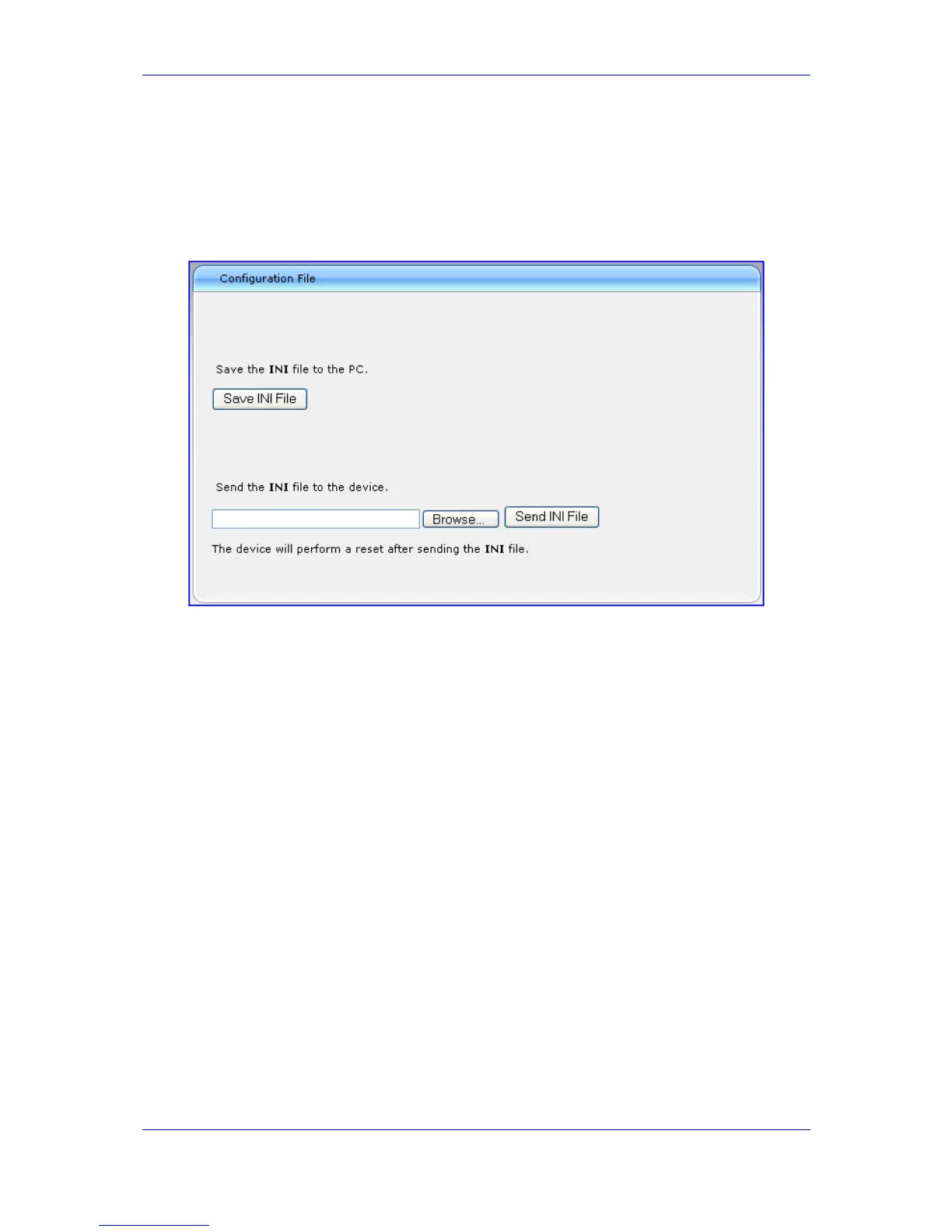Version 6.2 179 February 2011
SIP User's Manual 3. Web-Based Management
¾ To save / load the ini file:
1. Open the 'Configuration File' page (Maintenance tab > Software Update menu >
Configuration File). You can also access this page from the toolbar, by clicking
Device Actions, and then choosing Load Configuration File or Save Configuration
File.
Figure 3-111: Configuration File Page
2. To save the ini file to a folder on your PC, perform the following:
a. Click the Save INI File button; the 'File Download' dialog box appears.
b. Click the Save button, navigate to the folder in which you want to save the ini file
on your PC, and then click Save; the device copies the ini file to the selected
folder.
3. To load the ini file to the device, perform the following:
a. Click the Browse button, navigate to the folder in which the ini file is located,
select the file, and then click Open; the name and path of the file appear in the
field beside the Browse button.
a. Click the Send INI File button, and then at the prompt, click OK; the device
uploads the ini file and then resets (from the cmp version stored on the flash
memory). Once complete, the Login screen appears, requesting you to enter your
user name and password.
