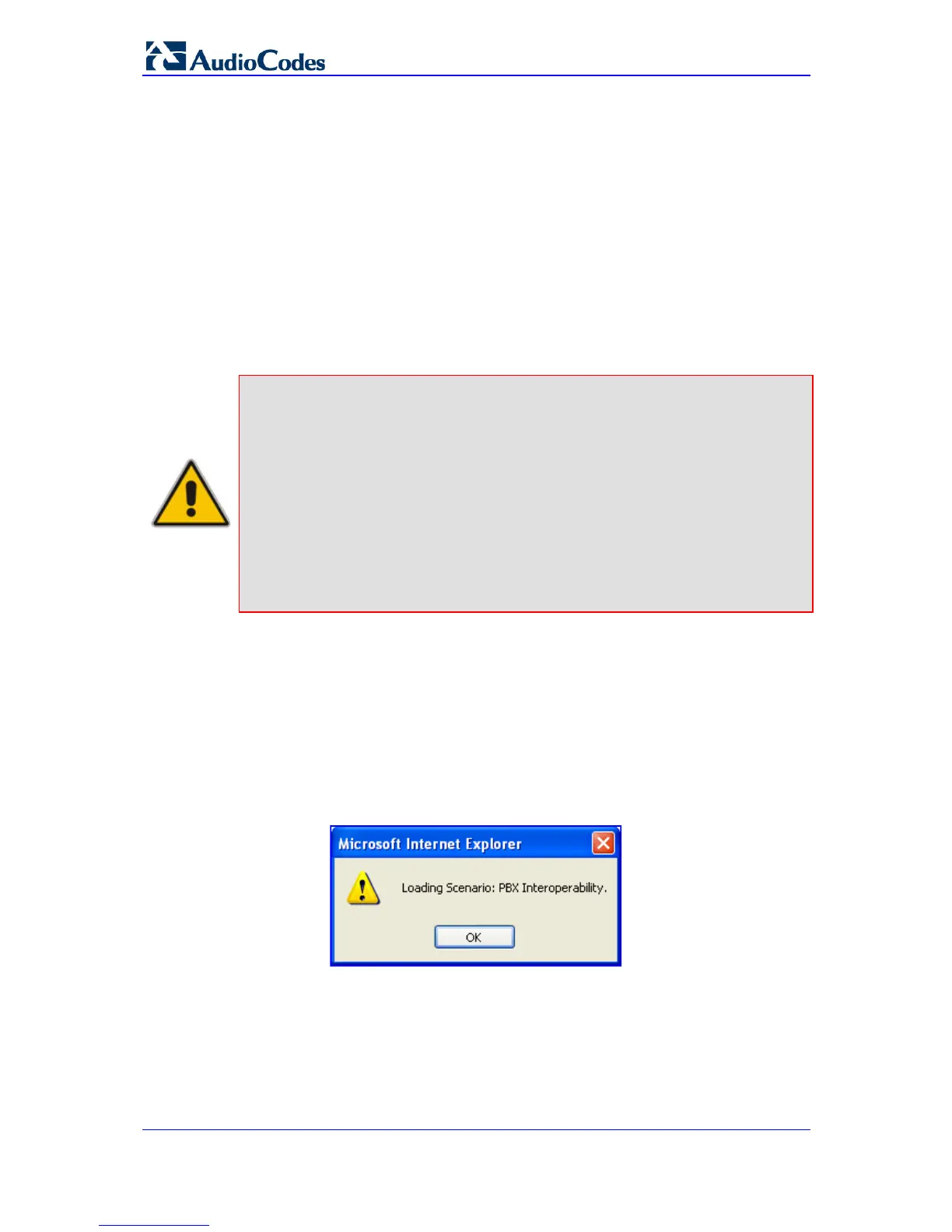SIP User's Manual 48 Document #: LTRT-65415
MediaPack Series
3.1.8.5 Loading a Scenario to the Device
Instead of creating a Scenario, you can load a Scenario file (data file) from your PC to the
device.
¾ To load a Scenario to the device:
1. On the Navigation bar, click the Scenarios tab; the Scenario appears in the
Navigation tree.
2. Click the Get/Send Scenario File button (located at the bottom of the Navigation
tree); the 'Scenario File' page appears (see ''Saving a Scenario to a PC'' on page 47).
3. Click the Browse button, and then navigate to the Scenario file stored on your PC.
4. Click the Send File button.
Notes:
• You can only load a Scenario file to a device that has an identical
hardware configuration setup to the device in which it was created. For
example, if the Scenario was created in a device with FXS interfaces, the
Scenario cannot be loaded to a device that does not have FXS
interfaces.
• The loaded Scenario replaces any existing Scenario.
• You can also load a Scenario file using BootP, by loading an ini file that
contains the ini file parameter ScenarioFileName (see Web and Telnet
Parameters on page 345). The Scenario dat file must be located in the
same folder as the ini file. For a detailed description on BootP, refer to
the Product Reference Manual.
3.1.8.6 Deleting a Scenario
You can delete the Scenario by using the Delete Scenario File button, as described in the
procedure below:
¾ To delete the Scenario:
1. On the Navigation bar, click the Scenarios tab; a message box appears, requesting
you to confirm:
Figure 3-19: Scenario Loading Message Box
2. Click OK; the Scenario mode appears in the Navigation tree.
