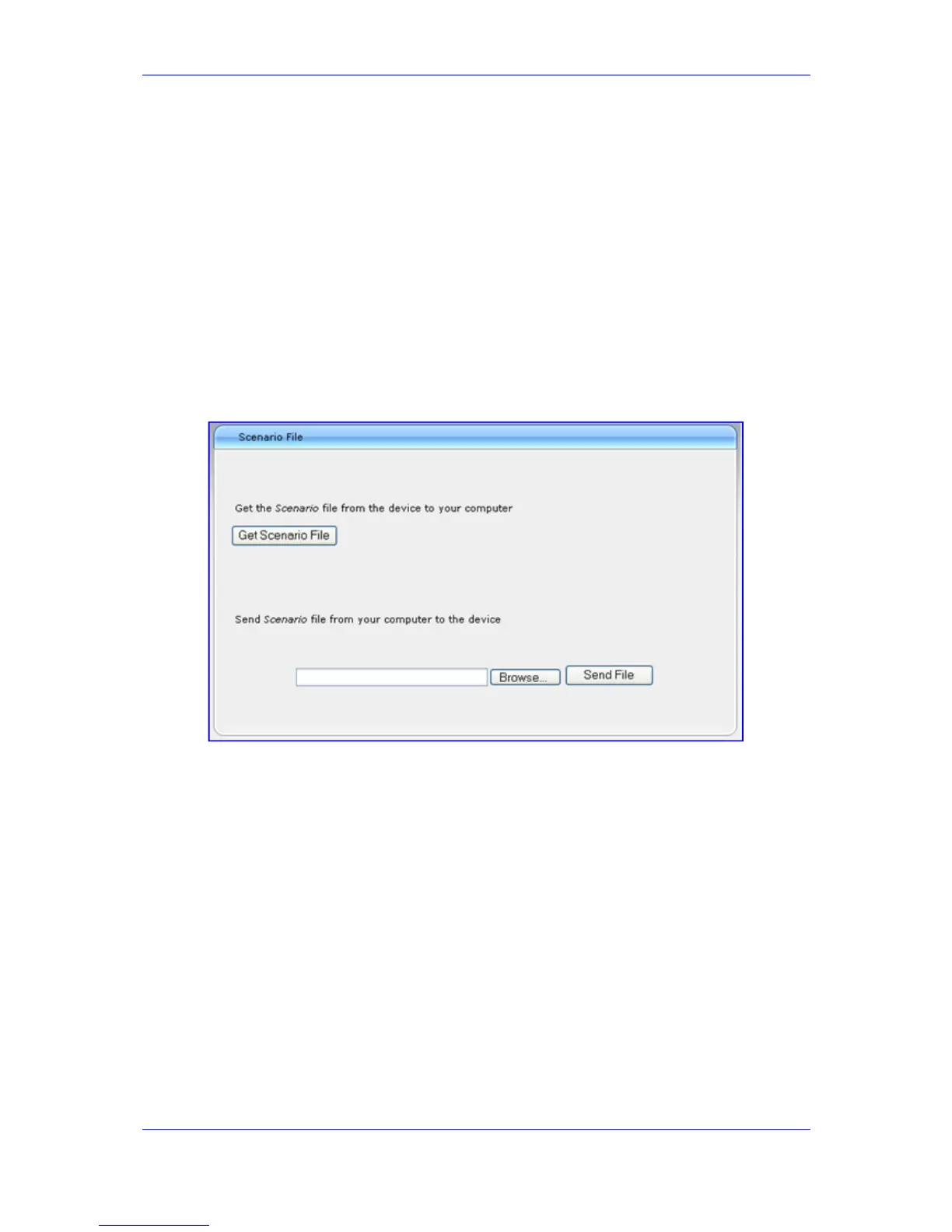Version 6.2 47 February 2011
SIP User's Manual 3. Web-Based Management
3.1.8.4 Saving a Scenario to a PC
You can save a Scenario to a PC (as a dat file). This is especially useful when requiring
more than one Scenario to represent different environment setups (e.g., where one
includes PBX interoperability and another not). Once you create a Scenario and save it to
your PC, you can then keep on saving modifications to it under different Scenario file
names. When you require a specific network environment setup, you can simply load the
suitable Scenario file from your PC (see ''Loading a Scenario to the Device'' on page 48).
¾ To save a Scenario to a PC:
1. On the Navigation bar, click the Scenarios tab; the Scenario appears in the
Navigation tree.
2. Click the Get/Send Scenario File button (located at the bottom of the Navigation
tree); the 'Scenario File' page appears, as shown below:
Figure 3-18: Scenario File Page
3. Click the Get Scenario File button; the 'File Download' window appears.
4. Click Save, and then in the 'Save As' window navigate to the folder to where you want
to save the Scenario file. When the file is successfully downloaded to your PC, the
'Download Complete' window appears.
5. Click Close to close the 'Download Complete' window.
