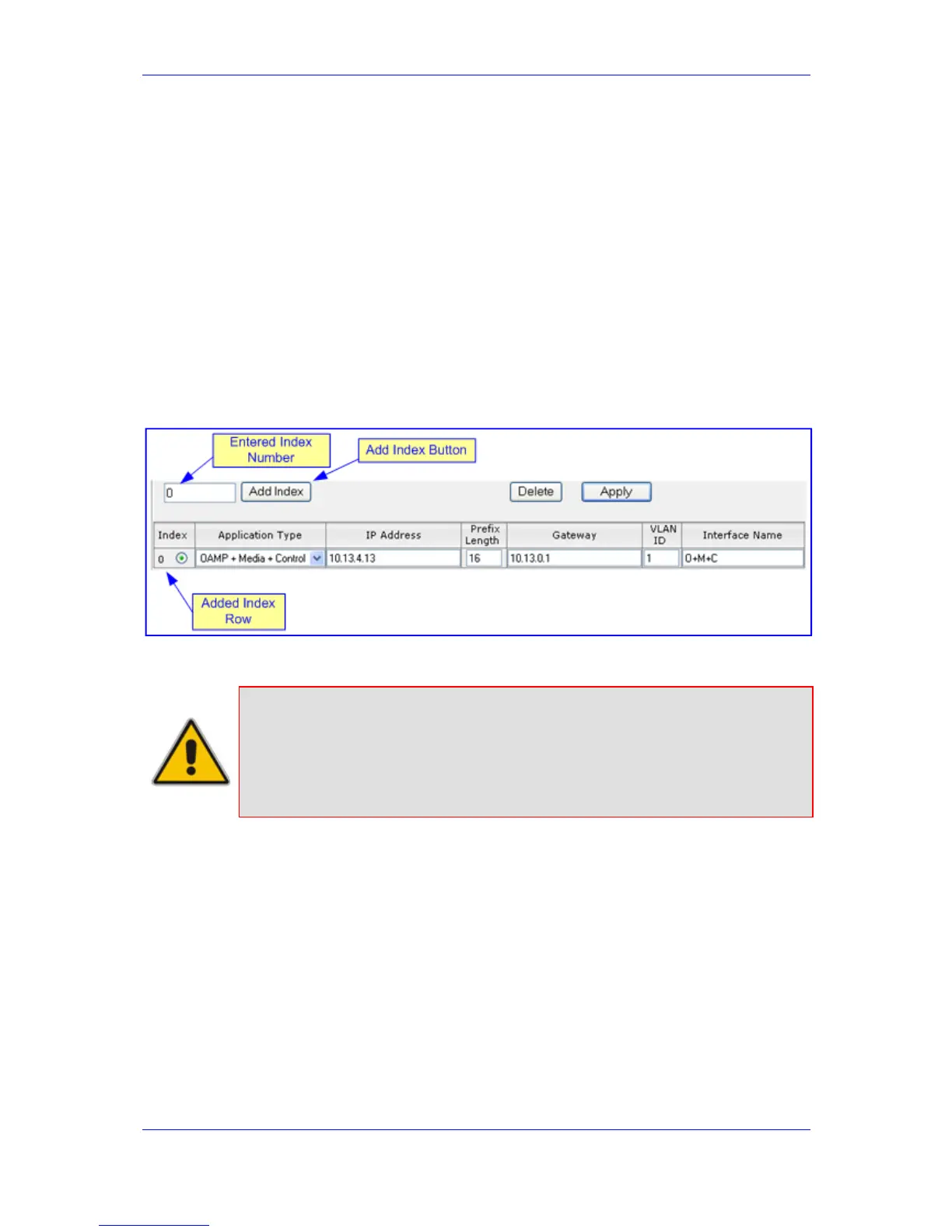Version 6.2 39 February 2011
SIP User's Manual 3. Web-Based Management
3.1.6.5 Working with Tables
The Web interface includes many configuration pages that provide tables for configuring
the device. Some of these tables provide the following command buttons:
Add Index: adds an index entry to the table.
Duplicate: duplicates a selected, existing index entry.
Compact: organizes the index entries in ascending, consecutive order.
Delete: deletes a selected index entry.
Apply: saves the configuration.
¾ To add an entry to a table:
1. In the 'Add Index' field, enter the desired index entry number, and then click Add
Index; an index entry row appears in the table:
Figure 3-11: Adding an Index Entry to a Table
2. Click Apply to save the index entry.
Notes:
• Before you can add another index entry, you must ensure that you have
applied the previously added index entry (by clicking Apply).
• If you leave the 'Add' field blank and then click Add Index, the existing
index entries are all incremented by one and the newly added index entry
is assigned the index 0.
¾ To add a copy of an existing index table entry:
1. In the 'Index' column, select the index that you want to duplicate; the Edit button
appears.
2. Click Edit; the fields in the corresponding index row become available.
3. Click Duplicate; a new index entry is added with identical settings as the selected
index in Step 1. In addition, all existing index entries are incremented by one and the
newly added index entry is assigned the index 0.
¾ To edit an existing index table entry:
1. In the 'Index' column, select the index corresponding to the table row that you want to
edit.
2. Click Edit; the fields in the corresponding index row become available.
3. Modify the values as required, and then click Apply; the new settings are applied.
